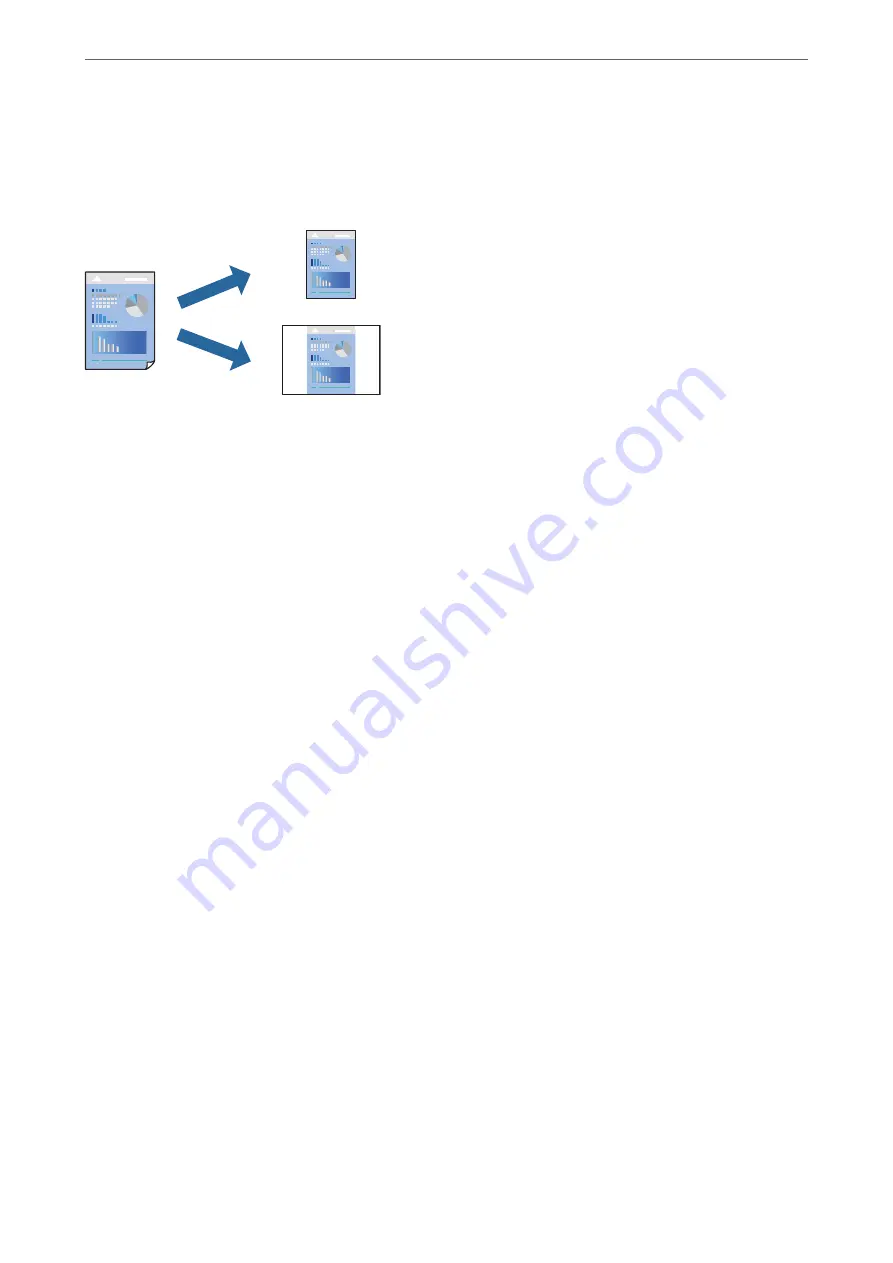
Adding Printing Presets for Easy Printing
If you create your own preset of frequently used print settings on the printer driver, you can print easily by
selecting the preset from the list.
1.
On the printer driver's
Main
or
More Options
tab, set each item (such as
Document Size
and
Paper Type
).
2.
Click
Add/Remove Presets
in
Printing Presets
.
3.
Enter a
Name
and, if necessary, enter a comment.
4.
Click
Save
.
Note:
To delete an added preset, click
Add/Remove Presets
, select the preset name you want to delete from the list, and then
delete it.
5.
Click
.
The next time you want to print using the same settings, select the registered setting name from
Printing Presets
,
and click
OK
.
Related Information
&
&
“Printing Using Easy Settings” on page 63
Printing on 2-Sides
You can use either of the following methods to print on both sides of the paper.
❏
Automatic 2-sided printing
>
>
Printing from a Computer - Windows
45
Summary of Contents for WF-3820 Series
Page 16: ...Part Names and Functions Front 17 Inside 18 Rear 19 ...
Page 27: ...Loading Paper Paper Handling Precautions 28 Paper Size and Type Settings 28 Loading Paper 30 ...
Page 32: ...Placing Originals Placing Originals 33 Originals that are not Supported by the ADF 34 ...
Page 375: ...Where to Get Help Technical Support Web Site 376 Contacting Epson Support 376 ...






























