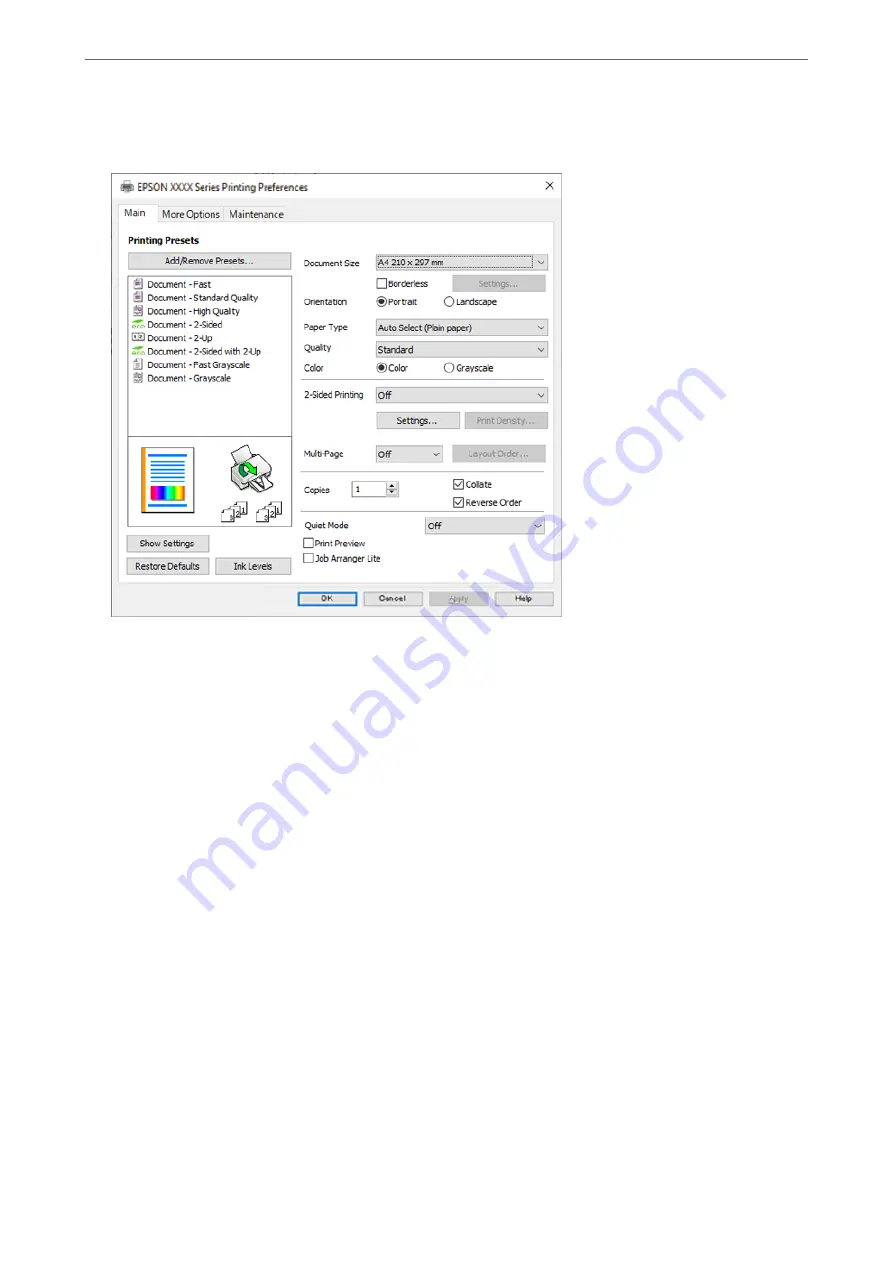
5.
Select
Preferences
or
Properties
to access the printer driver window.
6.
Change the settings as necessary.
See the menu options for the printer driver for details.
Note:
❏
You can also see the online help for explanations of the setting items. Right-clicking an item displays
Help
.
❏
When you select
Print Preview
, you can see a preview of your document before printing.
7.
Click
OK
to close the printer driver window.
8.
Click
.
Note:
❏
When you select
Print Preview
, a preview window is displayed. To change the settings, click
Cancel
, and then repeat
the procedure from step 2.
❏
If you want to cancel printing, on your computer right-click on your printer in
Devices and Printers
,
Printer
, or in
Printers and Faxes
. Click
See what's printing
, right-click on the job you want to cancel, and then select
Cancel
.
However, you cannot cancel a print job from the computer once it has been completely sent to the printer. In this
case, cancel the print job by using the printer's control panel.
Related Information
&
“Available Paper and Capacities” on page 258
&
“List of Paper Type” on page 29
&
“Menu Options for the Printer Driver” on page 41
>
>
Printing from a Computer - Windows
40
Summary of Contents for WF-3820 Series
Page 16: ...Part Names and Functions Front 17 Inside 18 Rear 19 ...
Page 27: ...Loading Paper Paper Handling Precautions 28 Paper Size and Type Settings 28 Loading Paper 30 ...
Page 32: ...Placing Originals Placing Originals 33 Originals that are not Supported by the ADF 34 ...
Page 375: ...Where to Get Help Technical Support Web Site 376 Contacting Epson Support 376 ...






























