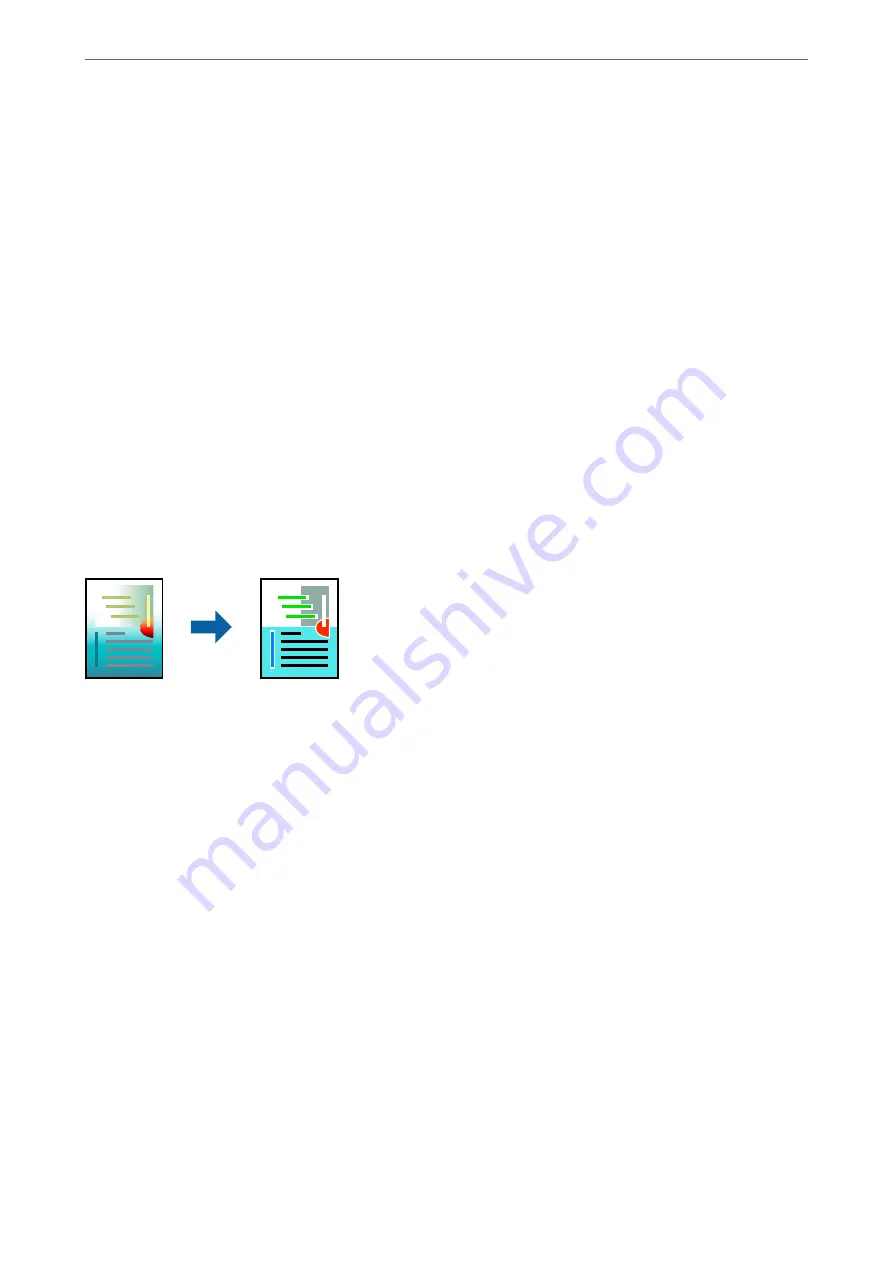
1.
Select
from the
File
menu or another command to access the print dialog.
2.
Select
Page Setup
from the
File
menu of the application.
3.
Select
Printer
,
Paper Size
, enter percentage in
Scale
, and then click
OK
.
Note:
Select the paper size you set in the application as the
Paper Size
setting.
4.
Set the other items as necessary.
5.
Click
.
Related Information
&
&
“Printing Using Easy Settings” on page 63
Adjusting the Print Color
You can adjust the colors used in the print job. These adjustments are not applied to the original data.
PhotoEnhance
produces sharper images and more vivid colors by automatically adjusting the contrast, saturation,
and brightness of the original image data.
Note:
PhotoEnhance
adjusts the color by analyzing the location of the subject. Therefore, if you have changed the location of the
subject by reducing, enlarging, cropping, or rotating the image, the color may change unexpectedly. Selecting the borderless
setting also changes the location of the subject resulting in changes in color. If the image is out of focus, the tone may be
unnatural. If the color is changed or becomes unnatural, print in a mode other than
PhotoEnhance
.
1.
Select
Color Matching
from the pop-up menu, and then select
EPSON Color Controls
.
2.
Select
Color Options
from the pop-up menu, and then select one of the available options.
3.
Click the arrow next to
Advanced Settings
and make the appropriate settings.
4.
Set the other items as necessary.
5.
Click
.
Related Information
&
&
“Printing Using Easy Settings” on page 63
>
>
Printing from a Computer - Mac OS
70
Summary of Contents for WF-3820 Series
Page 16: ...Part Names and Functions Front 17 Inside 18 Rear 19 ...
Page 27: ...Loading Paper Paper Handling Precautions 28 Paper Size and Type Settings 28 Loading Paper 30 ...
Page 32: ...Placing Originals Placing Originals 33 Originals that are not Supported by the ADF 34 ...
Page 375: ...Where to Get Help Technical Support Web Site 376 Contacting Epson Support 376 ...






























