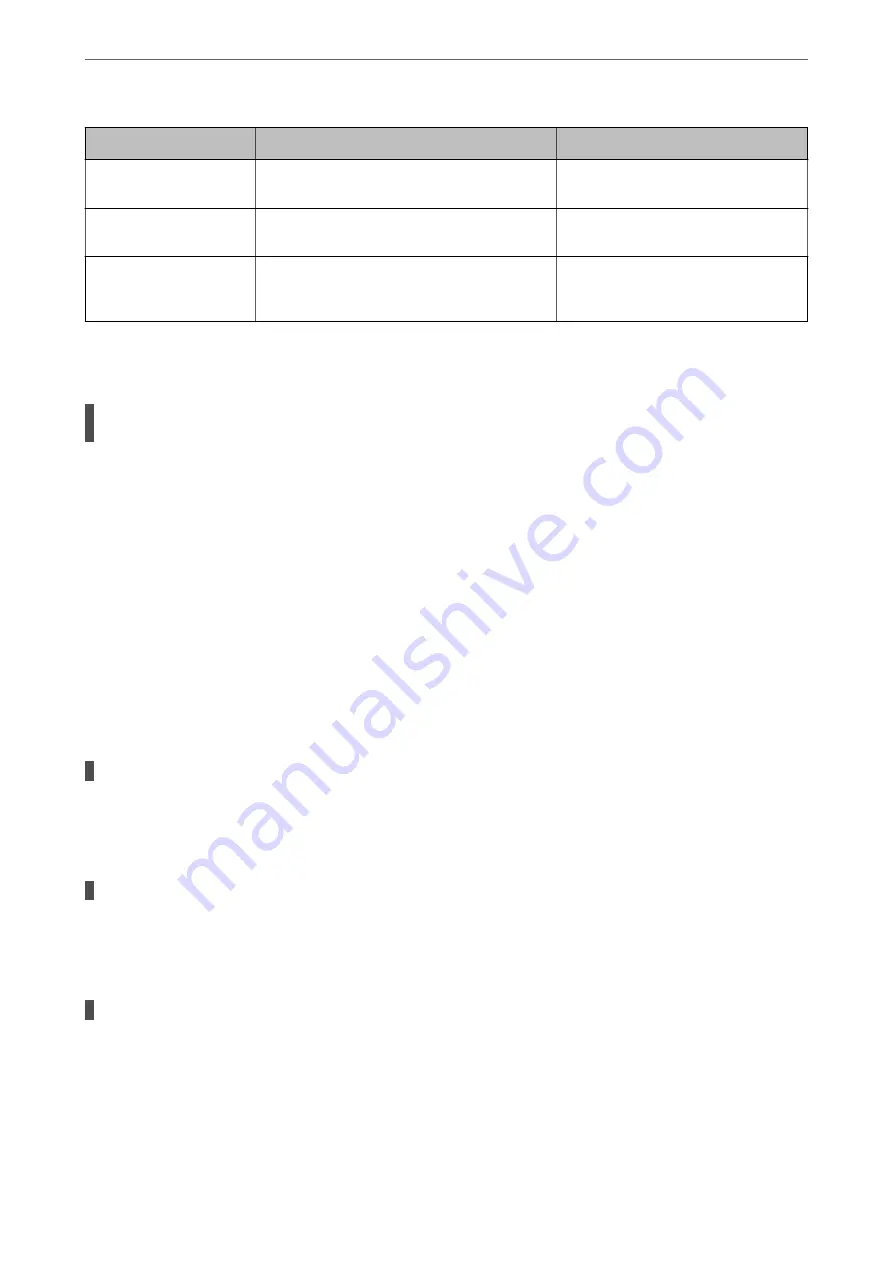
Items
Operation
Error Messages
Checking the folder to
save
Check the network path of the shared folder.
Communication error. Check the Wi-Fi/
network connection.
Checking the file name
Check if there is a file with the same name as the
file you want to save in the folder.
The file name is already in use. Rename
the file and scan again.
Writing the file
Write a new file.
Scanned file(s) are too large. Only XX
page(s) have been sent. Check if the
destination has enough space.
Saving the Scanned Images Takes a Long Time
It takes a long time for the name resolution to correspond to the "Domain Name" and the "IP
Address".
Solutions
Check the following points.
❏
Make sure the DNS setting is correct.
❏
Make sure each DNS setting is correct when checking the Web Config.
❏
Make sure the DNS domain name is correct.
Cannot Send or Receive Faxes
Cannot Send or Receive Faxes
The following causes can be considered.
There are some problems in telephone wall jack.
Solutions
Check that the telephone wall jack works by connecting a phone to it and testing it. If you cannot make or
receive calls, contact your telecommunication company.
There are some problems in connecting to the telephone line.
Solutions
Select
Settings
>
General Settings
>
Fax Settings
>
Check Fax Connection
on the control panel to run
the automatic fax connection check. Try the solutions printed on the report.
Communication error occurs.
Solutions
Select
Slow(9,600bps)
in
Settings
>
General Settings
>
Fax Settings
>
Basic Settings
>
Fax Speed
on
the control panel.
>
The Printer Does Not Work as Expected
>
177
Summary of Contents for WF-3820 Series
Page 16: ...Part Names and Functions Front 17 Inside 18 Rear 19 ...
Page 27: ...Loading Paper Paper Handling Precautions 28 Paper Size and Type Settings 28 Loading Paper 30 ...
Page 32: ...Placing Originals Placing Originals 33 Originals that are not Supported by the ADF 34 ...
Page 375: ...Where to Get Help Technical Support Web Site 376 Contacting Epson Support 376 ...
















































