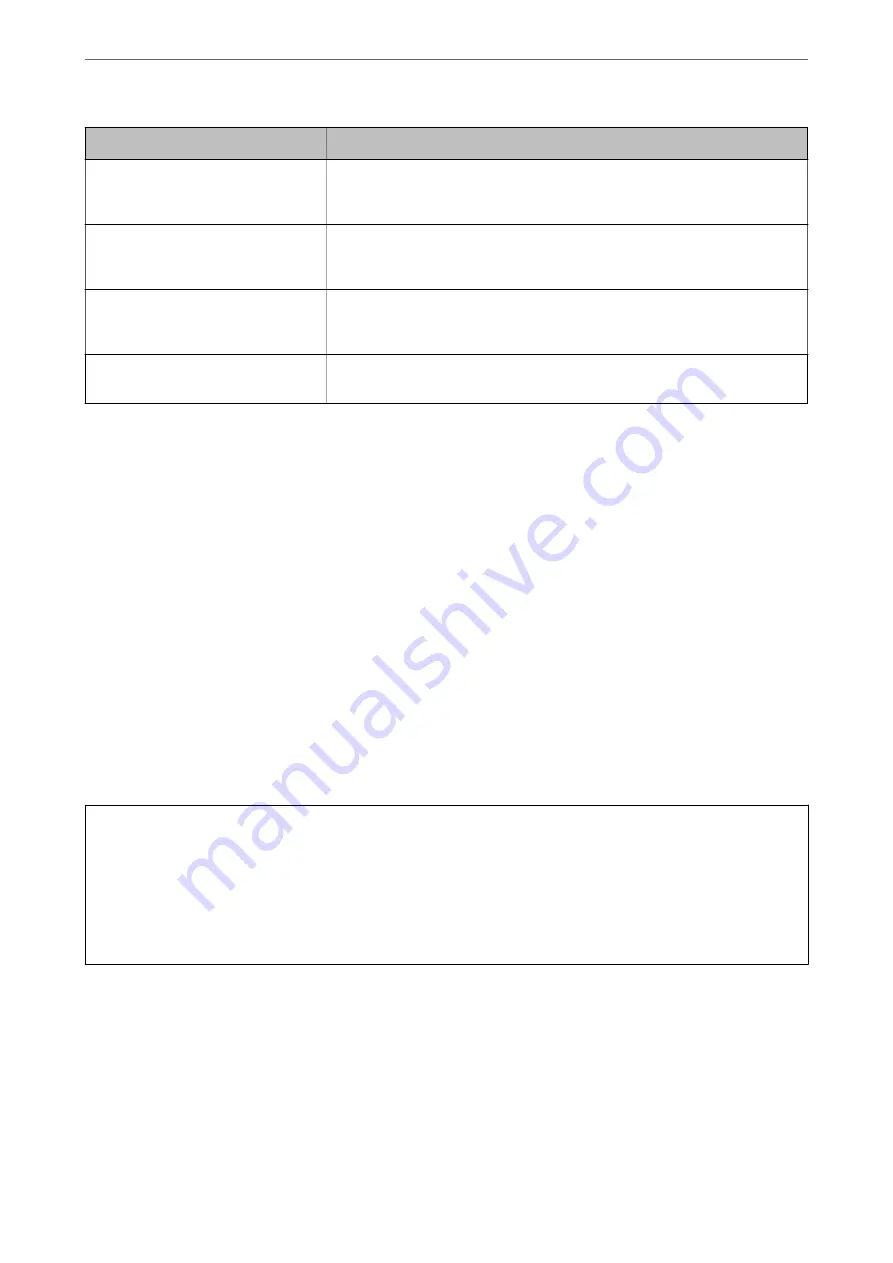
Messages
Cause
SMTP server authentication failed.
Change Authentication Method to
SMTP-AUTH.
This message appears when an authentication method mismatch occurs between
a server and a client. The server supports SMTP AUTH.
SMTP server authentication failed.
Change Authentication Method to
POP before SMTP.
This message appears when an authentication method mismatch occurs between
a server and a client. The server does not support SMTP AUTH.
Sender's Email Address is incorrect.
Change to the email address for your
email service.
This message appears when the specified sender’s Email address is wrong.
Cannot access the printer until
processing is complete.
This message appears when the printer is busy.
Setting a Shared Network Folder
Set a shared network folder to save the scanned image.
When saving a file to the folder, the printer logs on as the user of the computer on which the folder was created.
Also, make sure you setup MS Network when creating the shared network folder.
Creating the Shared Folder
Before Creating the Shared Folder
Before creating the shared folder, check the following.
❏
The printer is connected to the network where it can access the computer where the shared folder will be
created.
❏
A multi-byte character is not included in the name of the computer where the shared folder will be created.
c
Important:
When a multi-byte character is included in the computer name, saving the file to the shared folder may fail.
In that case, change to the computer that does not include the Multi-byte character in the name or change the
computer name.
When changing the computer name, make sure to confirm with the administrator in advance because it may affect
some settings, such as computer management, resource access, etc.
Checking the Network Profile
On the computer where the shared folder will be created, check whether folder sharing is available.
1.
Log in to the computer where the shared folder will be created by the administrator authority user account.
2.
Select
Control Panel
>
Network and Internet
>
Network and Sharing Center
.
>
>
Setting a Shared Network Folder
317
Summary of Contents for WF-3820 Series
Page 16: ...Part Names and Functions Front 17 Inside 18 Rear 19 ...
Page 27: ...Loading Paper Paper Handling Precautions 28 Paper Size and Type Settings 28 Loading Paper 30 ...
Page 32: ...Placing Originals Placing Originals 33 Originals that are not Supported by the ADF 34 ...
Page 375: ...Where to Get Help Technical Support Web Site 376 Contacting Epson Support 376 ...
















































