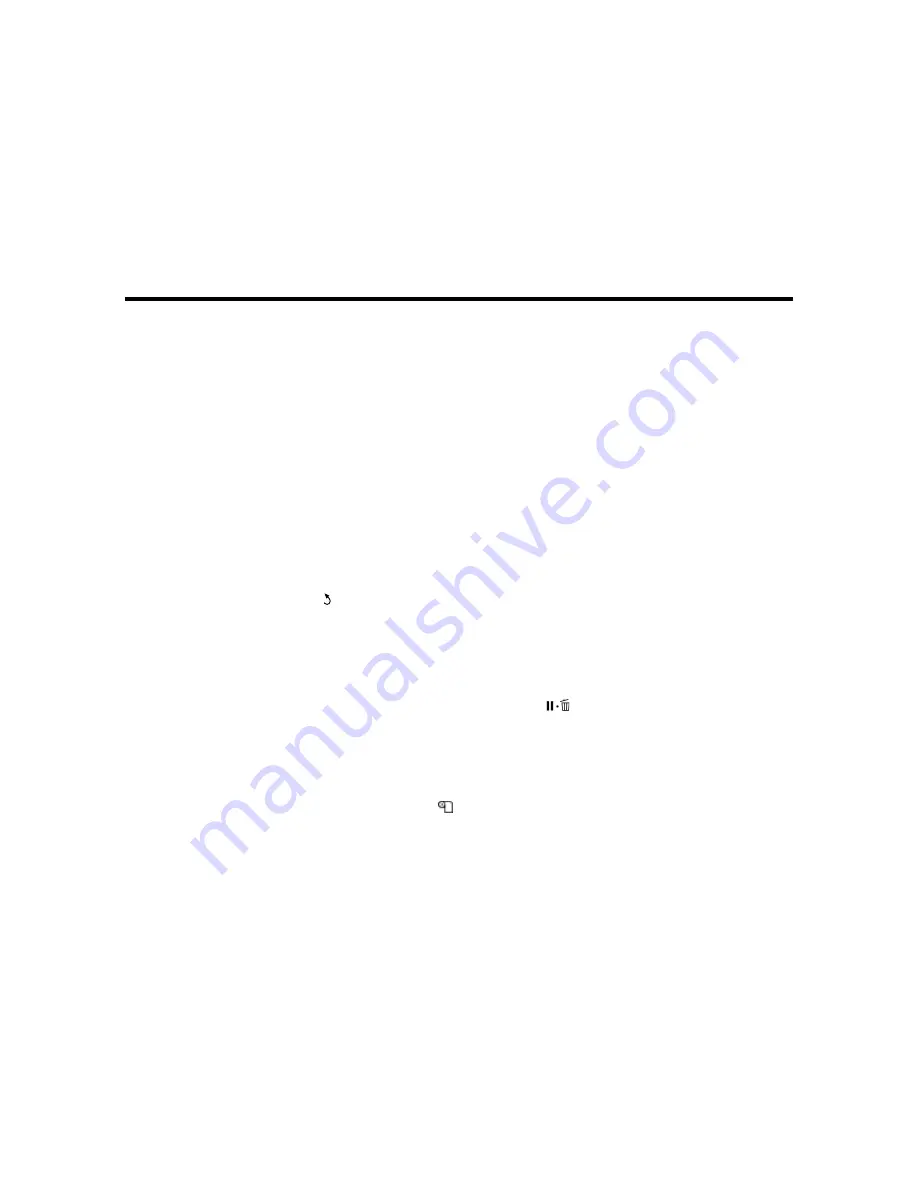
68
Using the Control Panel Menus
Follow the instructions in these sections to access the printer menu system and select settings.
Accessing the Printer's Menus
Media Setup Menu Settings
Printer Setup Menu Settings
Maintenance Menu Settings
Printer Status Menu Settings
Other Settings Menu Settings
Accessing the Printer's Menus
You can use the printer menus to adjust the settings that control how your product works.
1.
Press the
Menu
button on the control panel.
You see the menus on the LCD screen.
2.
Press the up or down arrow button to scroll through the menus.
Note:
Press the
back button to go back.
3.
To change settings in the highlighted menu, press the
OK
button.
4.
Press the up or down arrow button to move through the settings. Press the right or left arrow button
to position the cursor when entering data on the screen.
5.
To select a setting, press the
OK
button.
6.
When you finish changing settings on a menu, press the
pause/cancel button to return to the
main screen.
Parent topic:
Using the Control Panel Menus
Media Setup Menu Settings
Settings on the Media Setup menu let you customize various adjustments for media types. You can
access the menu directly by pressing the
media setup button.
Caution:
Follow the instructions in the topic links below the tables to use these menu settings correctly.
Summary of Contents for SureColor S40600
Page 1: ...Epson SureColor S40600 S60600 S80600 User s Guide ...
Page 2: ......
Page 30: ...30 11 Push the right roll holder into the roll media then lower the lift lever ...
Page 32: ...32 13 Fully tighten the knob on the roll holder ...
Page 98: ...98 4 Use the flat side of the cleaning stick to clean the outside of each cap ...
Page 117: ...117 6 Align the white line on a new media edge plate with the edge of the platen ...






























