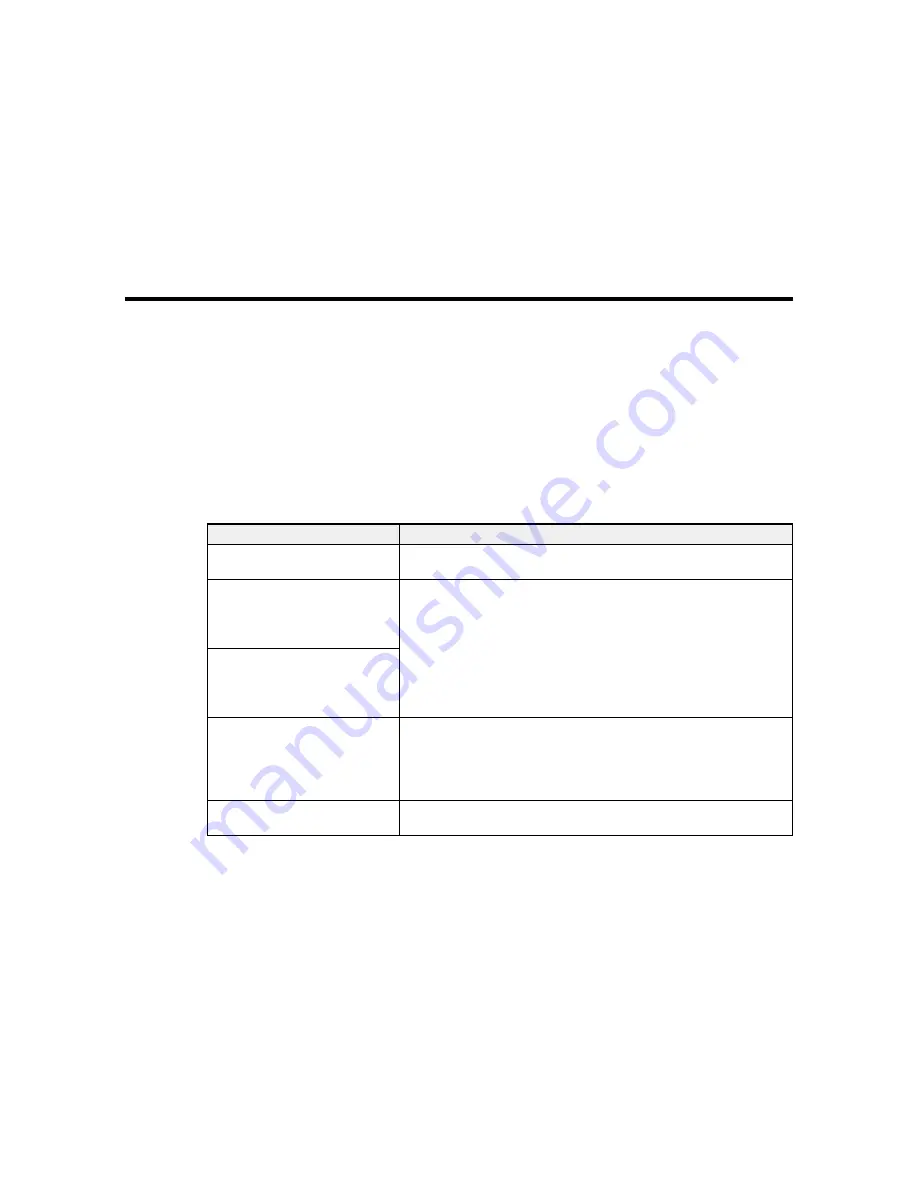
138
Solving Problems
Check these sections for solutions to problems you may have using your product.
Product Status Messages
Solving Printer Problems
Solving Printing Problems
Solving Print Quality Problems
Where to Get Help
Product Status Messages
You can often diagnose problems with your product by checking the messages or icons on its LCD
screen.
LCD screen message
Solution
Prepare empty waste ink bottle.
The waste ink bottle is almost full. Make sure you have a
replacement waste ink bottle handy.
Ink Cartridge Error
Ink cartridge cannot be
recognized. Insert again or
replace ink cartridge.
Remove and reinstall the ink cartridge. If the error recurs, replace the
ink cartridge with a new one.
Condensation may have formed inside the cartridge. Leave the
cartridge at room temperature for at least four hours before installing
it.
Ink Cartridge Error
Ink cartridge cannot be detected.
Insert again or replace ink
cartridge.
Ink Cartridge Error
Replace cleaning cartridge.
Remove and reinstall the cleaning cartridge. If the error recurs, insert
a new cleaning cartridge.
Condensation may have formed inside the cartridge. Leave the
cartridge at room temperature for at least four hours before installing
it.
Ink Low
The ink is low. Make sure you have a replacement ink cartridge
handy.
Summary of Contents for SureColor S40600
Page 1: ...Epson SureColor S40600 S60600 S80600 User s Guide ...
Page 2: ......
Page 30: ...30 11 Push the right roll holder into the roll media then lower the lift lever ...
Page 32: ...32 13 Fully tighten the knob on the roll holder ...
Page 98: ...98 4 Use the flat side of the cleaning stick to clean the outside of each cap ...
Page 117: ...117 6 Align the white line on a new media edge plate with the edge of the platen ...






























