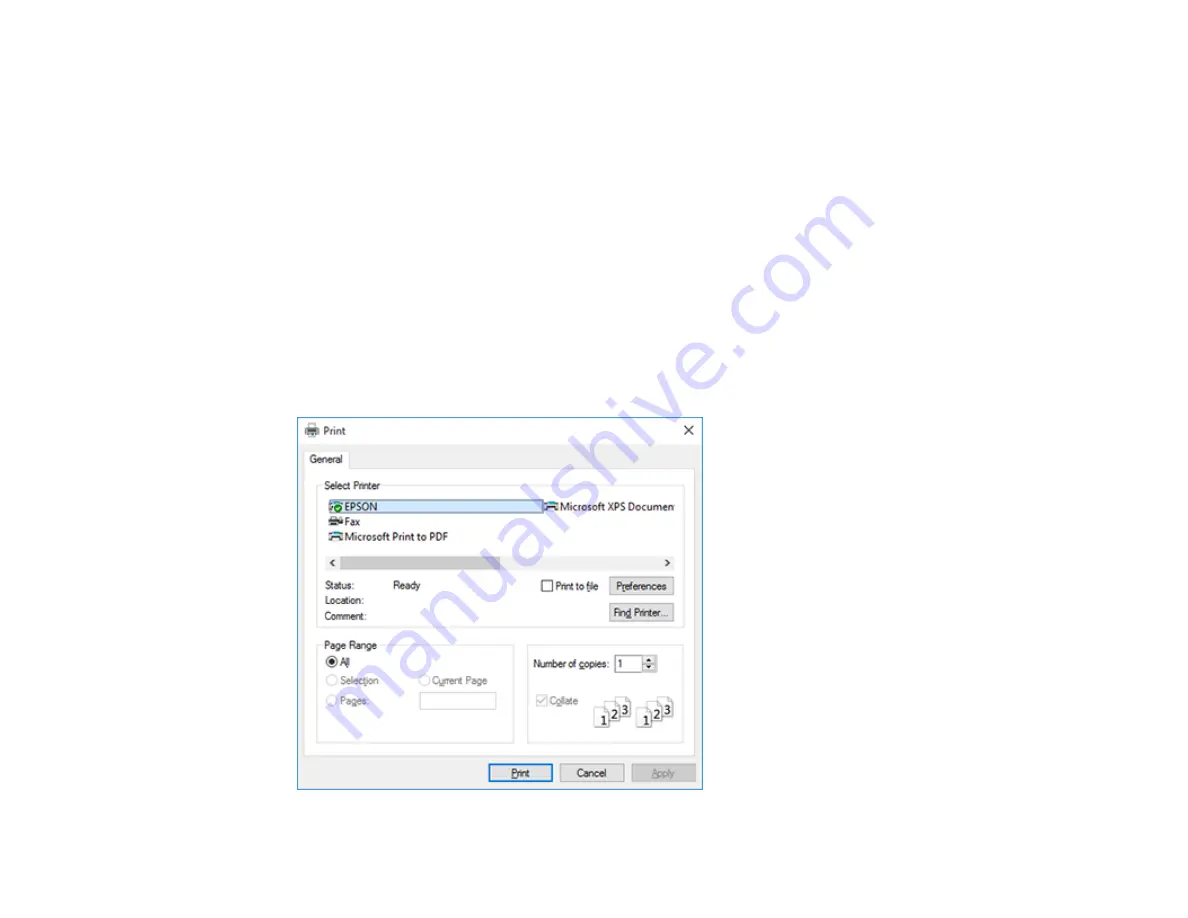
91
• Click
Menu Arrangement
to arrange the
Select Setting
,
Media Type
, and
Paper Size
options by
frequency of use.
• Click
Export or Import
to save the print settings to a file or import them from a file. This is useful when
you want to select the same print settings on multiple computers.
• Select a
Language
option for the language you want to use for the printer software screens.
Parent topic:
Related tasks
Checking the Nozzles Using a Computer Utility
Cleaning the Print Head Using a Computer Utility
Printing Your Document - Windows
Once you have selected your print settings, you are ready to save your settings and print.
1.
Click
OK
to save your settings.
You see your application's Print window, such as this one:
Summary of Contents for SureColor F571
Page 1: ...Epson SureColor F571 User s Guide ...
Page 2: ......
Page 22: ...22 Make sure you have all of these items for assembly ...
Page 33: ...33 Parent topic Introduction to Your Printer ...
Page 67: ...67 1 Slide out the edge guides and remove the paper from the auto sheet feeder ...
Page 82: ...82 You can also place the same print data multiple times as shown here ...
Page 165: ...165 2 Open the ink tank cover 3 Open all of the ink tank caps 4 Remove the transportation cap ...
Page 166: ...166 5 Flip the transportation cap so the round ends face down ...
Page 167: ...167 6 Insert the round ends of the transportation cap as shown ...
Page 172: ...172 6 Insert the square ends of the transportation cap as shown ...






























