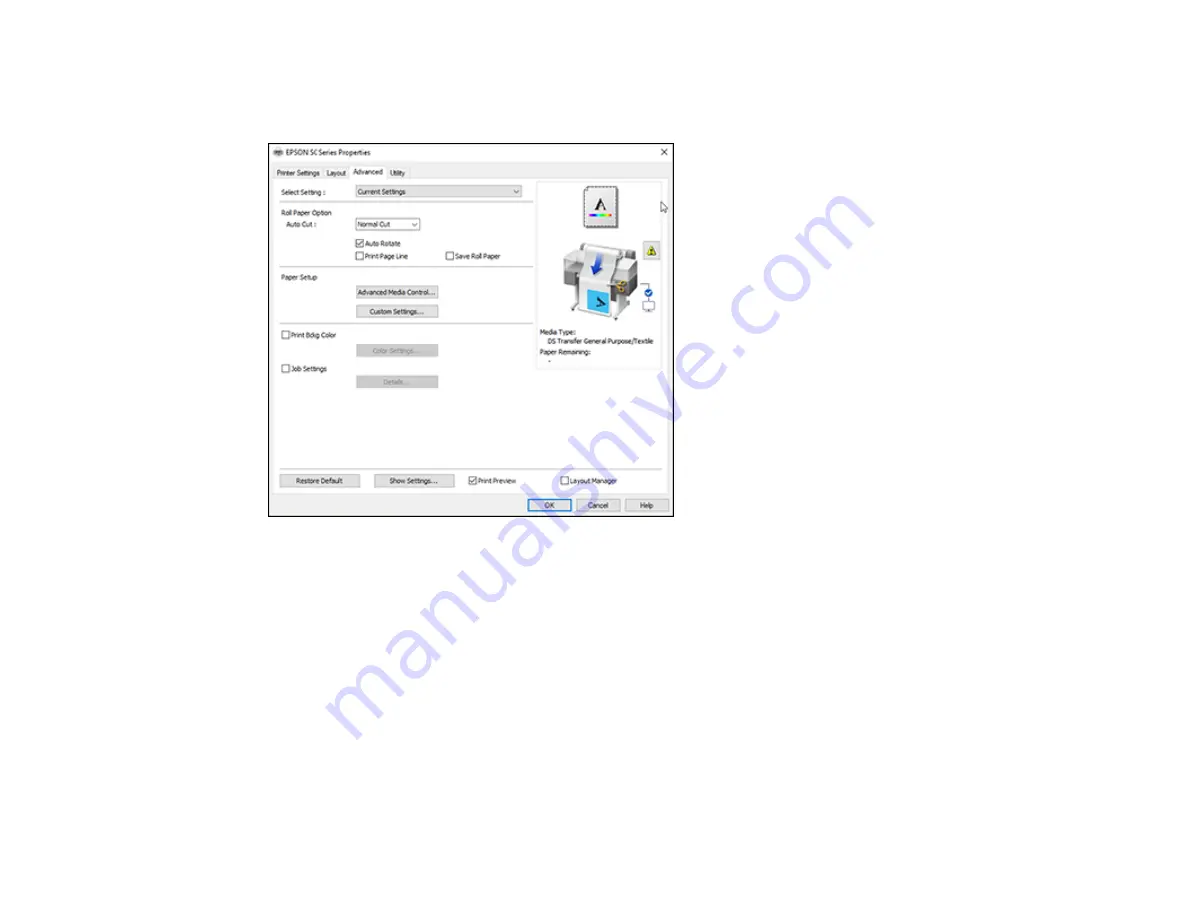
88
Selecting Advanced Settings - Windows
You can select advanced printing settings on the Advanced tab.
• To control how roll paper is cut after printing, select an
Auto Cut
option. Select other roll paper options
as necessary.
• To print on cut sheet paper with 14 mm margins above and below your print, select
Vertical
Centering
.
• To adjust the ink saturation level, select
Advanced Media Control
.
• To create or edit custom printing settings, select
Custom Settings
.
• To print a color background on the page, select the
Print Bckg Color
checkbox and click
Color
Settings
to select the color you want to use.
• To print the time, date, and other information about your print job at the top or bottom of the page,
select the
Job Settings
checkbox and click
Details
to select the settings you want to use.
Summary of Contents for SureColor F571
Page 1: ...Epson SureColor F571 User s Guide ...
Page 2: ......
Page 22: ...22 Make sure you have all of these items for assembly ...
Page 33: ...33 Parent topic Introduction to Your Printer ...
Page 67: ...67 1 Slide out the edge guides and remove the paper from the auto sheet feeder ...
Page 82: ...82 You can also place the same print data multiple times as shown here ...
Page 165: ...165 2 Open the ink tank cover 3 Open all of the ink tank caps 4 Remove the transportation cap ...
Page 166: ...166 5 Flip the transportation cap so the round ends face down ...
Page 167: ...167 6 Insert the round ends of the transportation cap as shown ...
Page 172: ...172 6 Insert the square ends of the transportation cap as shown ...






























