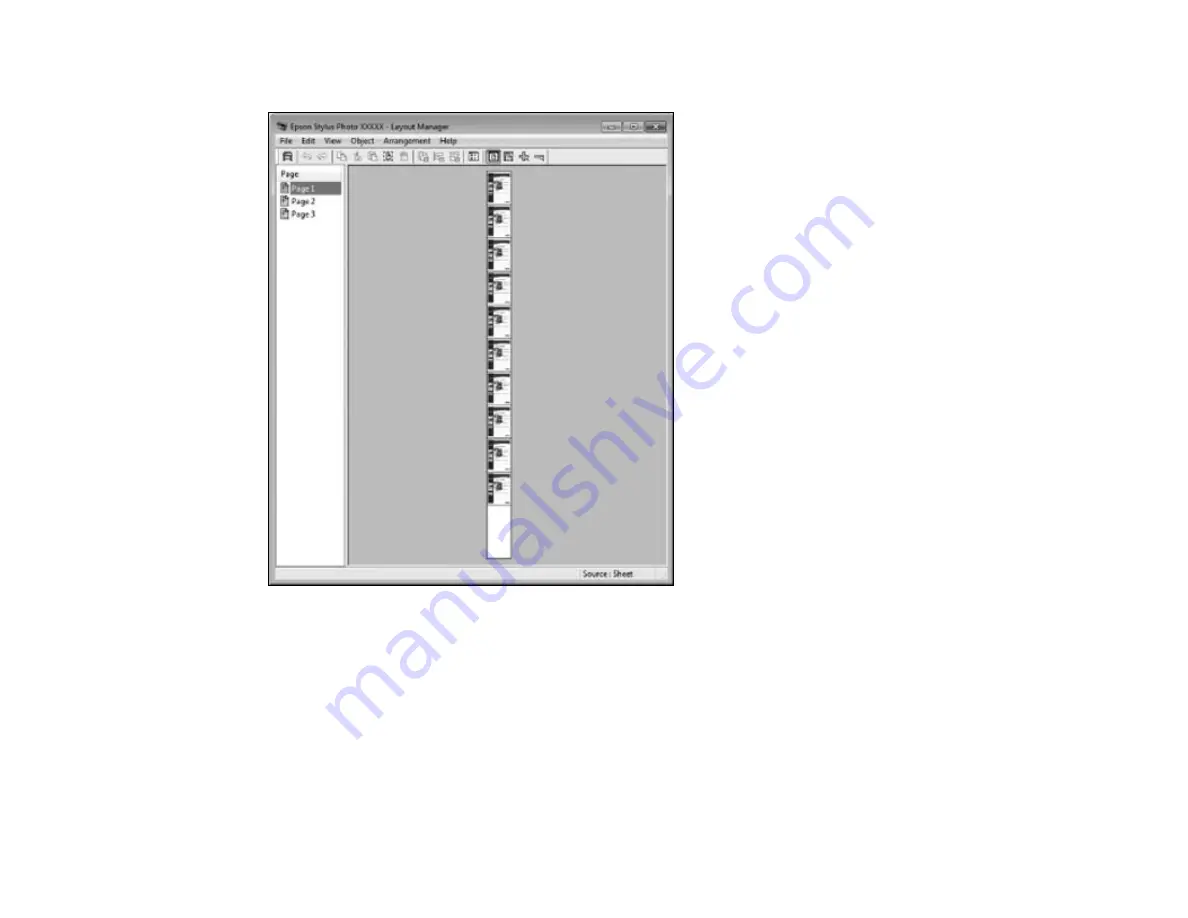
84
You can place print data on roll paper as shown here.
1.
Open the file you want to print in your application.
2.
Select the print command in your application.
3.
Select the
Layout Manager
checkbox on the Printer Settings tab.
4.
Choose an option for the
Document Size
setting that matches the size of the document in your
application.
5.
Click
OK
and then click
, if necessary.
The Layout Manager screen opens and displays one page in the layout.
Summary of Contents for SureColor F571
Page 1: ...Epson SureColor F571 User s Guide ...
Page 2: ......
Page 22: ...22 Make sure you have all of these items for assembly ...
Page 33: ...33 Parent topic Introduction to Your Printer ...
Page 67: ...67 1 Slide out the edge guides and remove the paper from the auto sheet feeder ...
Page 82: ...82 You can also place the same print data multiple times as shown here ...
Page 165: ...165 2 Open the ink tank cover 3 Open all of the ink tank caps 4 Remove the transportation cap ...
Page 166: ...166 5 Flip the transportation cap so the round ends face down ...
Page 167: ...167 6 Insert the round ends of the transportation cap as shown ...
Page 172: ...172 6 Insert the square ends of the transportation cap as shown ...






























