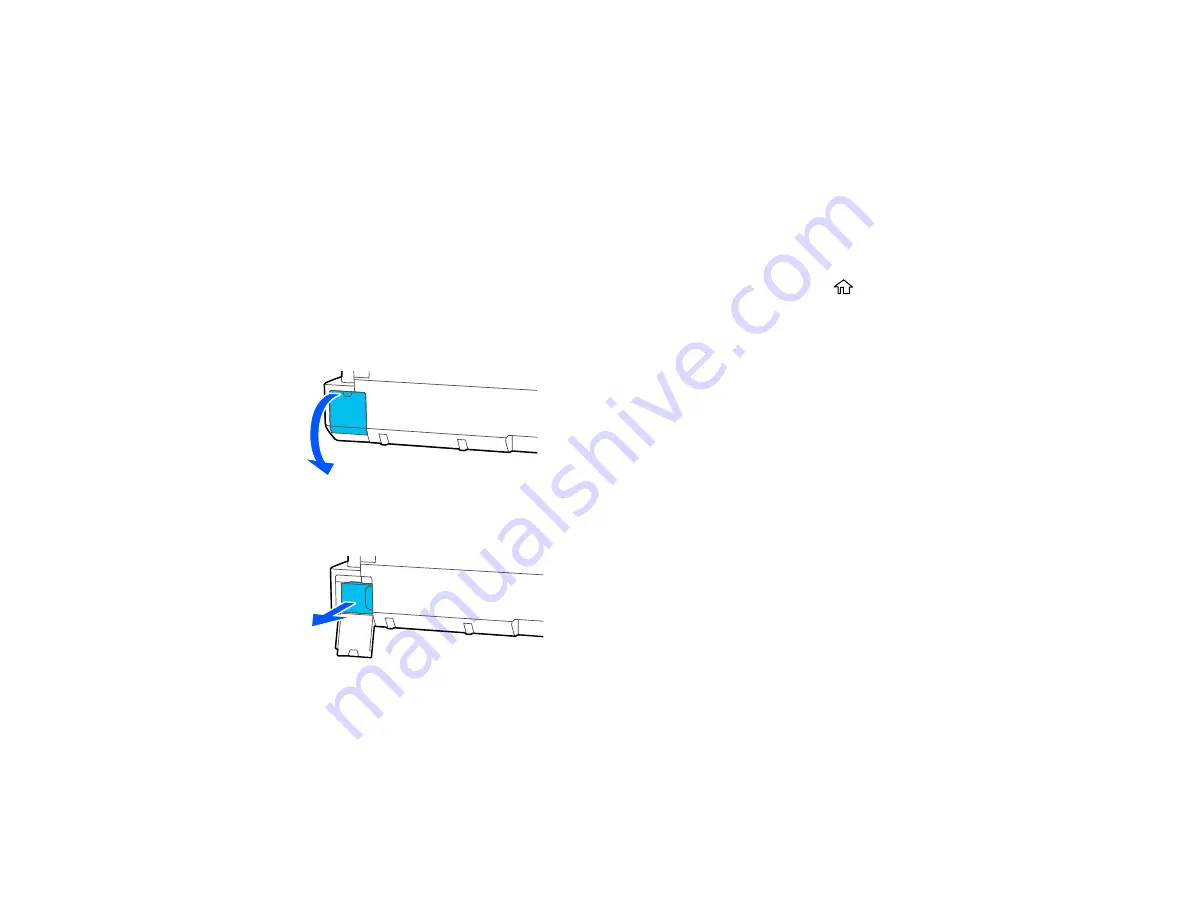
144
13. Follow the on-screen instructions to reset the ink level for the colors you refilled.
Parent topic:
Related concepts
Purchase Epson Ink and Maintenance Box
Replacing the Maintenance Box
Replace the maintenance box when a message is displayed on the LCD screen telling you that the
maintenance box is near or at the end of its service life.
Note:
You can view the replacement procedure on the LCD screen. Press the
home button if
necessary and select
Settings
>
Maintenance
>
Replace Maintenance Box
>
See Guide
.
1.
Open the maintenance box cover on the back of the product.
2.
Pull out the maintenance box carefully without tilting it.
Warning:
If ink gets on your skin, wash it thoroughly with soap and water. If ink gets into your eyes,
flush them immediately with water. If ink gets into your mouth, spit it out and see a doctor right away.
Summary of Contents for SureColor F571
Page 1: ...Epson SureColor F571 User s Guide ...
Page 2: ......
Page 22: ...22 Make sure you have all of these items for assembly ...
Page 33: ...33 Parent topic Introduction to Your Printer ...
Page 67: ...67 1 Slide out the edge guides and remove the paper from the auto sheet feeder ...
Page 82: ...82 You can also place the same print data multiple times as shown here ...
Page 165: ...165 2 Open the ink tank cover 3 Open all of the ink tank caps 4 Remove the transportation cap ...
Page 166: ...166 5 Flip the transportation cap so the round ends face down ...
Page 167: ...167 6 Insert the round ends of the transportation cap as shown ...
Page 172: ...172 6 Insert the square ends of the transportation cap as shown ...






























