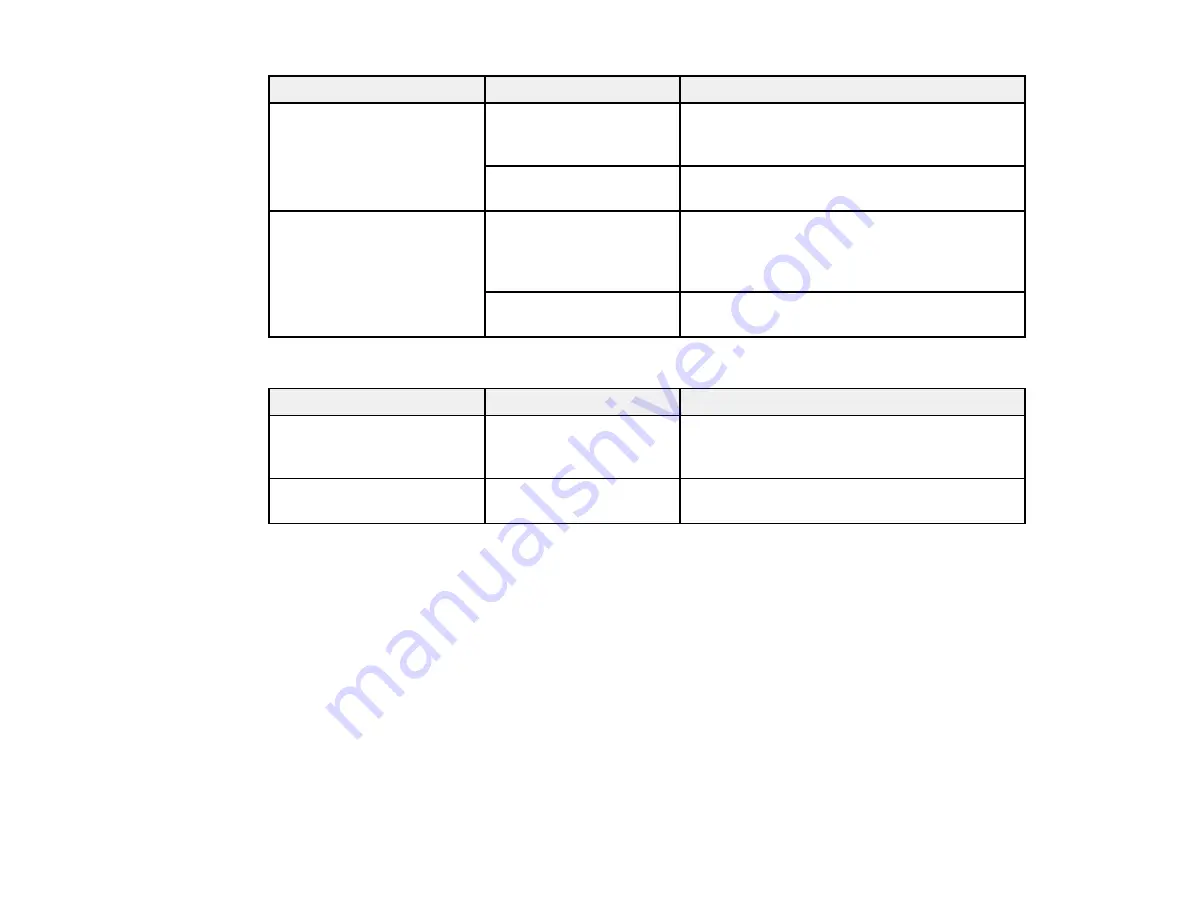
124
Setting
Options
Description
Roll Paper Setup
Detect Paper
Meandering
Select
On
to display an error message and
stop printing if the printer detects the paper is
skewed
Print Cutting Guideline
Select
On
to print cut lines on roll paper (if
Auto Cut
is turned off)
After-Print Options
Hold Paper
Select to hold paper in the paper eject slot
after printing; manually grasp the edge of the
paper and remove it from the printer to
prevent it falling on the floor
Eject Paper
Select to fully eject cut sheets or automatically
cut roll paper after printing
Custom Paper Setting
Setting
Options
Description
Change Name
—
Use the keyboard to enter a name for the
custom paper setting (this name is displayed
in the
Paper Type
list)
Change Reference Paper
Various options
Select the media type for the paper closest to
the one you are using
Summary of Contents for SureColor F571
Page 1: ...Epson SureColor F571 User s Guide ...
Page 2: ......
Page 22: ...22 Make sure you have all of these items for assembly ...
Page 33: ...33 Parent topic Introduction to Your Printer ...
Page 67: ...67 1 Slide out the edge guides and remove the paper from the auto sheet feeder ...
Page 82: ...82 You can also place the same print data multiple times as shown here ...
Page 165: ...165 2 Open the ink tank cover 3 Open all of the ink tank caps 4 Remove the transportation cap ...
Page 166: ...166 5 Flip the transportation cap so the round ends face down ...
Page 167: ...167 6 Insert the round ends of the transportation cap as shown ...
Page 172: ...172 6 Insert the square ends of the transportation cap as shown ...






























