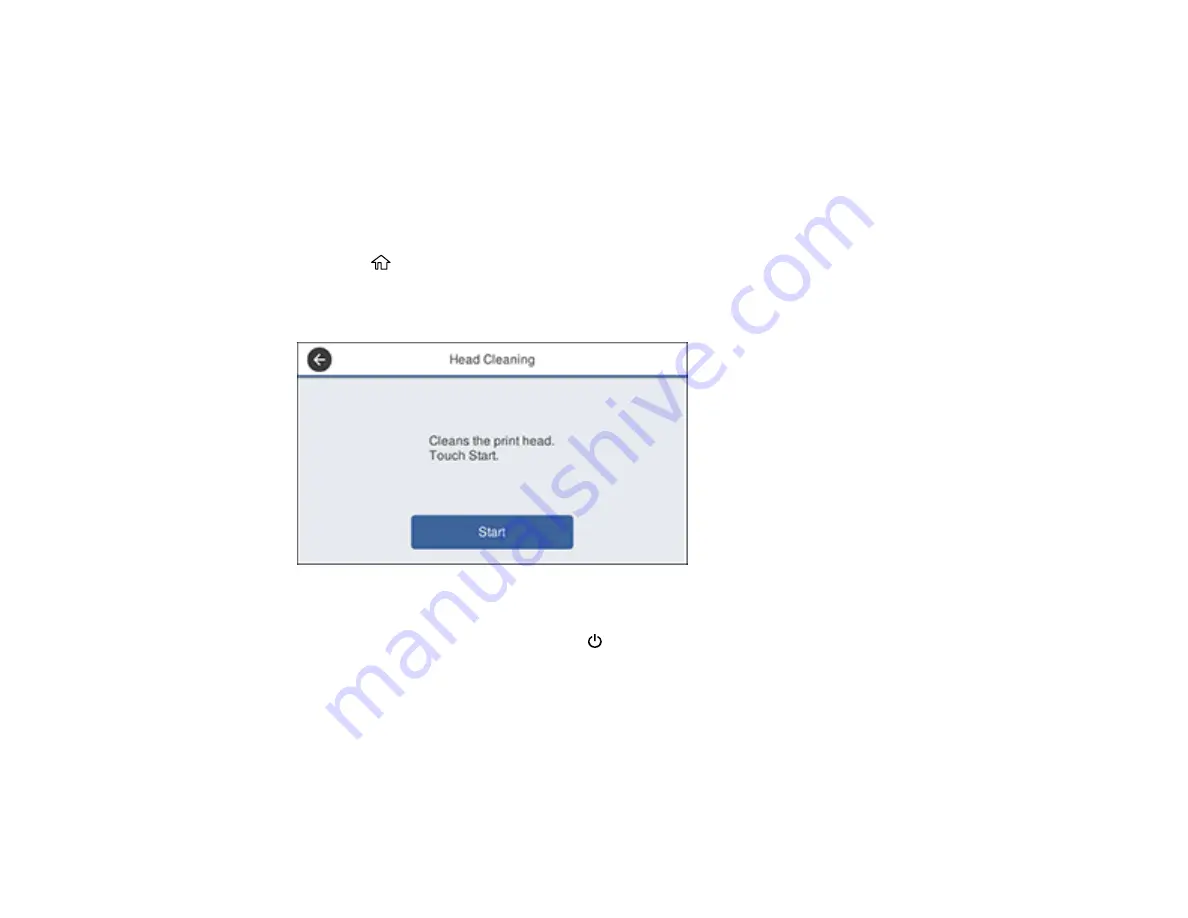
151
Cleaning the Print Head Using a Computer Utility
Using the Powerful Cleaning Utility
Flushing the Ink Tubes
Parent topic:
Cleaning the Print Head Using the Product Control Panel
You can clean the print head using the control panel on your product.
1.
Make sure roll paper or cut sheet paper is loaded in the printer.
2.
Press the
home button, if necessary.
3.
Select
Settings
>
Maintenance
>
Head Cleaning
.
You see a screen like this:
4.
Select
Start
to begin the cleaning cycle.
When the cleaning cycle is finished, the
power light stops flashing and a confirmation screen
appears.
Caution:
Never open any covers or turn off the product during a cleaning cycle or you may damage
it.
5.
Select
Yes
to print a nozzle check pattern.
The nozzle pattern prints.
Summary of Contents for SureColor F571
Page 1: ...Epson SureColor F571 User s Guide ...
Page 2: ......
Page 22: ...22 Make sure you have all of these items for assembly ...
Page 33: ...33 Parent topic Introduction to Your Printer ...
Page 67: ...67 1 Slide out the edge guides and remove the paper from the auto sheet feeder ...
Page 82: ...82 You can also place the same print data multiple times as shown here ...
Page 165: ...165 2 Open the ink tank cover 3 Open all of the ink tank caps 4 Remove the transportation cap ...
Page 166: ...166 5 Flip the transportation cap so the round ends face down ...
Page 167: ...167 6 Insert the round ends of the transportation cap as shown ...
Page 172: ...172 6 Insert the square ends of the transportation cap as shown ...






























