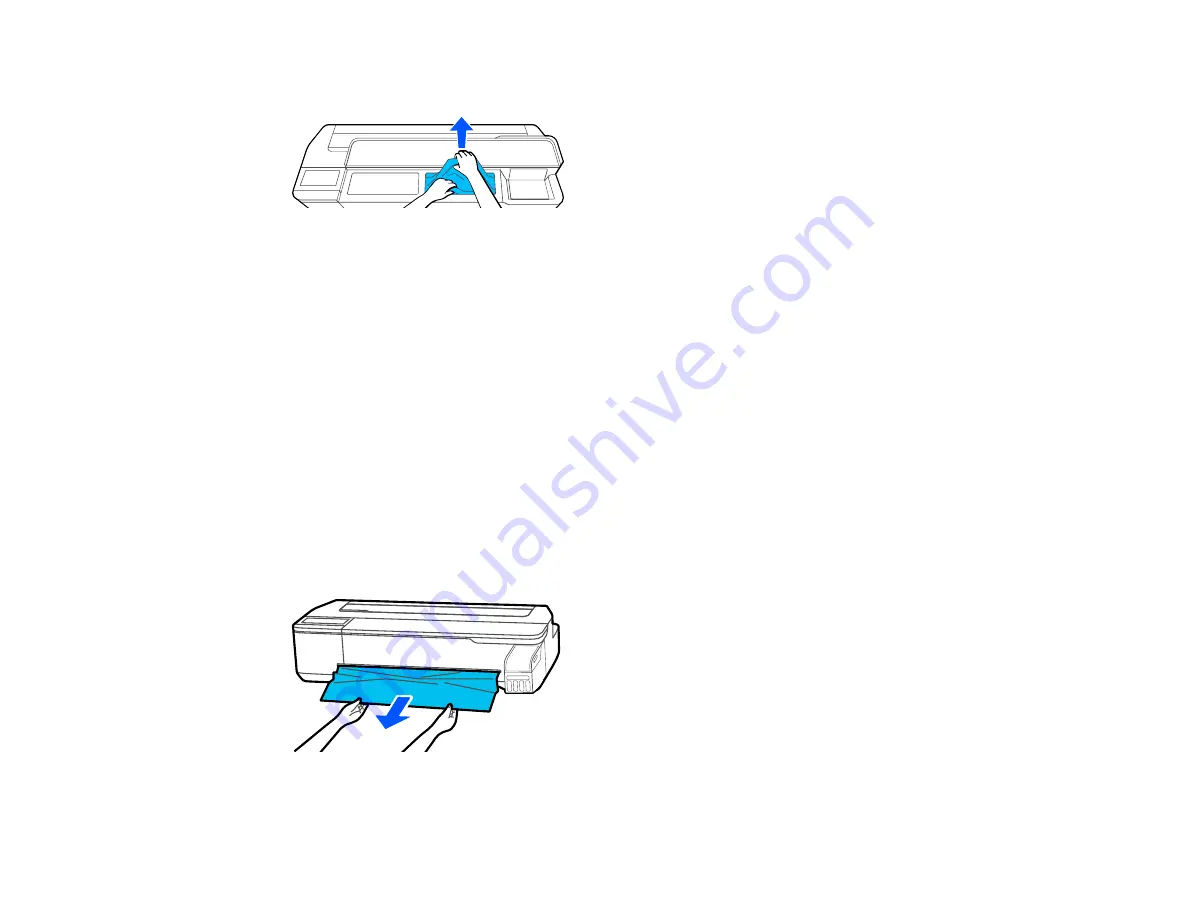
187
7. Remove any other jammed paper as necessary.
Caution:
Do not touch the print head.
8. Close the front cover.
9. Turn the printer off and on.
10. Cut the edge of the roll paper straight horizontally, and reload the roll paper.
Note:
Make sure to cut off any jagged or folded sections of paper.
Parent topic:
Related tasks
Cut Sheet Paper Jam Problems
If cut sheet paper has jammed in the product, follow the steps here to clear the jam.
1. Remove any jammed paper from the front of the product.
Summary of Contents for SureColor F571
Page 1: ...Epson SureColor F571 User s Guide ...
Page 2: ......
Page 22: ...22 Make sure you have all of these items for assembly ...
Page 33: ...33 Parent topic Introduction to Your Printer ...
Page 67: ...67 1 Slide out the edge guides and remove the paper from the auto sheet feeder ...
Page 82: ...82 You can also place the same print data multiple times as shown here ...
Page 165: ...165 2 Open the ink tank cover 3 Open all of the ink tank caps 4 Remove the transportation cap ...
Page 166: ...166 5 Flip the transportation cap so the round ends face down ...
Page 167: ...167 6 Insert the round ends of the transportation cap as shown ...
Page 172: ...172 6 Insert the square ends of the transportation cap as shown ...






























