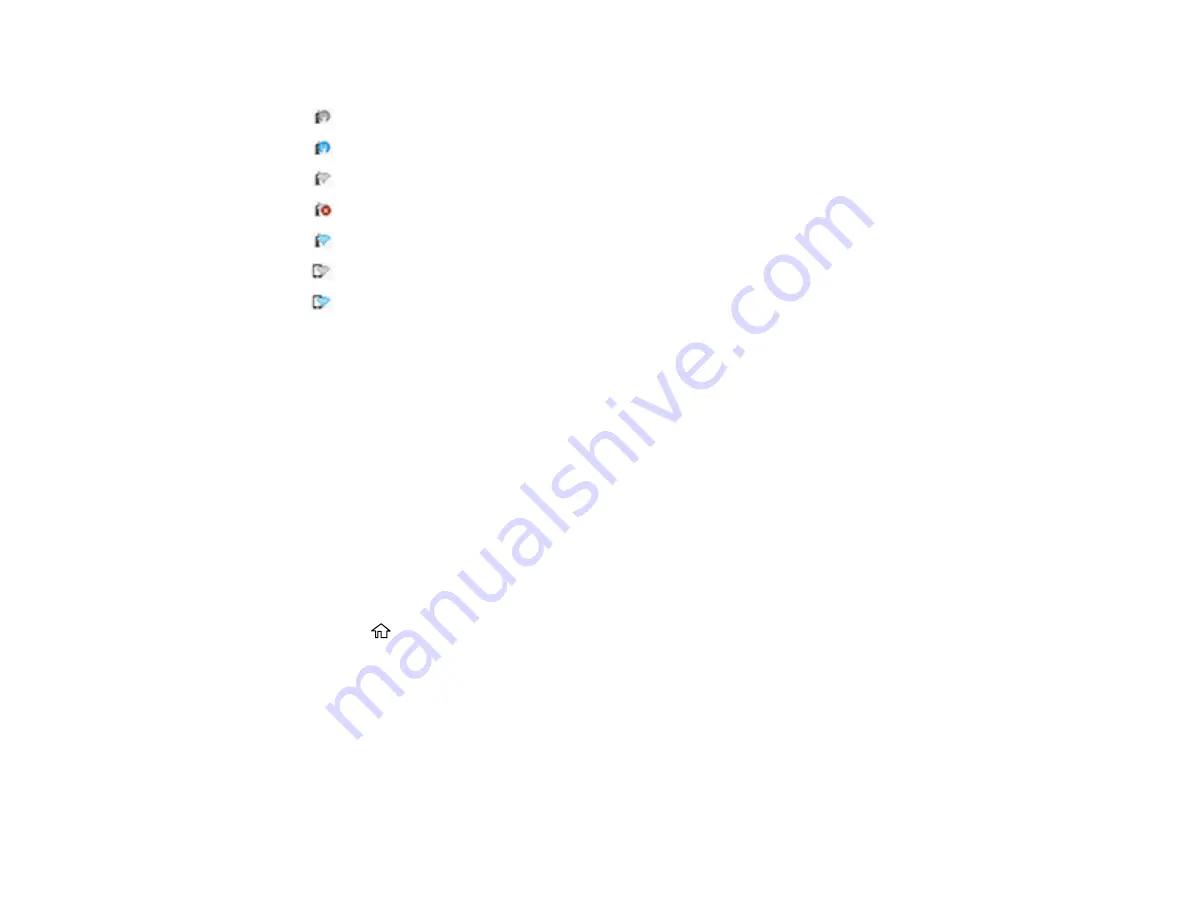
17
7
Network connection settings
: No Ethernet connection or Ethernet/Wi-Fi connection is not set up
: Ethernet connection established
: Wi-Fi is disabled
: Wi-Fi network error or the product is searching for a connection
: Wi-Fi connection established; the number of bars indicates signal strength
: Wi-Fi Direct is disabled
: Wi-Fi Direct connection established
8
Supply status (displays remaining maintenance box level)
Parent topic:
Using the Control Panel
See these sections to learn about the control panel and select control panel settings.
Changing the LCD Screen Language
Selecting the Date and Time
Setting a Password and Locking the Control Panel
Parent topic:
Changing the LCD Screen Language
You can change the language used on the LCD screen.
1.
Press the
home button, if necessary.
2.
Select
Settings
>
Language
.
Summary of Contents for SureColor F571
Page 1: ...Epson SureColor F571 User s Guide ...
Page 2: ......
Page 22: ...22 Make sure you have all of these items for assembly ...
Page 33: ...33 Parent topic Introduction to Your Printer ...
Page 67: ...67 1 Slide out the edge guides and remove the paper from the auto sheet feeder ...
Page 82: ...82 You can also place the same print data multiple times as shown here ...
Page 165: ...165 2 Open the ink tank cover 3 Open all of the ink tank caps 4 Remove the transportation cap ...
Page 166: ...166 5 Flip the transportation cap so the round ends face down ...
Page 167: ...167 6 Insert the round ends of the transportation cap as shown ...
Page 172: ...172 6 Insert the square ends of the transportation cap as shown ...






























