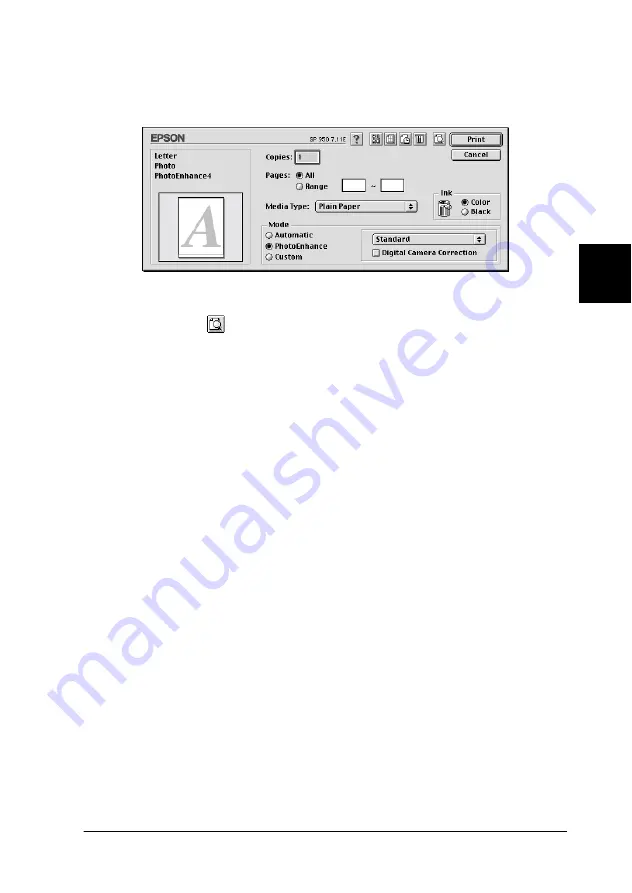
Using Automatic Roll Paper Cutter
80
4
4
4
4
4
4
4
4
4
4
4
4
7. Make the appropriate Media Type setting, then click the
button to print your document.
Note:
Click the
Preview icon button to change the
button to a
Preview
button. Click the
Preview
button to see a preview of the
printout.
8. When print job is executed, wait until the printer prints out
the last page and stops its operation.
When you print two or more pages, each printout is
automatically cut except the last page.
When you print only one page, the printout remains without
being cut.
When Not Cut is selected in the
Auto Cut
list box, the paper
is ejected without being cut.
Note:
When Double Cut is selected in the
Auto Cut
list box, the printer
prints the paper with some margin between the printouts. In order
to cut the printouts front and back, gaps of approximately 18 mm
are left.
9. Press the
z
roll paper button in order to cut the last page.






























