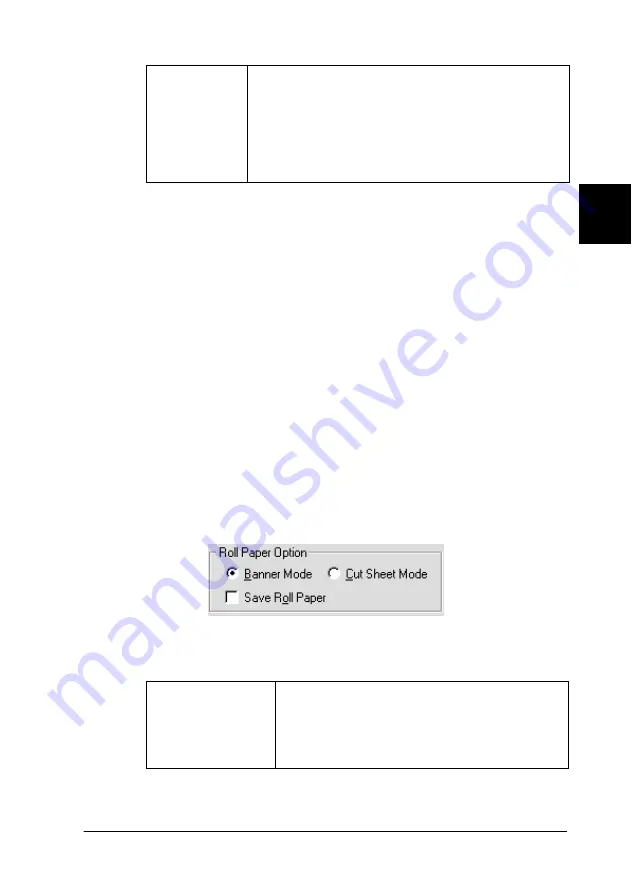
Using Roll Paper
44
3
3
3
3
3
3
3
3
3
3
3
3
Note:
❏
Use the cutter after you attach it and adjust the cutting position.
Refer to the “Cutting position adjustment with Automatic Roll
Paper Cutter” on page 176 for more details about the cutting
position adjustment.
❏
Auto Cut
is selectable after the cutter is attached and Roll
Paper is selected as the
Paper Source
setting.
❏
If
Auto Cut
is not available even when Roll Paper is selected
as the
Paper Source
, the Auto Cutter Attached setting has
not been made in the printer driver. Refer to the “Printer driver
settings with Automatic Roll Paper Cutter” on page 175 and
make the setting.
5. Make the Roll Paper Option settings at the bottom of the
dialog box.
The Roll Paper Option settings are as follows:
Double Cut
If you have selected Single Cut and are unhappy with
the gap of the cutting position, select Double Cut. In
this mode, the space between images is extended
and the paper is cut twice inside this space. By
cutting twice, an 18 mm slip of paper is left. Double
Cut is selectable only when printing with No Margins
selected.
Banner Mode
Select this mode when you want to print
multi-page data as continuous data on the roll
paper, rather than as individual pages. When
this check box is selected, the Save Roll Paper
check box is enabled.






























