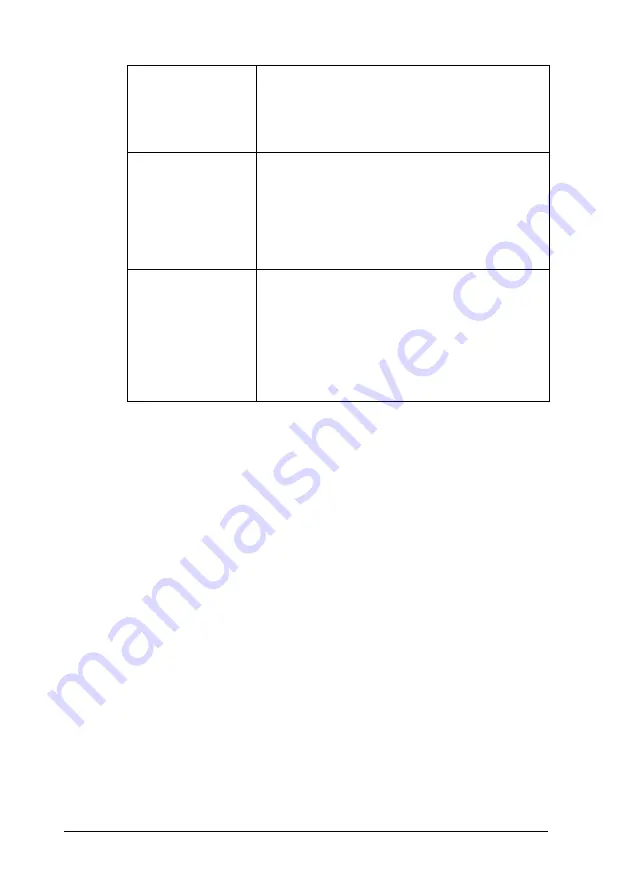
45
Using Roll Paper
6. Go to the
Main
menu and select the media type.
7. Click
OK
to close the printer software. Print your document
and proceed to the next section, “Removing Roll Paper from
the Printer” on page 51.
For Macintosh users
Note:
❏
The procedures described in this section may vary, depending upon
the application you are using. Check your application’s user manual
for details.
❏
When printing on roll paper, you cannot use the
Reverse Order
or
Rotate by 180°
features, select
Maximum
or
Centered
as
the Printable Area setting, or use the functions in the Layout dialog
box.
Cut Sheet Mode
Select this mode when you want to print
multi-page data as individual pages, rather
than as continuous data. When this check box
is selected, the Print page frame check box is
enabled.
Save roll paper
Select this check box when you want to save roll
paper. When this check box is selected, the
blank portion of the last page of your document
is not fed through the printer. This feature is only
available when Not Cut and Banner Mode are
selected, and not available when cutting with
the cutter.
Print page frame
Select this check box to print a line on the roll
paper between pages in a multi-page
document to indicate where the paper should
be cut. This feature is useful when it is unclear
where the page breaks should be. This feature
is only available when Not Cut and Cut Sheet
Mode are selected, and not available when
cutting with the cutter.






























