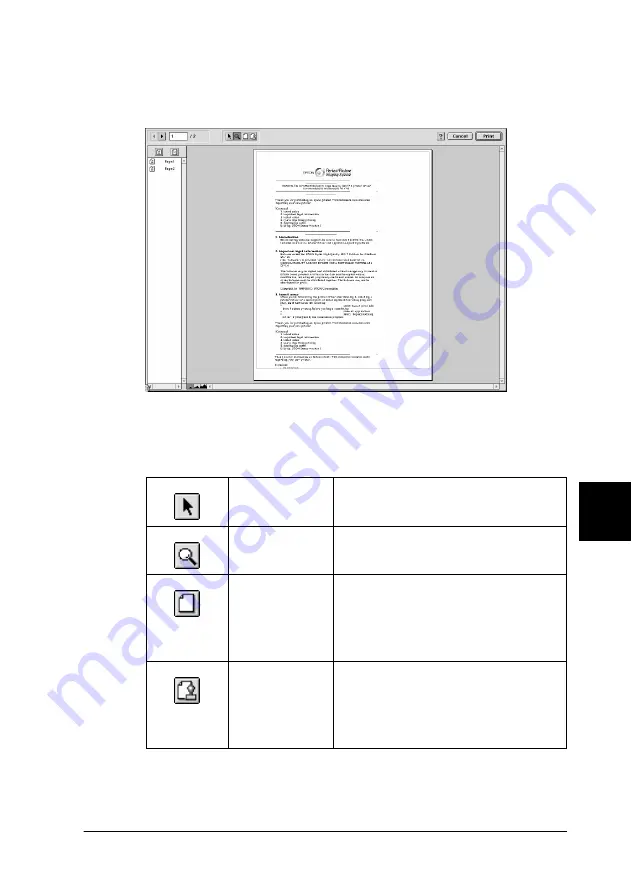
Using the Printer Software for Macintosh
204
8
8
8
8
8
8
8
8
8
8
8
8
3. Click the
Preview
button. The Preview dialog box opens and
displays a preview of your document.
The Preview dialog box contains several icon buttons that you
can use to perform the following functions.
Edit
Watermark
Click this button to select, move, and
resize watermarks.
Zoom
Click this button to enlarge or reduce
the size of the previewed page.
Show/Hide
Printable Area
Click this button to display or hide the
borderlines which indicate the
printable area. The printer cannot
print anything which is outside of this
area.
Show/Hide
Watermark
Settings
Click this button to open the
Watermark Edit dialog box, where
you can add watermarks to the
document and change any of the
current watermark settings.






























