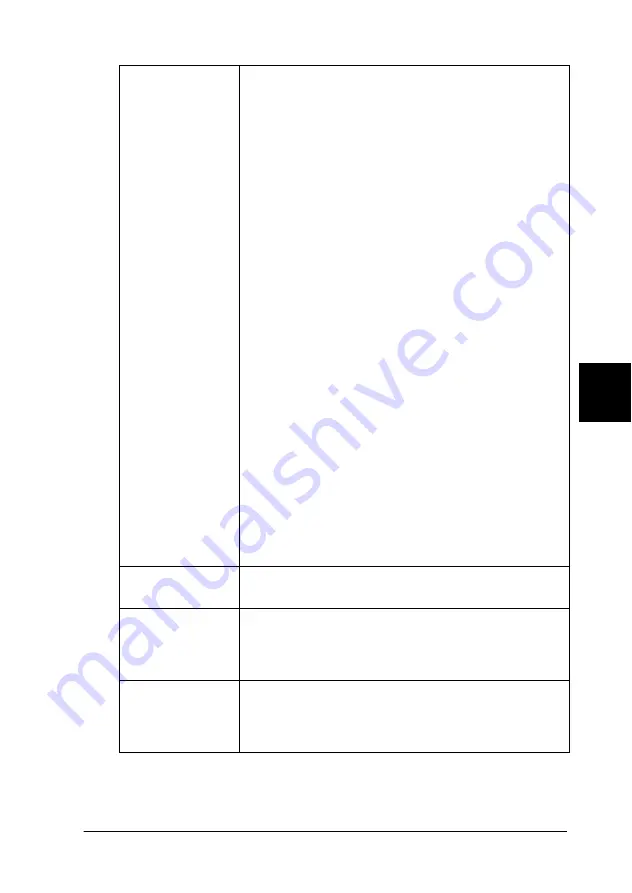
Printing with Windows
152
6
6
6
6
6
6
6
6
6
6
6
6
Auto Cut
If the cutter is attached, you can select the types of
cutting.
Not Cut:
No cutting with the cutter is done.
Single Cut:
The paper is cut at the boundary between images (the
boundary between pages). However, the cutting
position may shift slightly.
Double Cut:
If you have selected Single Cut and are unhappy with
the gap of the cutting position, select Double Cut. In
this mode, the space between images is extended
and the paper is cut twice inside this space. By cutting
twice, an 18 mm slip of paper is left. Double Cut is
selectable only when printing with No Margins
selected.
Note:
Use the cutter after you attach it and adjust the cutting
position. Refer to the “Cutting position adjustment with
Automatic Roll Paper Cutter” on page 176 for more
details about the cutting position adjustment.
Auto Cut is selectable after the cutter is attached and
Roll Paper is selected as the Paper Source setting.
If Auto Cut is not available even when Roll Paper is
selected as the Paper Source, the Auto Cutter
Attached setting has not been made in the printer
driver. Refer to the “Printer driver settings with
Automatic Roll Paper Cutter” on page 175 and make
the setting.
Paper Size
Select the paper size that you want to use. You can
also add a custom paper size.
Copies
Select the number of copies that you want to print.
You can select Collate to print one set at a time or
Reverse Order to print your documents in reverse
order, starting with the last page.
Orientation
Select Portrait (tall) or Landscape (wide) to change
the orientation of your printout. To print closer to the
bottom of the page, select the Rotate by 180° check
box.






























