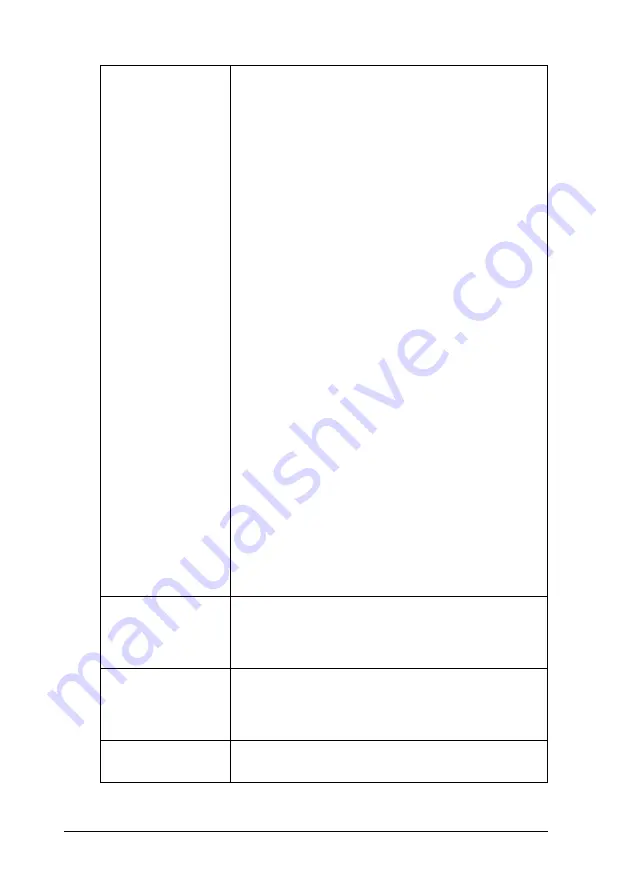
209
Using the Printer Software for Macintosh
Auto Cut
If the cutter is attached, you can select the types of
cutting.
Not Cut:
No cutting with the cutter is done.
Single Cut:
The paper is cut at the boundary between images
(the boundary between pages). However, the
cutting position may shift slightly.
Double Cut:
If you have selected Single Cut and are unhappy
with the gap of the cutting position, select Double
Cut. In this mode, the space between images is
extended and the paper is cut twice inside this
space. By cutting twice, an 18 mm slip of paper is
left. Double Cut is selectable only when printing with
No Margins selected.
Note:
Use the cutter after you attach it and adjust the
cutting position. Refer to the “Cutting position
adjustment with Automatic Roll Paper Cutter” on
page 233 for more details about the cutting position
adjustment.
Auto Cut is selectable after the cutter is attached
and Roll Paper is selected as the Paper Source
setting.
If Auto Cut is not available even when Roll Paper is
selected as the Paper Source, the Auto Cutter
Attached setting has not been made in the printer
driver. Refer to the “Printer driver settings with
Automatic Roll Paper Cutter” on page 232 and
make the setting.
Orientation
Select Portrait (tall) or Landscape (wide) to change
the orientation of your printout. To print close to the
bottom of the page, select the Rotate by 180
degrees check box.
Double-Sided
Printing
Select the Double-Sided check box to print on both
sides of the paper. Select the Folded Booklet check
box to make single-fold booklets. For details, see
“Printing on both sides of the paper” on page 214.
Reduce or Enlarge
Use this setting to reduce or enlarge the size of your
image between 25% and 400%.






























