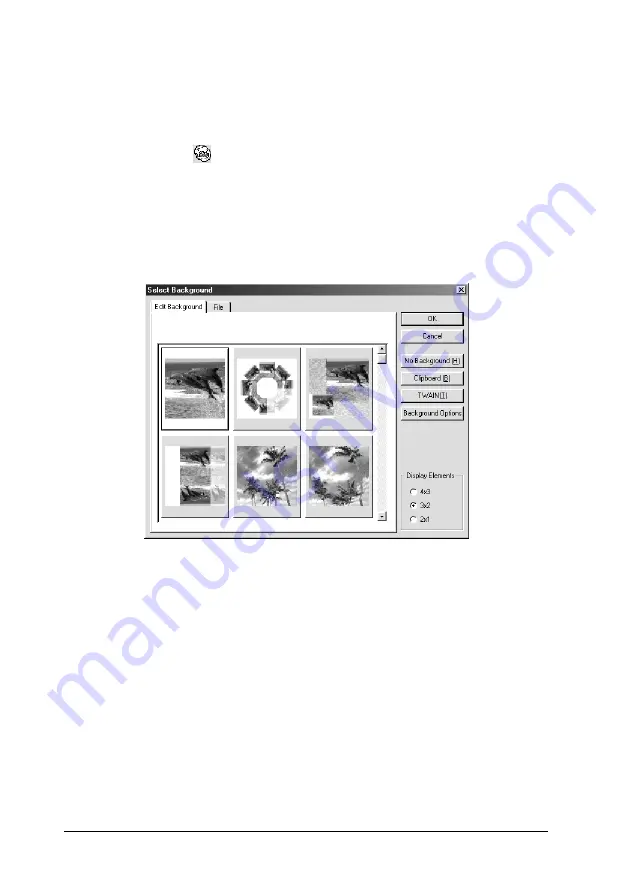
109
Printing on CD-R
Making background image for label
For Windows
1. Click the
button at the left of the edit toolbar. The Select
Background dialog box opens.
2. Click
Edit Background
tab, select the image that you want to
use and click
OK
. The background image that you selected is
displayed on the entire label.
Note:
❏
The above example uses an image that is included in the EPSON
Print CD. When using images taken with digital cameras and
saved on your computer, do not click
Edit Background
tab,
but click
File
to select the folder that contains the images you
want to use.
❏
If sample background images are not installed at the time of
installation because Compact installation is selected. In that
case, insert the printer software CD-ROM into the CD-Drive.






























