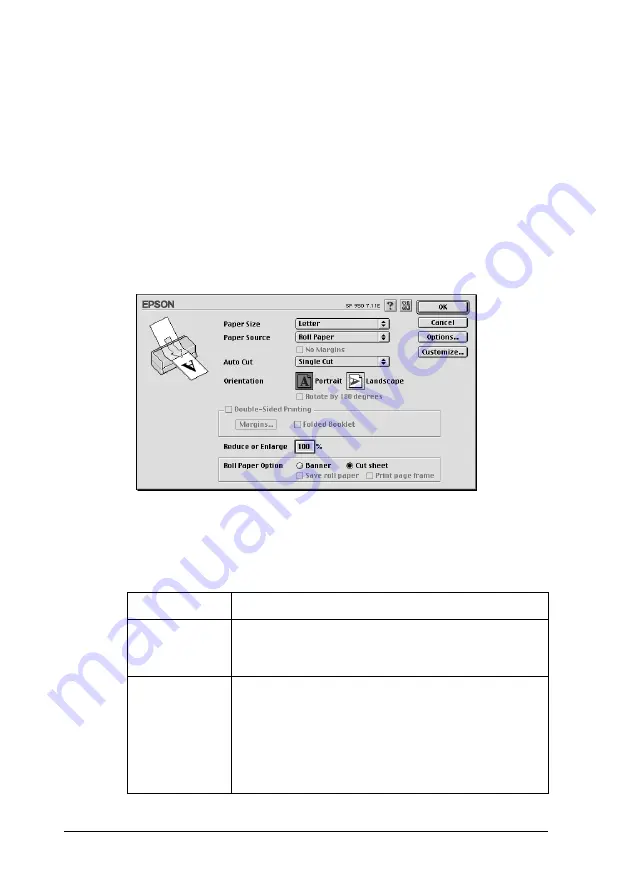
77
Using Automatic Roll Paper Cutter
Note:
Do not select Sheet Feeder as the Paper Source setting in the printer
software when roll paper is loaded in the sheet feeder. Doing so
causes unnecessary paper to be fed after each print job. If you have
already started printing, cancel the print job from the printer
software referring to “Cancelling Printing” on page 325. Wait until
the printer stops printing and feeding paper. Cut off the paper at the
back of the printer, then turn off the printer. The remaining paper
is ejected.
4. Select the types of cutting from the
Auto Cut
list box.
The
Auto Cut
settings are as follows:
Not Cut
No cutting with the cutter is done.
Single Cut
The paper is cut at the boundary between images
(the boundary between pages). However, the
cutting position may shift slightly.
Double Cut
If you have selected Single Cut and are unhappy
with the gap of the cutting position, select Double
Cut. In this mode, the space between images is
extended and the paper is cut twice inside this
space. By cutting twice, an 18 mm slip of paper is
left. Double Cut is selectable only when printing with
No Margins selected.






























