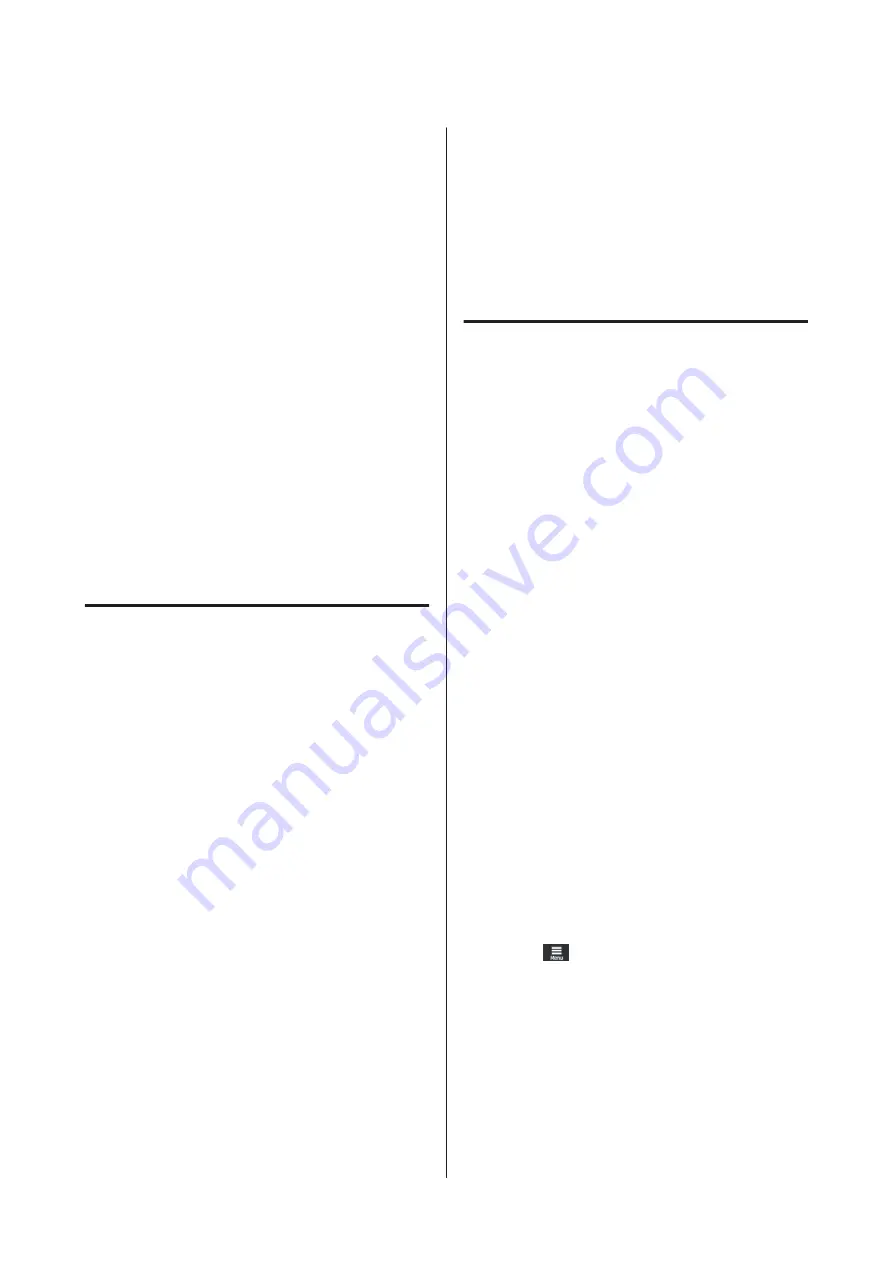
Optimizing Media
Settings (Automatic
Adjustment)
You should optimize the media settings in the
following situations. To optimize the media settings,
perform
Automatic Adjustment
from
Adjustments
.
When registering media settings in the EMX file to
the printer
When the media settings of an EMX file downloaded
from Epson Edge Print/Epson Edge Dashboard are
registered to the printer, the media settings are
optimized to correct individual differences in your
media and printer so that you can perform optimal
printing using your media and printer combination.
When changing Advanced Settings after saving
media settings
Precautions when performing
Print Adjustments
Adjustments are made according to the media
loaded in the printer.
❏
Using the actual printing conditions, correctly
load the media that needs to be adjusted in the
printer.
If you are attaching the Auto Take-up Reel Unit
to print, place the media on the Auto Take-up
Reel Unit during Print Adjustments.
❏
When registering the media settings to the
printer, make sure you select the name set in
Media Management
from the Settings menu in
Select Media
.
Make sure nozzles are not clogged before adjusting.
If nozzles are clogged, adjustments will not be
performed correctly.
Print to visually inspect the check pattern (Standard),
and then perform Print Head Cleaning if necessary.
U
“Print Head Nozzle Check” on page 95
Make sure that the media remaining is
approximately 1.6 m (63 in) or more.
If there is less than approximately 1.6 m (63 inches) of
media remaining, a media end error may occur during
the curing process and so on. If this error occurs, you
may not be able to make adjustments, so always check
the amount of media remaining before making
adjustments.
Automatic Adjustment
Procedure
Automatic Adjustment performs Media Feed
Adjustment and Print Head Alignment automatically
while printing the pattern.
The approximate length of the media required to print
the test pattern is given below.
Approximately 300 mm (11.8 inches)
You may not be able to perform Automatic
Adjustment depending on the media you are using. If
an error occurs, or if you notice banding or graininess
in the print results even after performing Automatic
Adjustment, perform
Manual Adjustment
from the
Print Adjustments menu.
U
“If you cannot perform Automatic Adjustment”
A
Check that the printer is ready, and load the
media according to the actual usage conditions.
When using the Auto Take-up Reel Unit,
attach the media to the roll core.
U
U
“Using the Auto Take-up Reel Unit” on
B
Press
(menu), and then press
Media
Settings
-
Print Adjustments
-
Automatic
Adjustment
.
C
Press
Start
.
Auto adjust starts, and the adjustment pattern
is printed.
Wait until adjustment is complete.
SC-R5000 Series/SC-R5000L Series User's Guide
Basic Operations
61






























