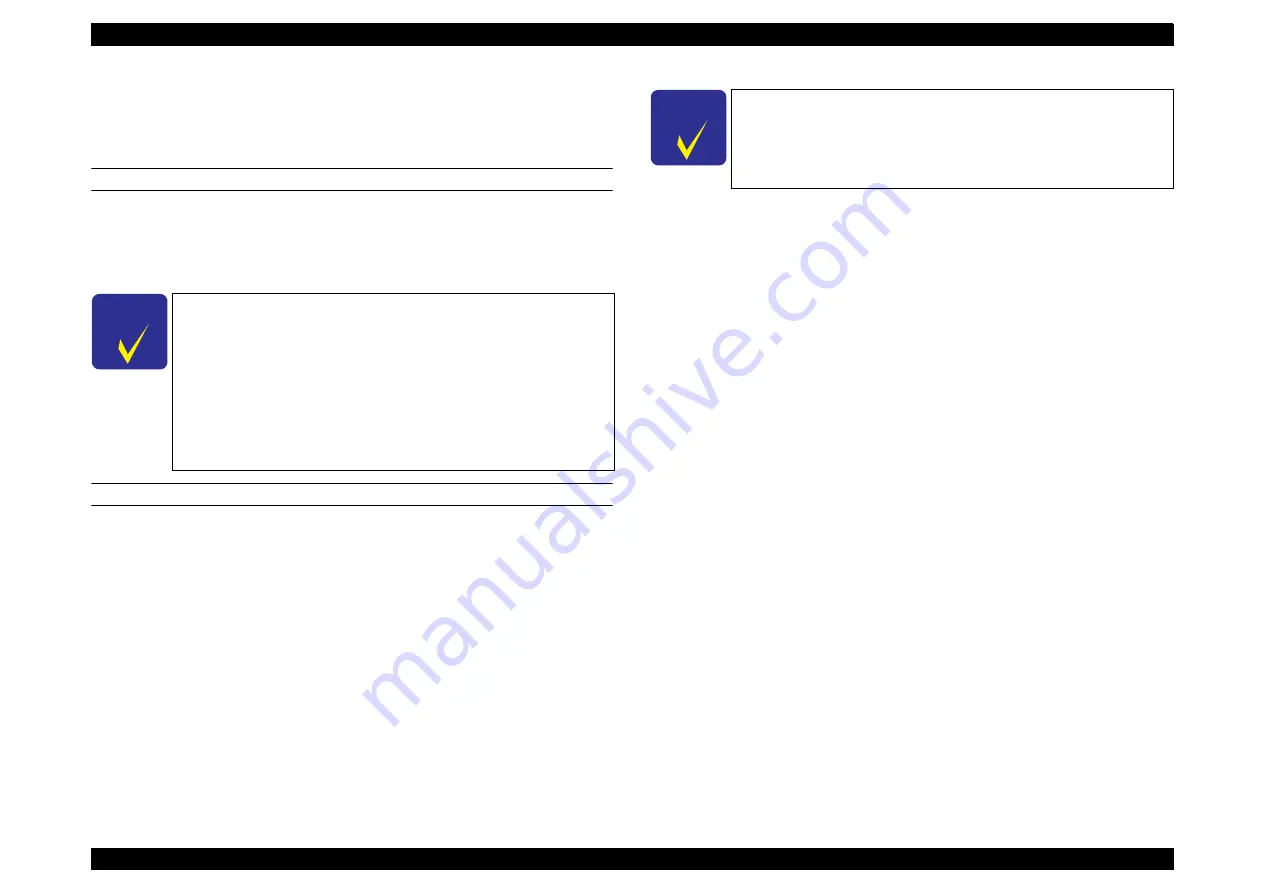
SC-F9200 Series
Revision C
TROUBLE SHOOTING
Remedies for Print Quality Troubles
66
SE Group Confidential (Related Staff Only)
2.4.1 Ink Clogging
If the ink clogging persists even though you clean the surrounding area of the ink
system and perform a cleaning, carry out the following procedure.
REQUIRED TOOL
Cleaning cartridges (CL14) (2 to 4 pcs)
New ink tanks (2 to 4 pcs)
New chip unit (for 2 to 4 colors. See below for which colors should be prepared.)
REMEDY
1.
Turn on the printer.
2.
Discard the waste ink.
3.
Select
Countermeasure of ink clogging (When no using printer)
from
ADJUSTMENT (Sequence)
.
4.
Select
Auto CR unlock & move CR to full column side
.
Press the
[Run]
button.
The CR lock is released and the CR Unit moves to the full side, then the printer
turns off automatically.
5.
Clean the areas where ink is attached such as the area around the print head, cap,
wiper or wiper rail.
6.
Remove the ink tank of the clogging ink color and the other ink tank of the
corresponding color combination given below.
7.
Lower the lock levers.
8.
Start the printer in the Serviceman Mode.
Turn on the printer while pressing
[Menu]
+
[Back]
+
[OK]
.
9.
Select
Ink Eject
.
Select the corresponding color rows, and press the
[Run]
button to run the ink
10. Select
Activation of Cleaning Cartridge
.
Select the corresponding color rows, and press the
[Run]
button to validate the
cleaning cartridge.
11. Turn off the printer.
12. Install the cleaning cartridges.
13. Lower the lock levers.
14. Turn on the printer.
15. Discard the waste ink.
16. Select
Tube inner cleaning
.
Select the corresponding color rows, and press the
[Run]
button to fill the cleaning
liquid.
17. Discard the waste ink.
18. Turn off the printer.
19. Remove the cleaning cartridges.
20. Lower the lock levers.
C H E C K
P O I N T
Due to the structure of this printer, you cannot replace only one
tank. Therefore, replacement of the tanks should be made
according to the combinations below.
For SC-F7000 Series
•
BK and M
•
Y and C
For SC-B7000 Series
•
BK and Y
•
M and C
C H E C K
P O I N T
Due to the structure of this printer, you cannot replace only one
tank. Therefore, replacement of the tanks should be made
according to the combinations below.
•
BK and M
•
Y and C
Summary of Contents for SC-F9200 series
Page 11: ...SE Group Confidential Related Staff Only C H A P T E R 1 PRODUCTDESCRIPTION ...
Page 37: ...SE Group Confidential Related Staff Only C H A P T E R 2 TROUBLESHOOTING ...
Page 76: ...SE Group Confidential Related Staff Only C H A P T E R 3 DISASSEMBLY ASSEMBLY ...
Page 258: ...SE Group Confidential Related Staff Only C H A P T E R 4 ADJUSTMENT ...
Page 365: ...SE Group Confidential Related Staff Only C H A P T E R 5 MAINTENANCE ...
Page 389: ...SE Group Confidential Related Staff Only C H A P T E R 6 APPENDIX ...






























