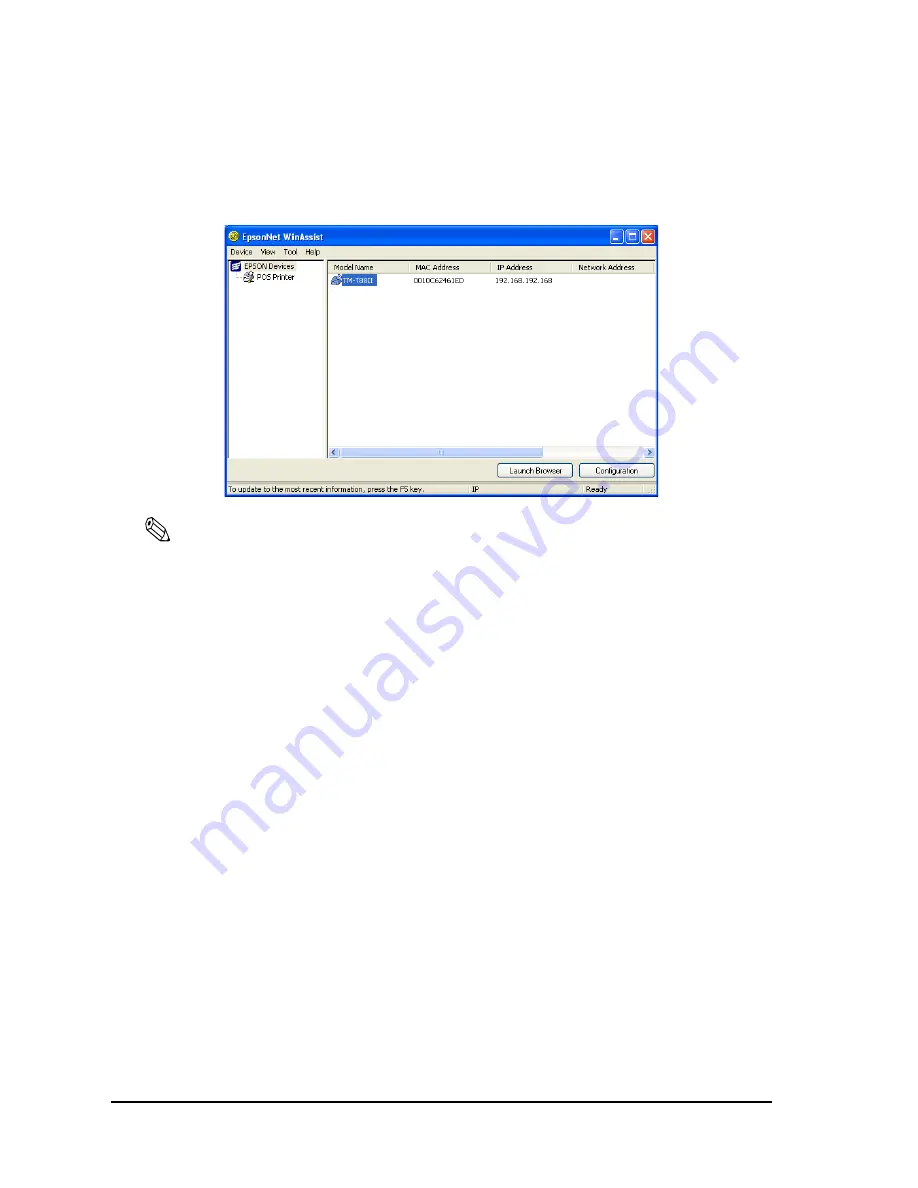
A-10
Wireless LAN Setup Detailed Information
Rev. B
3. Click the printer for which you want to set the IP address, and then click the
Configuration
button. (You might have to wait for 10 seconds or more to view the TM-P60 with Peeler over
the network on your screen.)
Note:
If you have connected more than one printer to the network and do not know for which printer you want to
set the IP address, you can check the
printer by finding out the MAC address of the TM-P60 with Peeler.
The MAC address can be found on the status sheet. For printing the status sheet, refer to “Status sheet
printing” on page 3-4.
Summary of Contents for Mobilink TM-P60
Page 1: ...TM P60 with Peeler Technical Reference Guide EPSON English 410383801 Rev B ...
Page 2: ......
Page 10: ...viii ...
Page 26: ...1 6 General Information Rev B ...
Page 114: ...A 42 Wireless LAN Setup Detailed Information Rev B ...
Page 118: ...Wireless LAN Network Composition B 4 Rev B ...
Page 120: ...C 2 Character Code Tables Rev B C 2 Page 1 Katakana ...
Page 122: ...C 4 Character Code Tables Rev B C 4 Page 3 PC860 Portuguese ...
Page 124: ...C 6 Character Code Tables Rev B C 6 Page 5 PC865 Nordic ...
Page 126: ...C 8 Character Code Tables Rev B C 8 Page 17 PC866 Cyrillic 2 ...
Page 128: ...C 10 Character Code Tables Rev B C 10 Page 19 PC858 Euro ...
Page 136: ...D 6 System Planning Rev B ...
Page 147: ......
Page 148: ...EPSON SEIKO EPSON CORPORATION ...
















































