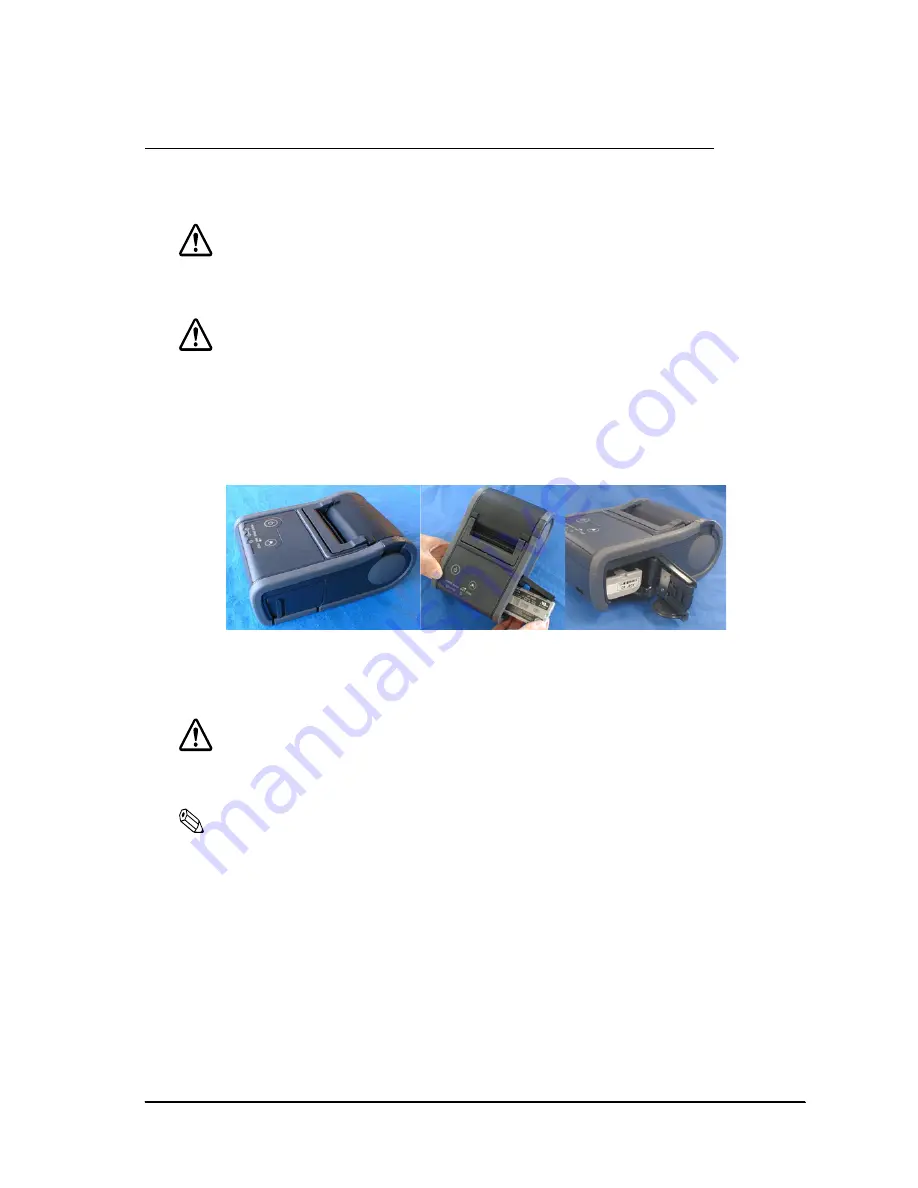
Rev. B
2-9
Setup
TM-P60 with Peeler Technical Reference Guide
Install the Battery Pack or Connect the Printer to the AC adapter
You can supply power through the battery pack packaged with the printer or the AC adapter
PS-10 provided as an option.
WARNING:
Be sure to use the battery LIP-2500 that came with the printer. Using a battery other than
the one specified may cause fire, explosion, leakage, overheating, or other damage.
CAUTION:
There is a risk of explosion if the battery is replaced by an incorrect type. Dispose of used
batteries according to the instructions.
1. Slide the battery cover to open it.
2. Install or remove the battery and close the cover.
3. If you use the AC adapter, plug in the connector.
Battery Recharging
WARNING:
Be sure to charge the battery that came with the printer. Using a battery other than the
one specified may cause fire, explosion, leakage, overheating or other damage.
Note:
The battery can be charged only when the temperature is 0 ~ 40°C (32 ~ 104°F).
1. Be sure that the printer is turned off and the battery to be charged is installed.
2. Connect the AC adapter to the printer.
3. Recharging will now be started.
Recharging will take approximately 5 hours with the AC adapter, or if you use the fast recharger
(option), recharging will take approximately 2.5 hours. For detailed information for the fast
recharger (option), see its instructions. The times described above are the times taken to charge a
battery pack that is fully discharged.
Summary of Contents for Mobilink TM-P60
Page 1: ...TM P60 with Peeler Technical Reference Guide EPSON English 410383801 Rev B ...
Page 2: ......
Page 10: ...viii ...
Page 26: ...1 6 General Information Rev B ...
Page 114: ...A 42 Wireless LAN Setup Detailed Information Rev B ...
Page 118: ...Wireless LAN Network Composition B 4 Rev B ...
Page 120: ...C 2 Character Code Tables Rev B C 2 Page 1 Katakana ...
Page 122: ...C 4 Character Code Tables Rev B C 4 Page 3 PC860 Portuguese ...
Page 124: ...C 6 Character Code Tables Rev B C 6 Page 5 PC865 Nordic ...
Page 126: ...C 8 Character Code Tables Rev B C 8 Page 17 PC866 Cyrillic 2 ...
Page 128: ...C 10 Character Code Tables Rev B C 10 Page 19 PC858 Euro ...
Page 136: ...D 6 System Planning Rev B ...
Page 147: ......
Page 148: ...EPSON SEIKO EPSON CORPORATION ...






























