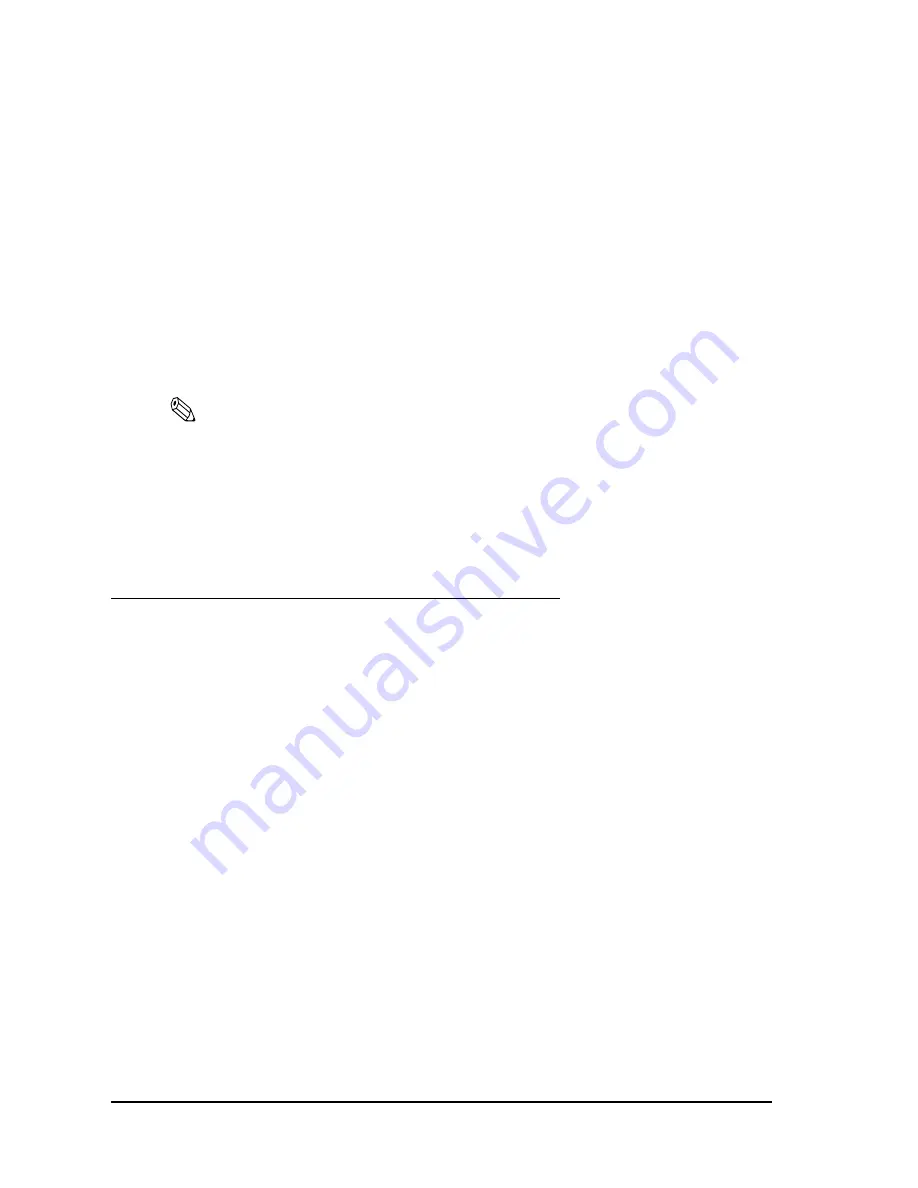
2-24
Setup
Rev. B
6. Set the following items for the wireless LAN installed the printer.
•
Get IP Address
•
Set using Automatic Private IP Addressing (APIPA)
•
Set using PING
•
IP Address setting (IP address, Subnet Mask, Default Gateway)
When you select the method “Get IP Address: Auto,“ you can omit the IP address setting.
7. Click the “submit” button.
8. The the printer off and back on; the changes have now been made.
Note:
We recommend to confirm the changed wireless LAN setting by status sheet printing after changing
the LAN setting. (see “Confirming the current LAN setting of the printer” on page 2- 15)
Confirm the connection between your LAN and printer
Transmit “ping” command to the printer from PC in the LAN to which the printer is connected
to confirm the connection. If a reply isn’t returned from the printer, retry these procedures from
the first after reset the wireless LANsetting of printer.
Install a Printer Driver in the Host PC / POS Terminal
EPSON provides printer drivers for the TM-P60 with Peeler. The drivers are OPOS and
Advanced Printer Driver (APD). They are for the Windows
®
environment.
OPOS
Installing and setting up
When you install and set up, please refer to the User's Manual, the file is automatically created
during the installation of the OPOS ADK.
Summary of Contents for Mobilink TM-P60
Page 1: ...TM P60 with Peeler Technical Reference Guide EPSON English 410383801 Rev B ...
Page 2: ......
Page 10: ...viii ...
Page 26: ...1 6 General Information Rev B ...
Page 114: ...A 42 Wireless LAN Setup Detailed Information Rev B ...
Page 118: ...Wireless LAN Network Composition B 4 Rev B ...
Page 120: ...C 2 Character Code Tables Rev B C 2 Page 1 Katakana ...
Page 122: ...C 4 Character Code Tables Rev B C 4 Page 3 PC860 Portuguese ...
Page 124: ...C 6 Character Code Tables Rev B C 6 Page 5 PC865 Nordic ...
Page 126: ...C 8 Character Code Tables Rev B C 8 Page 17 PC866 Cyrillic 2 ...
Page 128: ...C 10 Character Code Tables Rev B C 10 Page 19 PC858 Euro ...
Page 136: ...D 6 System Planning Rev B ...
Page 147: ......
Page 148: ...EPSON SEIKO EPSON CORPORATION ...






























