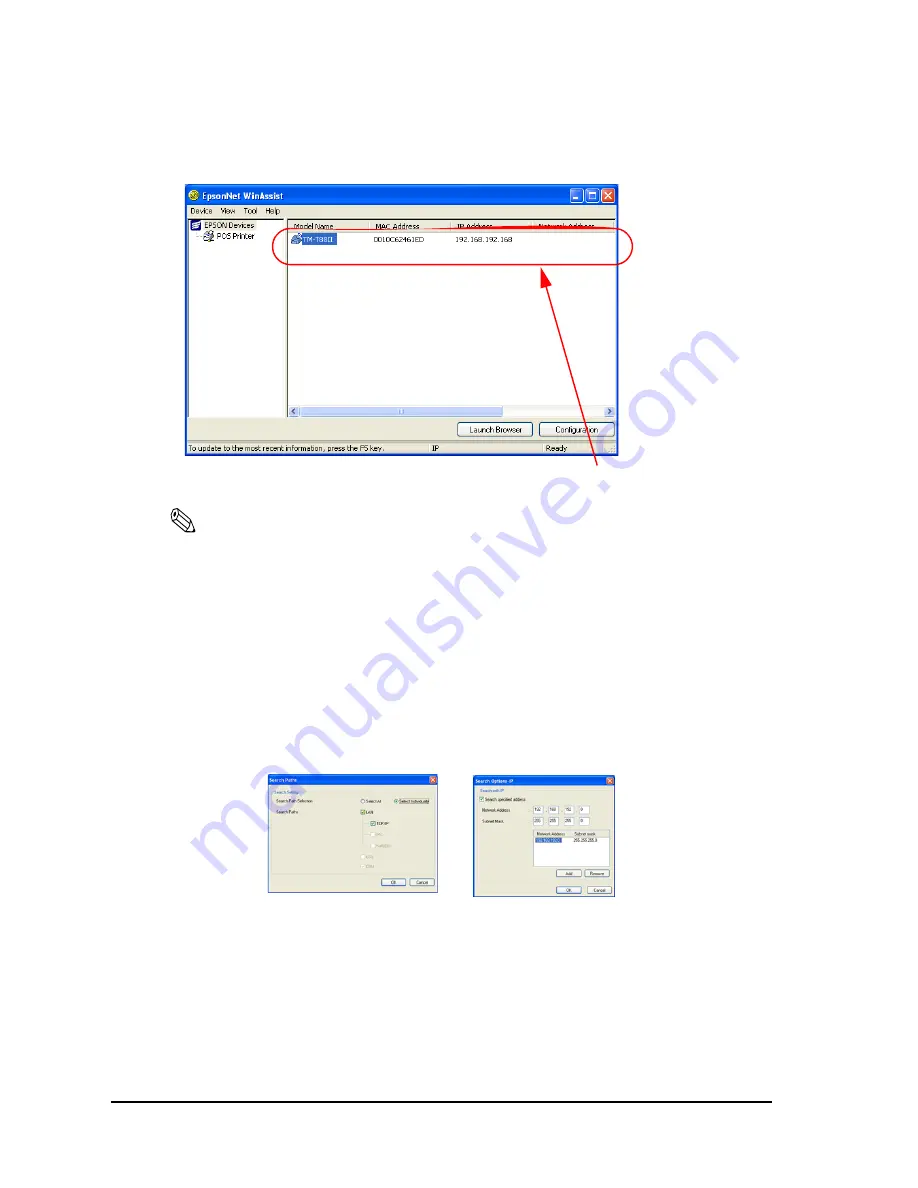
2-18
Setup
Rev. B
3. Confirm the printer is shown in the list view.
Note:
If the printer isn’t shown in the list view, check following item. See Appendix A for details of the
utility function.
•
Turn the printer on.
•
Without connecting a serial cable to the TM-P60 with Peeler, confirm that the “Search
Method,“ and “Search Option IP“ are correct. You have to set it to correspond to the
printer.
“Search Path“; Menu:Tool -> “Search Method.“
(You should check “Search Path selection: select All“)
“Search Option IP“; Menu:Tool -> “Search Option“ -> “IP“
(You should set the IP address and subnet mask to search.
See “Search Options - IP” on page A- 17 for details)
•
When you use serial cable, confirm connect a serial cable to the TM-P60 with Peeler and
host PC, and turn the printer on again.
•
With connecting a serial cable to the TM-P60 with Peeler and host PC, confirm that the
“Search Method,“ and “Search Option COM“ are correct. You have to set it to
correspond to the printer.
The your printer is shown in here.
Search Method
Search Option I
P
Summary of Contents for Mobilink TM-P60
Page 1: ...TM P60 with Peeler Technical Reference Guide EPSON English 410383801 Rev B ...
Page 2: ......
Page 10: ...viii ...
Page 26: ...1 6 General Information Rev B ...
Page 114: ...A 42 Wireless LAN Setup Detailed Information Rev B ...
Page 118: ...Wireless LAN Network Composition B 4 Rev B ...
Page 120: ...C 2 Character Code Tables Rev B C 2 Page 1 Katakana ...
Page 122: ...C 4 Character Code Tables Rev B C 4 Page 3 PC860 Portuguese ...
Page 124: ...C 6 Character Code Tables Rev B C 6 Page 5 PC865 Nordic ...
Page 126: ...C 8 Character Code Tables Rev B C 8 Page 17 PC866 Cyrillic 2 ...
Page 128: ...C 10 Character Code Tables Rev B C 10 Page 19 PC858 Euro ...
Page 136: ...D 6 System Planning Rev B ...
Page 147: ......
Page 148: ...EPSON SEIKO EPSON CORPORATION ...






























