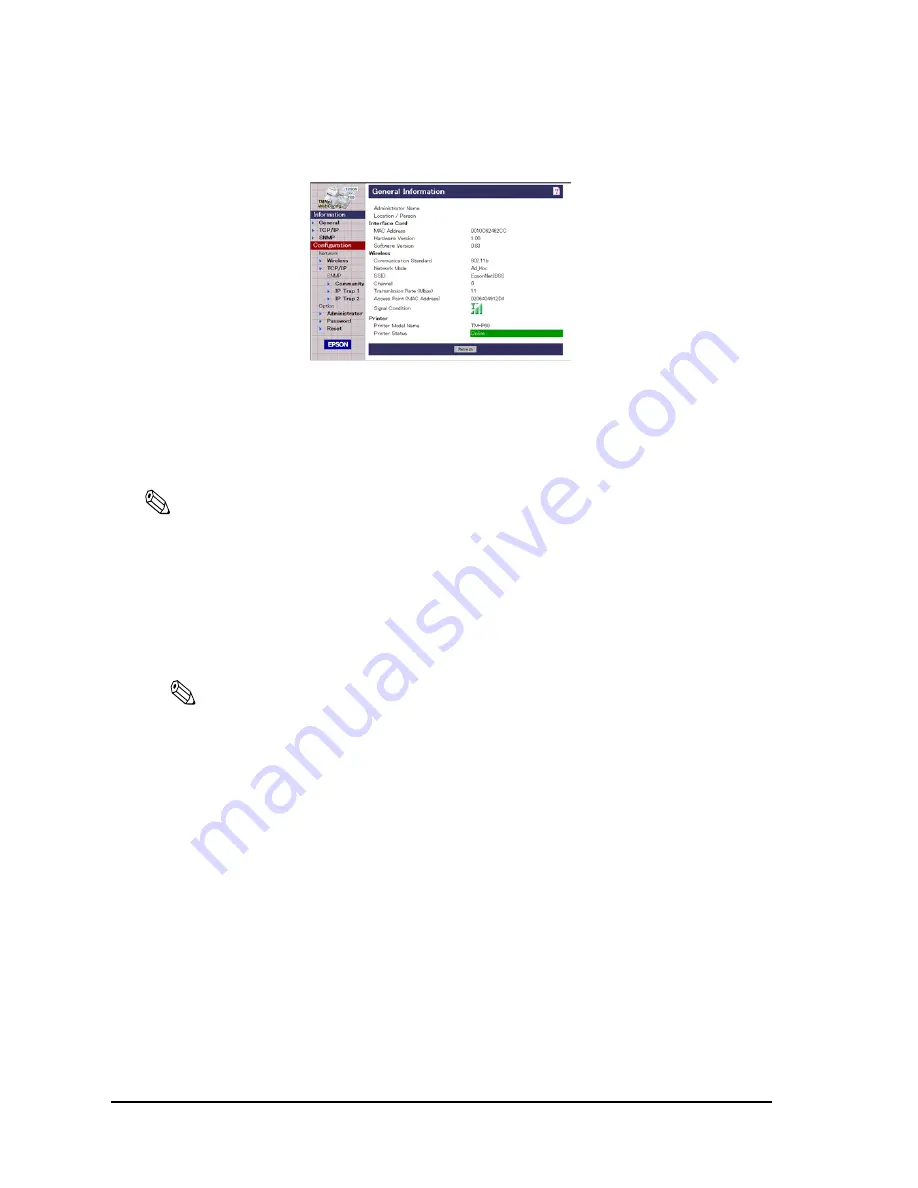
2-20
Setup
Rev. B
4. When following screen is shown, the confirmation is complete.
Adjusting the printer LAN setting for your wireless LAN
When you use the utility (TMNetWinConfig) to set up
In this step, change the LAN setting of printer to the setting of the wireless LAN installed in the
printer from the trial host PC.
Note:
To enter the printer into your wireless LAN, you have to setup the following items at least. If you setup
other items, you have to setup also these items.
•
Network mode (it is fixed to Infrastructure from utility accesses the printer.)
•
SSID
•
Method for specifying the IP address / IP address, subnet mask, default gateway
•
WEP key
1. Select the printer from the list view.
Note:
When you use multiple TM-P60 with Peeler printers, you can distinguish each TM-P60 with Peeler
with a MAC address. The MAC address can be confirmed by the status sheet. See “Confirming the
current LAN setting of the printer” on page 2- 15 about the status sheet.
Don’t turn off the printer until the step 9. If do so, the printer may be not able to communicate the
host PC. In this case, reset the printer to default setting and try again the setting procedure.
2. Click the “configuration“ button.
Summary of Contents for Mobilink TM-P60
Page 1: ...TM P60 with Peeler Technical Reference Guide EPSON English 410383801 Rev B ...
Page 2: ......
Page 10: ...viii ...
Page 26: ...1 6 General Information Rev B ...
Page 114: ...A 42 Wireless LAN Setup Detailed Information Rev B ...
Page 118: ...Wireless LAN Network Composition B 4 Rev B ...
Page 120: ...C 2 Character Code Tables Rev B C 2 Page 1 Katakana ...
Page 122: ...C 4 Character Code Tables Rev B C 4 Page 3 PC860 Portuguese ...
Page 124: ...C 6 Character Code Tables Rev B C 6 Page 5 PC865 Nordic ...
Page 126: ...C 8 Character Code Tables Rev B C 8 Page 17 PC866 Cyrillic 2 ...
Page 128: ...C 10 Character Code Tables Rev B C 10 Page 19 PC858 Euro ...
Page 136: ...D 6 System Planning Rev B ...
Page 147: ......
Page 148: ...EPSON SEIKO EPSON CORPORATION ...






























