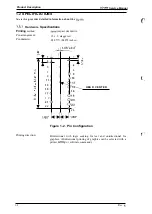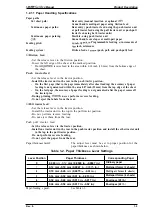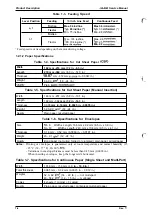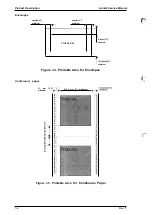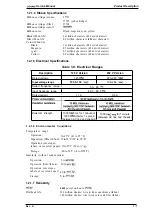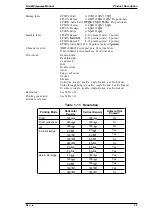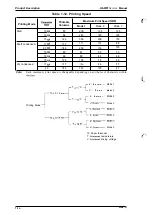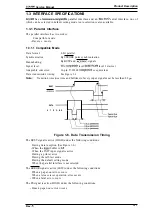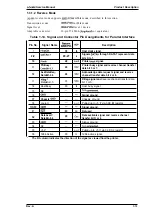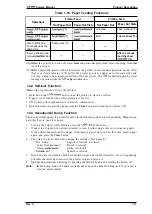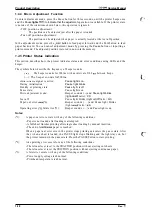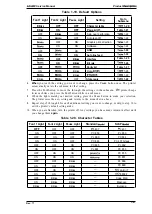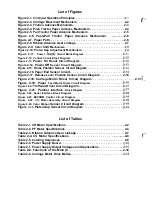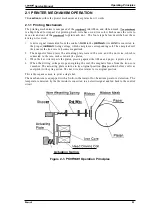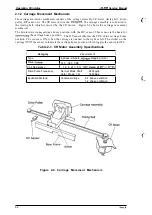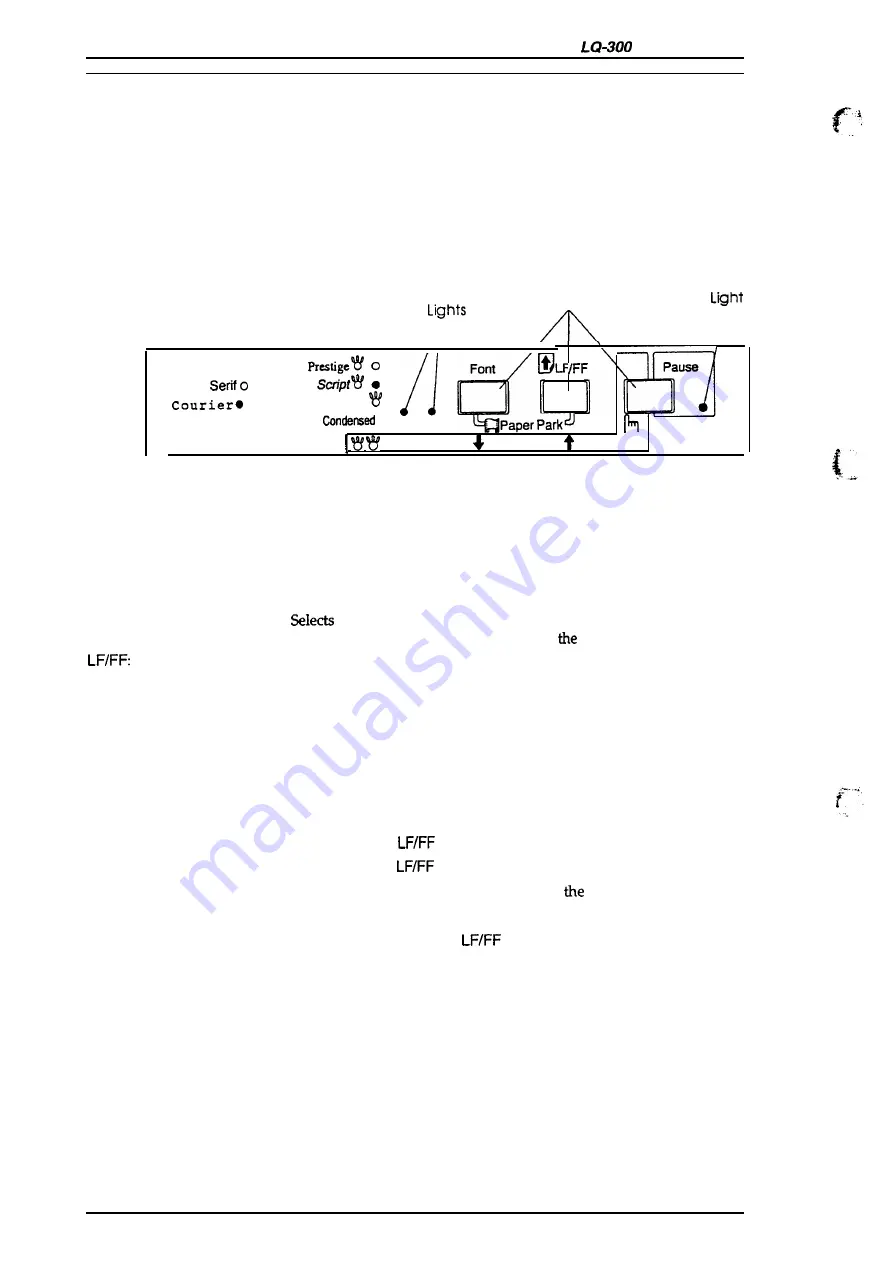
Product Description
Service Manual
1.4
OPERATING INSTRUCTIONS
This section describes control panel operation functions, self-test, hexadecimal dump, paper feed,
micro adjustment, and printer initialization methods.
1.4.1 Control Panel Operation
The printer control panel contains three non-lock-type push buttons and three LED indicators for
easy operation of the various printer functions.
Buttons
A
Roman
O 0
Font
P a u s e
S a r i s
●
O
D r a f t O
Draft
● ●
I
2
Paper
Micro Adjust
3sec
Figure 1-7. Control Panel
Buttons
Pause:
Font:
Indicators
Pause (Orange):
Font 1 and 2 (Green):
Special Mode
Self-test mode:
Hex dump mode:
Default-setting mode:
Micro adjustment mode:
Paper park mode:
Switches printer status between printing and no printing, if there is
print data in the input buffer. When the printer is out of paper, the
light flashes and the beeper sounds three times.
one of the available fonts. When you hold down this button
while you turn on the printer, you enter
printer setting mode.
When you press this button, the printer feeds paper line by line.
Hold it down to load a single sheet, or to advance continuous paper
to next top-of-form position.
Lights when the printer in pause mode.
Indicates the currently selected font.
Hold down the
button
and turn on the printer.
Hold down the
and Font
buttons and turn on the printer.
Hold down the
Font
buttons and turn on
printer.
Hold down the
Pause
button or
Font
button.
Hold down the
Font and
buttons together.
1-16
Rev. A
Summary of Contents for LQ-300 - Impact Printer
Page 1: ...EPSON TERMINAL PRINTER LQ 300 SERVICE MANUAL EPSON ...
Page 5: ...REVISION SHEET Revision Issue Date Revision Page Rev A September 28 1994 1st issue f v 1 ...
Page 34: ...c f ...
Page 101: ...Maintenance LQ 300 Service Manual Figure 6 1 LQ 300 Lubrication Points 6 2 Rev A ...
Page 110: ... Figure A 6 C130 PSB PSE Component Layout ...
Page 112: ...Appendix LC MMS vbeMantd Q ix iyii t v Figure A 8 LQ 300 Exploded Diagram 2 A 12 Rev A ...
Page 119: ... f ...