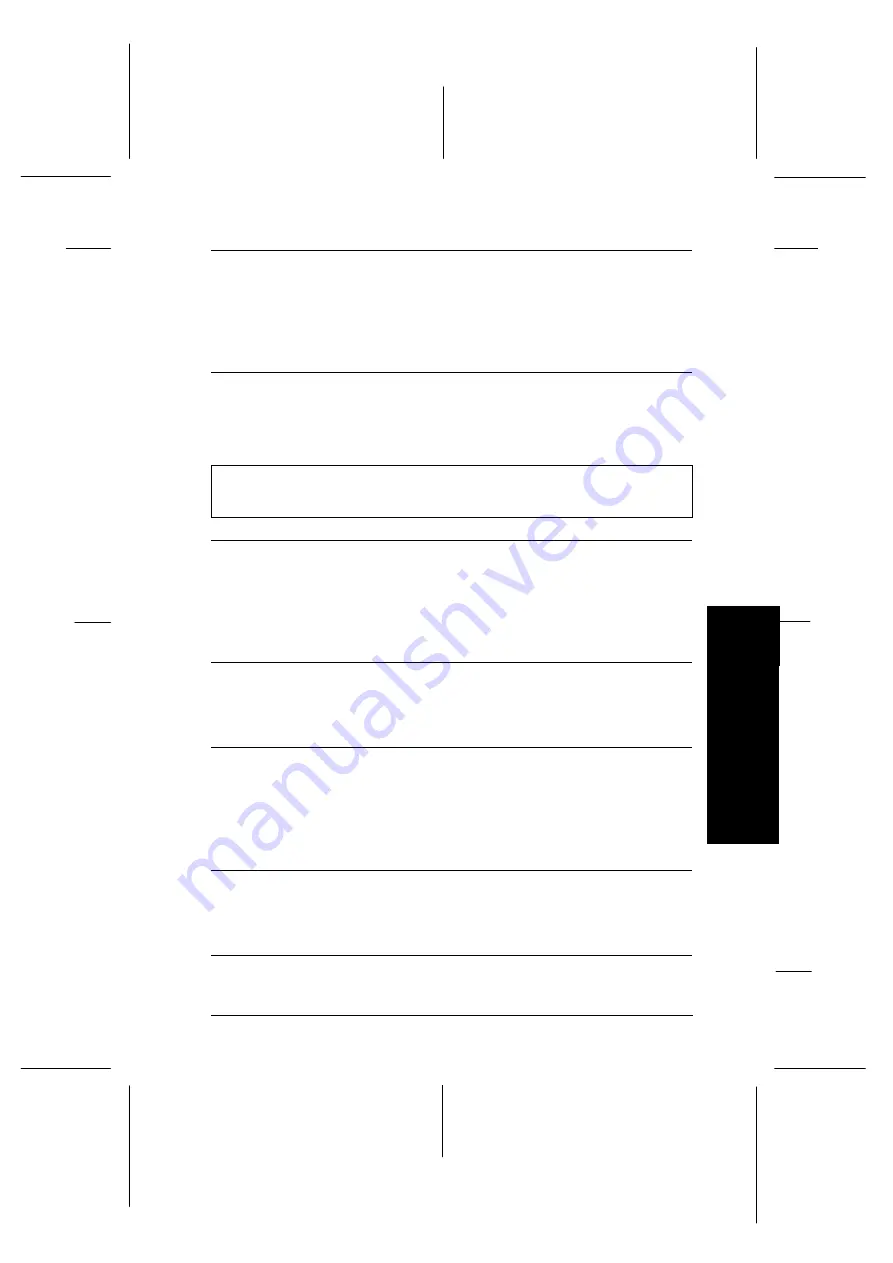
The scanner’s SCSI ID
conflicts with the ID for
another device.
Change the SCSI ID number to an
unused number as described in “SCSI
connections” on page 2-5. Use your
SCSI board’s utility software to check
the ID numbers of other connected
SCSI devices.
The SCSI chain is not
correctly terminated.
Check the connection sequence and set
the termination as described in “SCSI
connections” on page 2-5.
No image appears after you click
Test
in the EPSON Scanner
Setup dialog box when using a PC.
Cause
What to do
The scanner is off.
Turn on the scanner and load film into
the scanner; the READY light comes
on. Try again to make the settings in
EPSON Scanner Setup dialog box. See
“Installing the Scanner Software in
Your PC” in Chapter 3.
35 mm film is not set in the
scanner.
Load film into the scanner, then click
Test
in the EPSON Scanner Setup
dialog box. See “Installing the Scanner
Software in Your PC” in Chapter 3.
The interface cable is not
connected properly.
Turn off the scanner and your
computer, then make sure the
interface cable is firmly connected
between the scanner and computer.
See “Connecting the Scanner to Your
PC” in Chapter 2.
The wrong interface cable is
being used.
Use a cable that meets the
requirements for the interface
connection. See the interface board
user’s guide.
7
Tr
ou
b
les
h
o
ot
in
g
R
Onion Ref. Guide
Rev.c
A5 size
Chapter 7
02-07-97
DR, pass 1
Troubleshooting
7-9
Summary of Contents for FILMSCAN 200
Page 1: ......
Page 8: ...L Onion Ref Guide Rev c A5 size Front 02 07 97 DR pass 1 vi ...
Page 21: ...L Onion Ref Guide Rev c A5 size Chapter 1 02 07 97 DR pass 0 1 10 Getting Started ...
Page 69: ...L Onion Ref Guide Rev c A5 size Chapter 4 02 07 97 DR pass 1 4 22 Scanning 35 mm Film Images ...
Page 145: ...L Onion Ref Guide Rev c A5 size Glossary 02 07 97 DR pass 1 4 Glossary ...
Page 151: ......














































