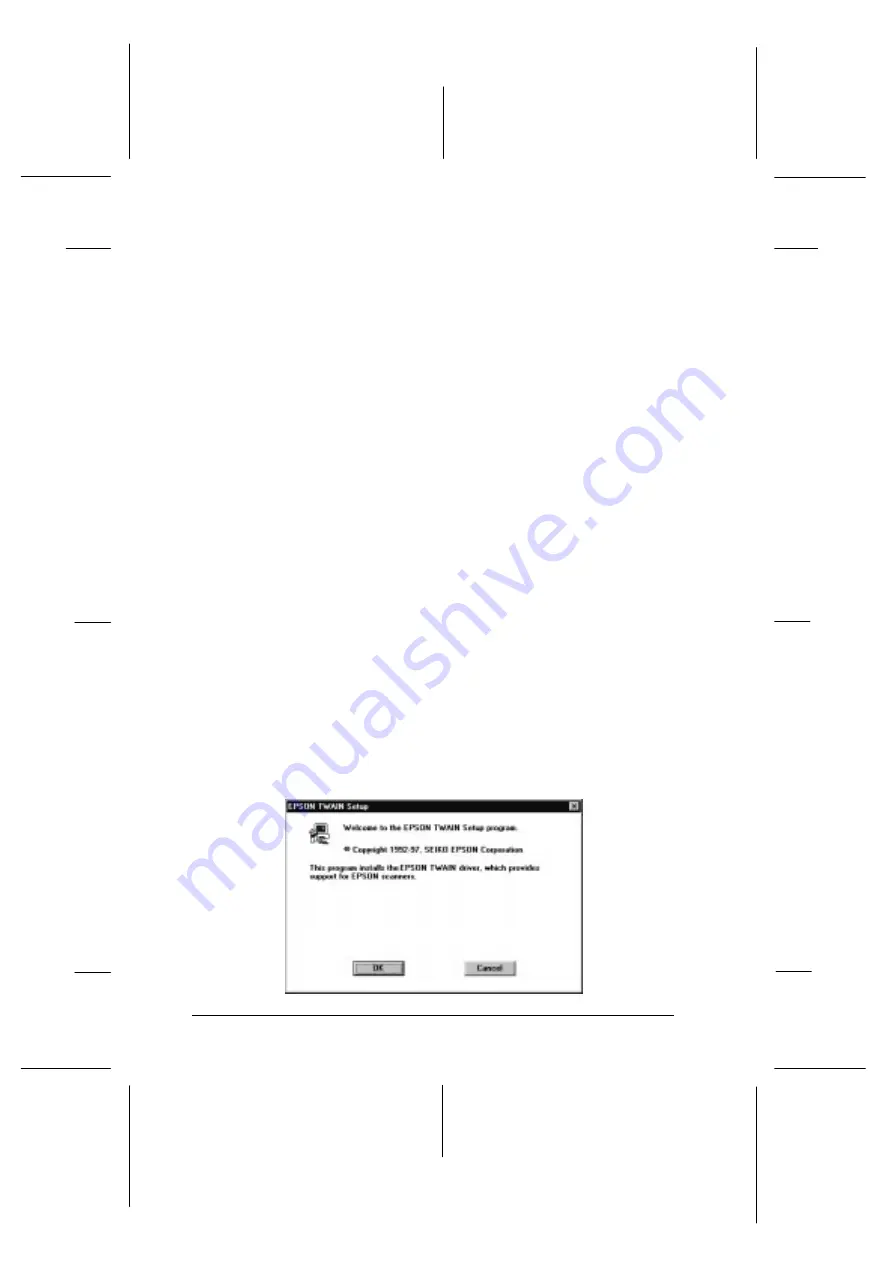
12. Click
OK
to close the EPSON Scanner Setup dialog box. The
program creates an EPSON Scanner Settings icon in the
Control Panel, creates an EPSON Scanner group, and places
the EPSON Screen Calibration icon is in the EPSON Scanner
group.
When you have finished the entire installation, perform the
EPSON Screen Calibration as described on page 3-12.
Installing the software in Windows 3.1x or NT 3.5x
Make sure that the film carrier contains film as described on
page 3-2 and is loaded in the scanner; then follow the steps
below to install the software in Windows 3.1x or NT 3.5x:
1. Turn on the computer. Start Windows 3.1 or NT 3.5x.
2. Insert the scanner software CD shipped with your scanner in
the CD-ROM drive.
3. Open File Manager, then click the CD-ROM drive.
4. Open the EPSON directory and the Disk 1 subdirectory; then
double-click
SETUP.EXE
. Follow the instructions on the
screen.
When you see the following EPSON TWAIN Setup dialog box,
follow the steps on page 3-5 from step 6.
welcome
L
Onion Ref. Guide
Rev.c
A5 size
Chapter 3
02-07-97
DR, pass 1
3-8
Setting Up the Scanner Software
Summary of Contents for FILMSCAN 200
Page 1: ......
Page 8: ...L Onion Ref Guide Rev c A5 size Front 02 07 97 DR pass 1 vi ...
Page 21: ...L Onion Ref Guide Rev c A5 size Chapter 1 02 07 97 DR pass 0 1 10 Getting Started ...
Page 69: ...L Onion Ref Guide Rev c A5 size Chapter 4 02 07 97 DR pass 1 4 22 Scanning 35 mm Film Images ...
Page 145: ...L Onion Ref Guide Rev c A5 size Glossary 02 07 97 DR pass 1 4 Glossary ...
Page 151: ......






























