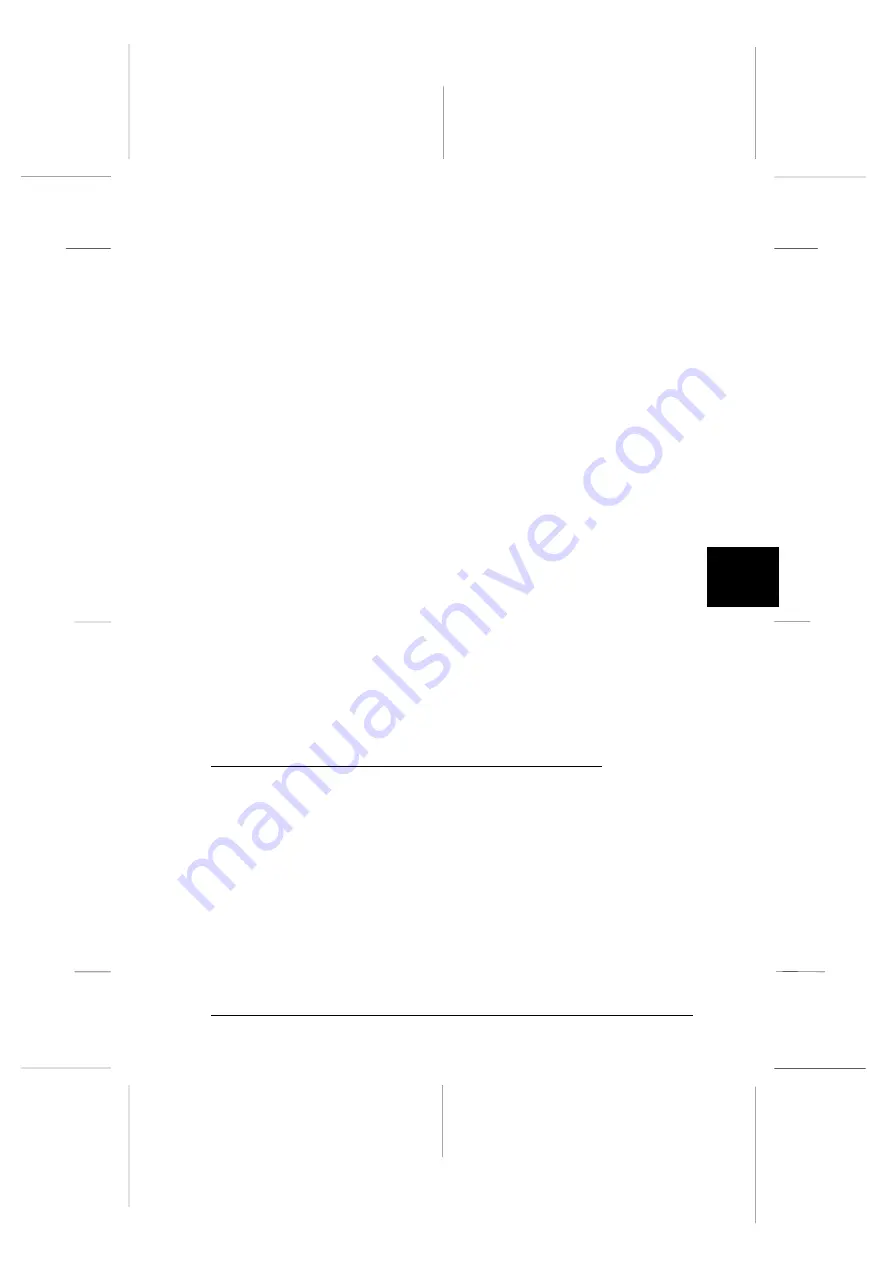
Unit
The unit of measurement for the selected Media Size setting is
shown here: cm (centimeters), inches or pixels. If you make a
custom output size setting, be sure to match the Unit setting
with the kind of output you will produce; cm or inches for
paper output and pixels for screen output.
Buttons
OK
Puts your new settings into effect for this
session and closes the dialog box.
Save
Saves your new output size setting to the Media
Size Name list. You can choose the setting the
next time you open EPSON TWAIN.
Delete
Removes the currently selected output size from
the Media Size Name list. If you then click
OK
,
the output size is deleted. However, if you click
Cancel
instead of
OK
, you can cancel the
deletion.
Cancel
Discards any settings you just made and closes
the dialog box.
Adjusting the Quality of Scanned Images
This section explains how to adjust the quality of images
captured by the scanner. EPSON TWAIN optimizes an image
according to the image quality options described below.
Note:
Be sure to perform the scanning process in this order; preview the
image, make image quality settings, and then scan. Otherwise
scanned images may not appear as expected.
6
R
Onion Ref. Guide
Rev.c
A5 size
Chapter 6
02-07-97
DR, pass 0
Getting to Know More About EPSON TWAIN
6-9
Summary of Contents for FILMSCAN 200
Page 1: ......
Page 8: ...L Onion Ref Guide Rev c A5 size Front 02 07 97 DR pass 1 vi ...
Page 21: ...L Onion Ref Guide Rev c A5 size Chapter 1 02 07 97 DR pass 0 1 10 Getting Started ...
Page 69: ...L Onion Ref Guide Rev c A5 size Chapter 4 02 07 97 DR pass 1 4 22 Scanning 35 mm Film Images ...
Page 145: ...L Onion Ref Guide Rev c A5 size Glossary 02 07 97 DR pass 1 4 Glossary ...
Page 151: ......















































