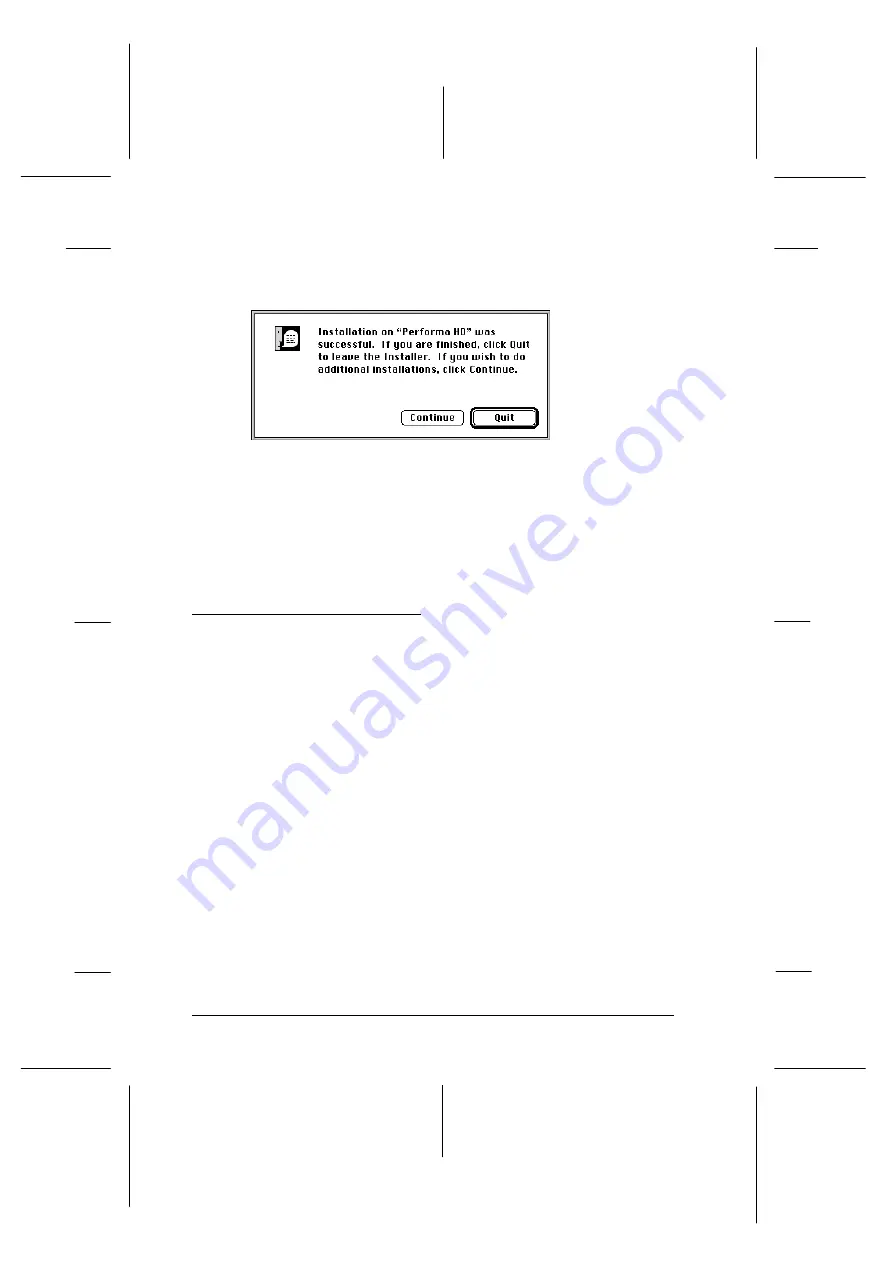
7. Click
Install
. When installation finishes, the following dialog
box appears:
8. Click
Quit
to complete the installation. When a dialog box
promps you to restart the computer, click
Restart
to restart
your computer and to activate the new software.
When you have finished the entire installation, perform the
EPSON Screen Calibration as described below.
Calibrating Your Screen
After you complete the software installation, use the EPSON
Screen Calibration utility to optimize the image output for your
screen.
Calibration is required because brightness levels, contrast, and
other characteristics are somewhat different for each type of
monitor. By calibrating your screen, you allow your software to
generate images that precisely match your screen’s
characteristics.
1. Start up the calibration program.
If you use Windows 95/NT 4.0:
Double-click the
EPSON Screen Calibration
icon if the
EPSON Scanner folder is open, or click
Start
, point to
Programs
and
EPSON Scanner
, and then click
EPSON
Screen Calibration
.
quite
L
Onion Ref. Guide
Rev.c
A5 size
Chapter 3
02-07-97
DR, pass 1
3-12
Setting Up the Scanner Software
Summary of Contents for FILMSCAN 200
Page 1: ......
Page 8: ...L Onion Ref Guide Rev c A5 size Front 02 07 97 DR pass 1 vi ...
Page 21: ...L Onion Ref Guide Rev c A5 size Chapter 1 02 07 97 DR pass 0 1 10 Getting Started ...
Page 69: ...L Onion Ref Guide Rev c A5 size Chapter 4 02 07 97 DR pass 1 4 22 Scanning 35 mm Film Images ...
Page 145: ...L Onion Ref Guide Rev c A5 size Glossary 02 07 97 DR pass 1 4 Glossary ...
Page 151: ......






























