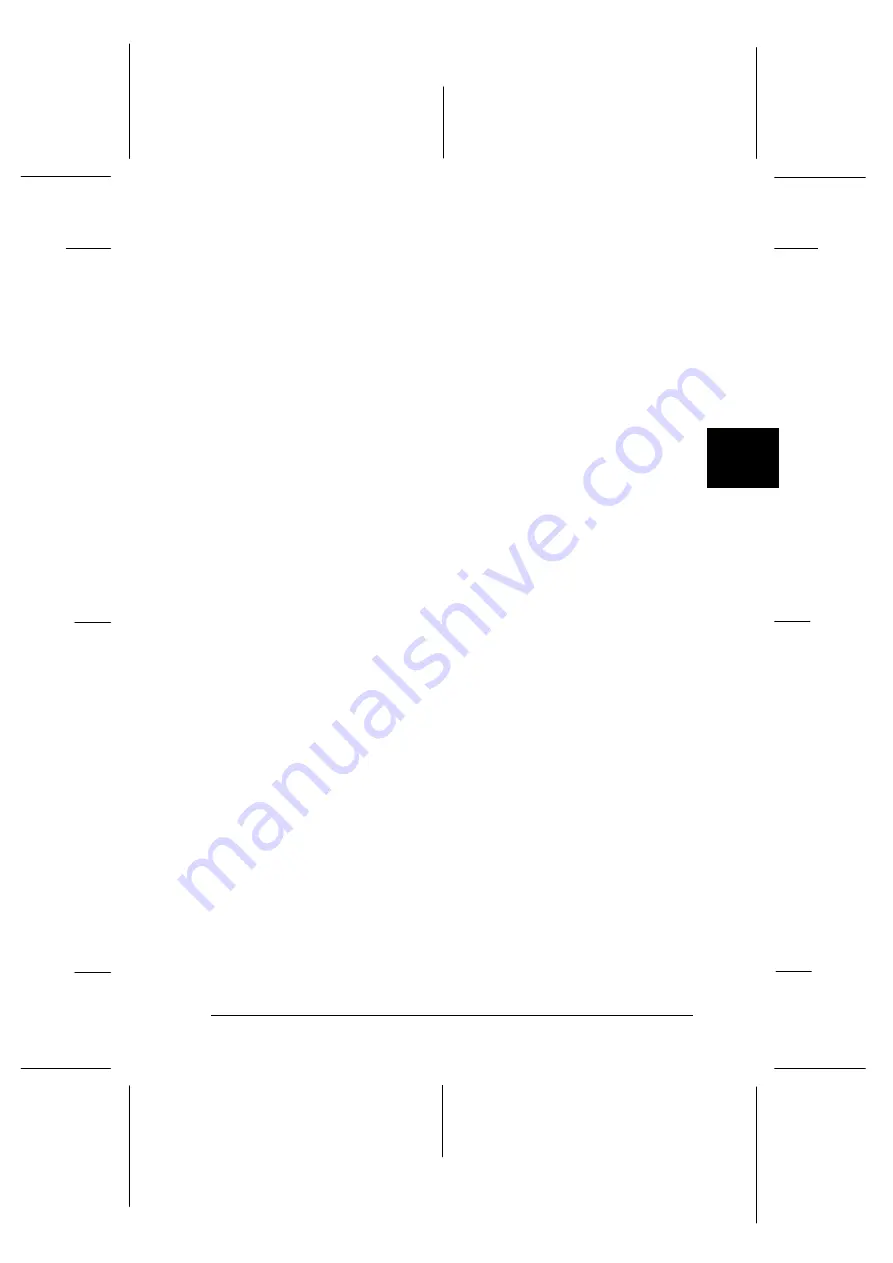
13. Click
Eject
to eject the film carrier; the scanner pushes the
carrier out. When the carrier stops moving, pull it the rest
of the way out by hand.
If you want to begin scanning cartride film after scanning
35 mm film, simply insert the film cartridge holder
containing the cartridge film, then click the
Advanced
Photo System
button. The EPSON TWAIN window for
scanning cartridge film appears. For more information, see
Chapter 5, “Scanning Images From Your Film Cartridge.”
Note:
EPSON TWAIN may automatically close when scanning is
finished. If this happens, start EPSON TWAIN again.
c
Caution:
When you have finished scanning, be sure to take the film
out and store it in an appropriate film storage bag. Do not
leave film in the scanner, as internal scanner temperatures
may eventually cause the film to degrade.
14. Click
Close
to exit EPSON TWAIN.
Saving the captured image file
Save your captured image file in your TWAIN-compliant
software. A typical save procedure is described below. For
detailed information, see your application user’s guide.
1. Select
Save
or
Save As
on the File menu in your application.
2. Select the file format.
4
R
Onion
Ref. Guide
Rev.c
A5 size
Chapter 4
02-07-97
DR, pass 1
Scanning 35 mm Film Images
4-19
Summary of Contents for FILMSCAN 200
Page 1: ......
Page 8: ...L Onion Ref Guide Rev c A5 size Front 02 07 97 DR pass 1 vi ...
Page 21: ...L Onion Ref Guide Rev c A5 size Chapter 1 02 07 97 DR pass 0 1 10 Getting Started ...
Page 69: ...L Onion Ref Guide Rev c A5 size Chapter 4 02 07 97 DR pass 1 4 22 Scanning 35 mm Film Images ...
Page 145: ...L Onion Ref Guide Rev c A5 size Glossary 02 07 97 DR pass 1 4 Glossary ...
Page 151: ......






























