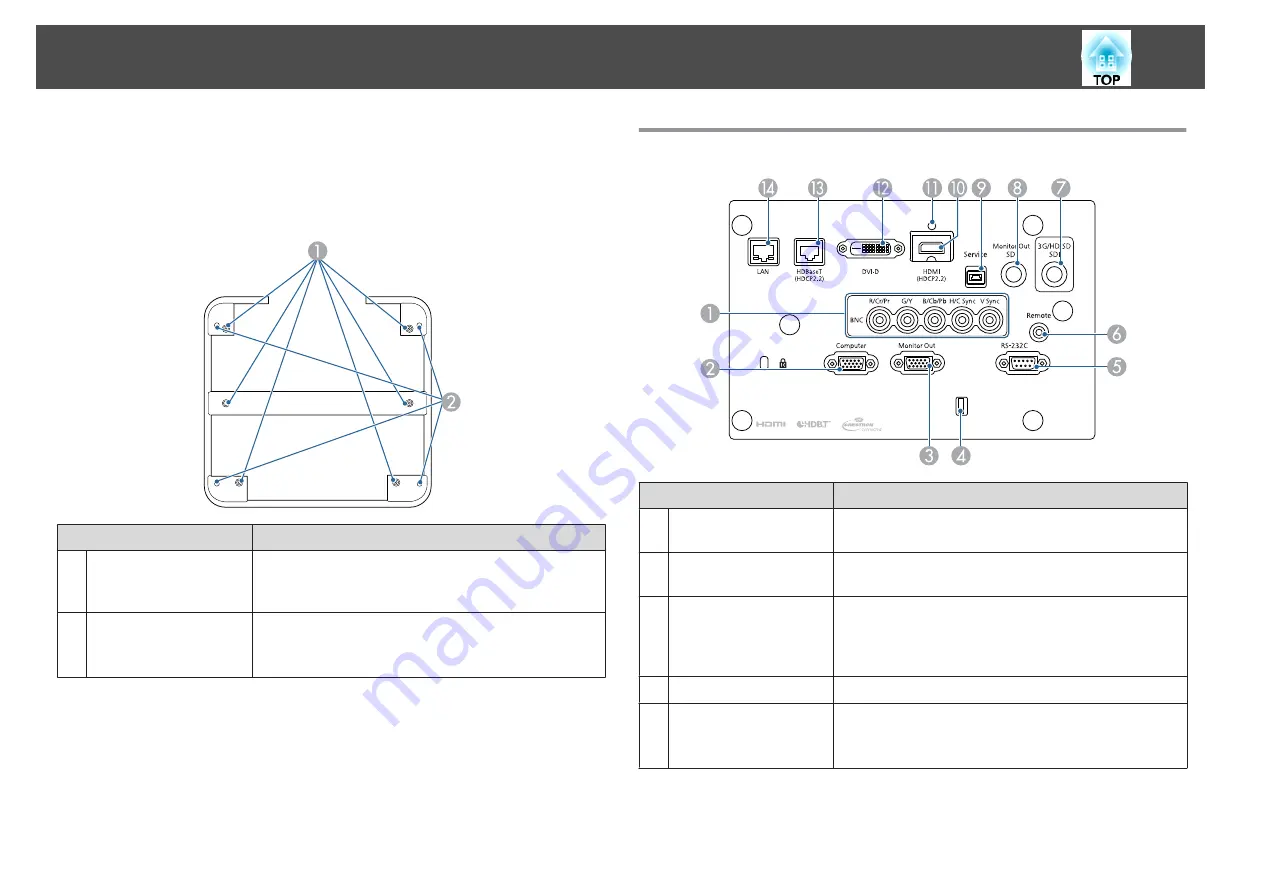
Handle
This is attached to the projector at the time of purchase.
Name
Function
A
Screw holes for
securing the handle (6
points)
When attaching the handle to the projector, make sure you
secure it with the screws.
B
Screw holes for eye
bolts (4 points)
You can attach a commercially available eye bolt when
temporarily transporting the projector.
s
Connector Ports
Name
Function
A
BNC port
For analog RGB signals from a computer and component
video signals from other video sources.
B
Computer Port
For analog RGB signals from a computer and component
video signals from other video sources.
C
Monitor Out port
Outputs to an external monitor the analog signal from the
computer connected to the Computer port or the BNC
port. You cannot output signals input from other ports or
component video signals.
D
Cable holder
Run a commercially available cable tie to secure cables.
E
RS-232C port
When controlling the projector from a computer, connect
it to the computer with an RS-232C cable.
s
Part Names and Functions
20
Summary of Contents for EB-L30000U
Page 1: ...User s Guide ...
Page 16: ...Introduction This chapter explains the names for each part ...
Page 56: ...Basic Usage This chapter explains how to project and adjust images ...
Page 120: ...Security Functions 120 ...
Page 136: ...Configuration Menu This chapter explains how to use the Configuration menu and its functions ...
Page 229: ...Appendix ...






























