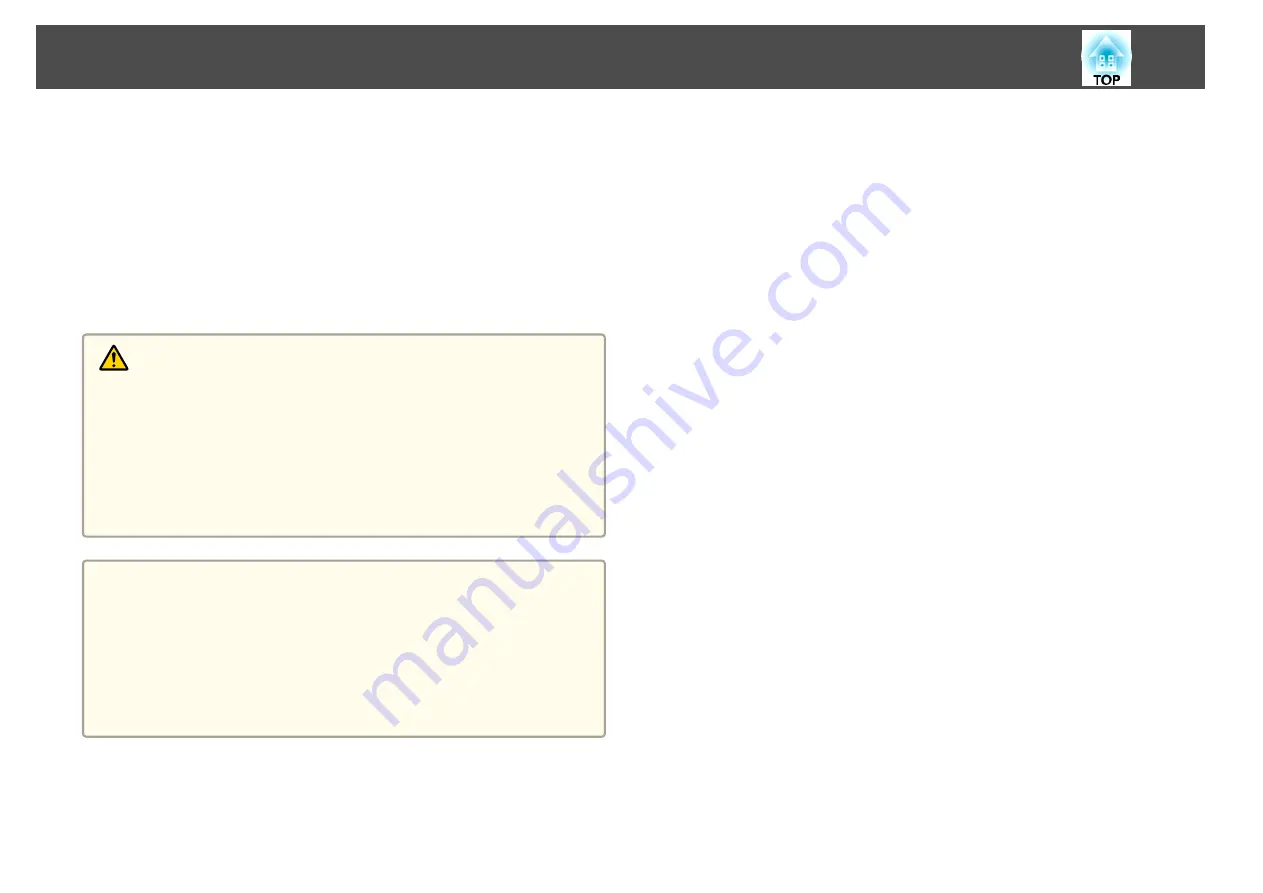
If the image is not projected, try the following.
Turn on the connected computer or video equipment.
When using a laptop computer, change the screen output of the
computer.
Insert media such as a DVD and play it back.
Press the [Search] button on the remote control to detect the input
source.
Press the button for the input source that you want to project by using
the remote control.
Warning
Do not look into the projector's lens during projection. Doing so may
damage your eyes. Be especially careful if children are present.
During projection, do not block the light from the projector with a book and
so on. If the light from the projector is blocked for a long time, the area on
which the light shines becomes hot which could cause it to melt, burn, or
start a fire. Also, the lens may get hot due to the reflected light which could
cause the projector to malfunction. To stop projection, use the Shutter
function, or turn off the projector.
a
If
Direct Power On
is set to
On
in the
Extended
menu, the
projector automatically turns on when power is supplied to it. When
the power cord is plugged in, note that the projector turns on
automatically in cases such as recovery from a power outage.
s
Extended
-
Operation
-
Direct Power On
You can set the shutter status when the projector is turned on in
Shutter
settings from the
Extended
menu.
s
Extended
-
Operation
-
Shutter Settings
-
Startup
Turning On the Projector
58
Summary of Contents for EB-L30000U
Page 1: ...User s Guide ...
Page 16: ...Introduction This chapter explains the names for each part ...
Page 56: ...Basic Usage This chapter explains how to project and adjust images ...
Page 120: ...Security Functions 120 ...
Page 136: ...Configuration Menu This chapter explains how to use the Configuration menu and its functions ...
Page 229: ...Appendix ...






























