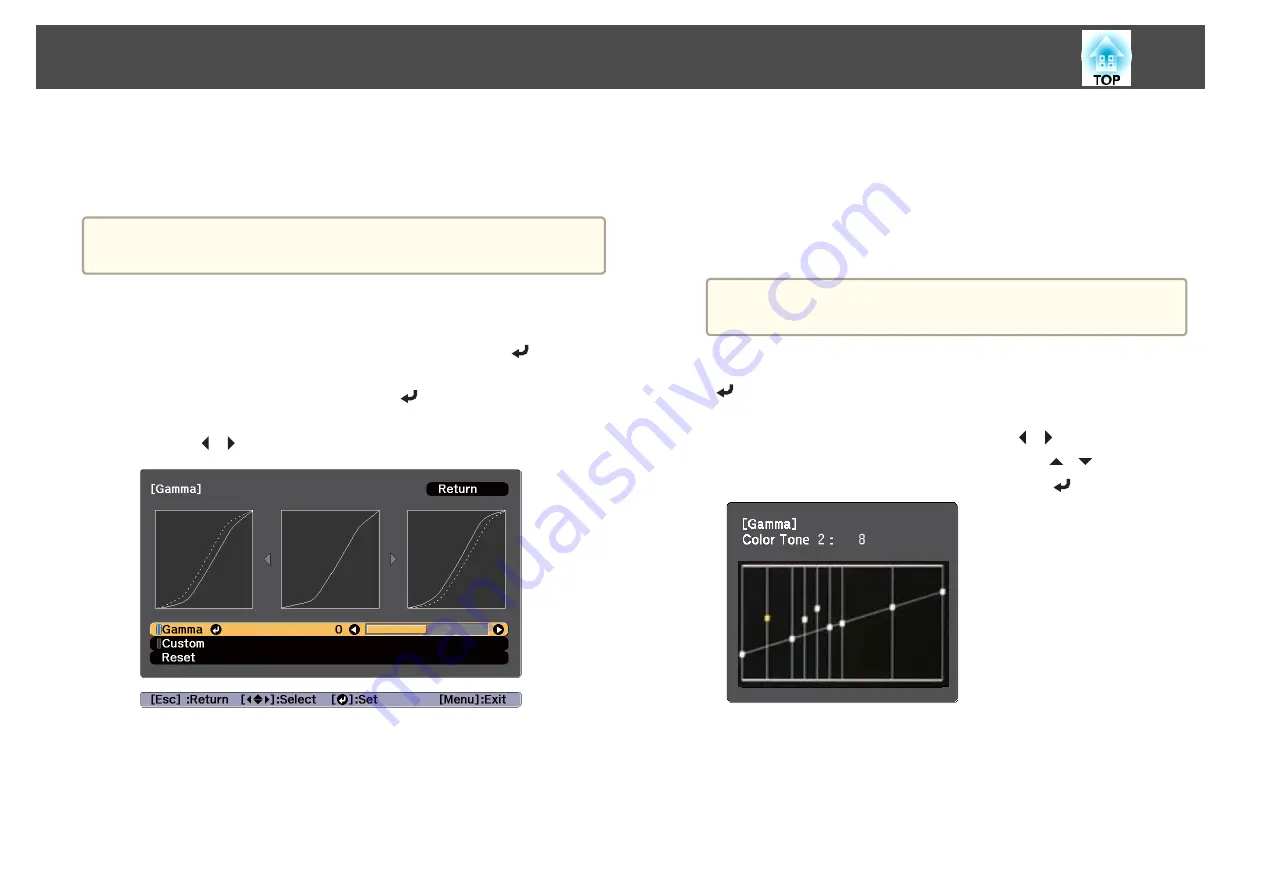
Gamma adjustment
You can adjust differences in the halftone brightness that occurs depending
on the connected device.
a
Adjust by projecting a still picture. Gamma cannot be adjusted
correctly by using movies.
a
Press the [Menu] button while projecting.
b
Select
Advanced
from
Image
, and then press the [
] button.
c
Select
Gamma
, and then press the [
] button.
d
Use the [
][
] buttons to adjust the value.
When a larger value is selected, the dark areas of images become
brighter, but the color saturation for lighter areas may become
weaker.
When a smaller value is selected, you can reduce the overall
brightness of the image to make the image sharper.
If you select
DICOM SIM
from
Color Mode
on the
Image
menu,
select the adjustment value according to the projection size.
If the projection size is 300 inches or less, select a small value.
If the projection size is 300 inches or more, select a large value.
a
Medical images may not be reproduced correctly according to
your installation environment and screen specifications.
e
To make detailed adjustments, select
Custom
, and then press the
[
] button.
f
In the gamma adjustment graph, use the [
][
] buttons to select
the tone that you want to change. Use the [
][
] buttons to
adjust the selected tone, and then press the [
] button.
g
Press the [Menu] button to finish making adjustments.
Adjusting Projected Images
80
Summary of Contents for EB-L30000U
Page 1: ...User s Guide ...
Page 16: ...Introduction This chapter explains the names for each part ...
Page 56: ...Basic Usage This chapter explains how to project and adjust images ...
Page 120: ...Security Functions 120 ...
Page 136: ...Configuration Menu This chapter explains how to use the Configuration menu and its functions ...
Page 229: ...Appendix ...






























