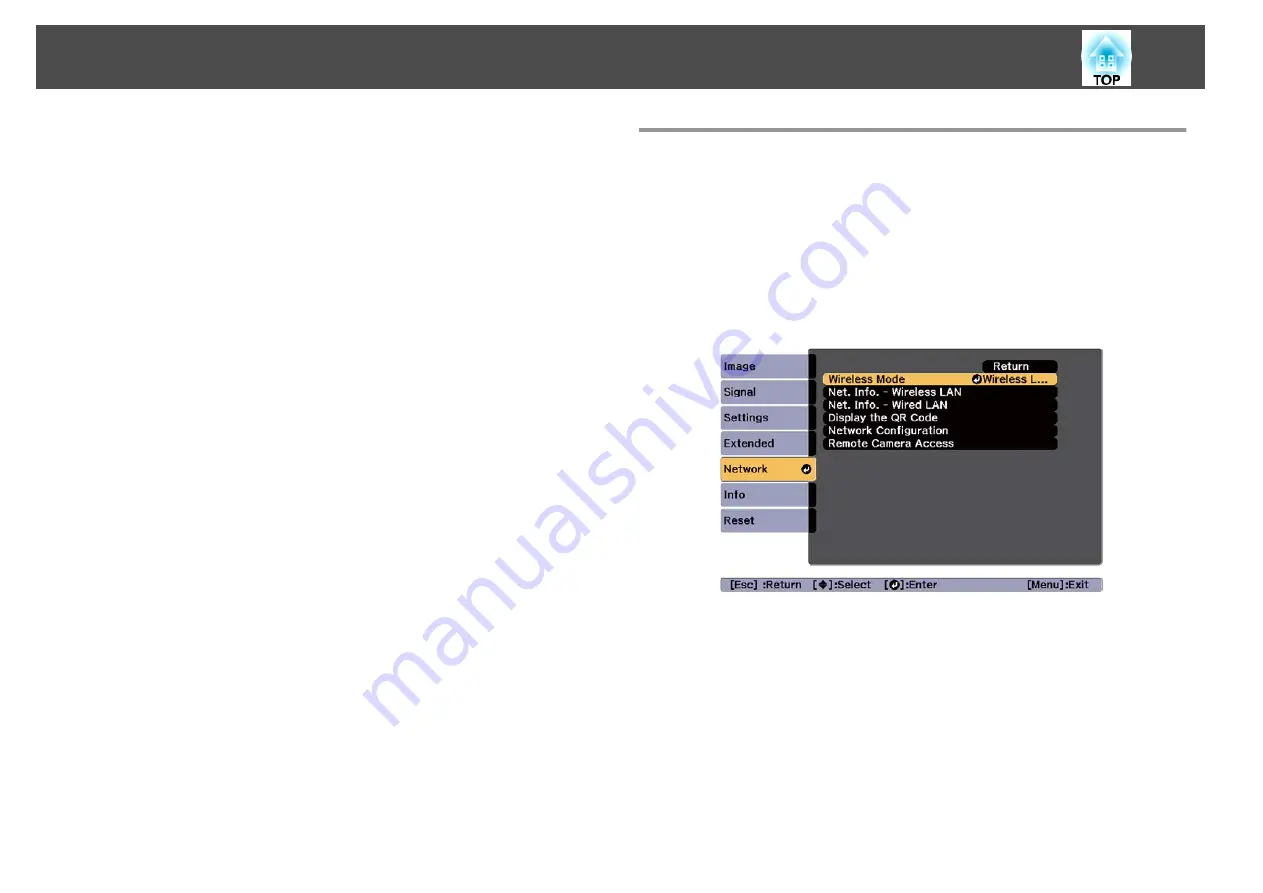
You can send images to your projector through a wireless network.
To do this, you must install the Epson 802.11b/g/n wireless LAN module,
and then set up your projector and computer for wireless projection.
s
"Installing the Wireless LAN Unit"
You can connect the projector to your wireless network by configuring the
connection manually using the projector's
Network
menus.
Set the projector's time before configuring the Network menu. If the time is
not set, the wireless LAN may not be configured correctly.
s
After installing the wireless LAN module and setting up the projector,
install the network software from the EPSON Projector Software CD-ROM
(if available) or download the software, as necessary. Use the following
software and documentation to set up and control wireless projection:
Epson iProjection (Windows/Mac) software allows you to hold
interactive meetings by projecting the computer screens of users over a
network. See the "Epson iProjection Operation Guide (Windows/Mac)"
for instructions.
Epson iProjection (iOS/Android) app allows you to project from iOS or
Android mobile devices.
You can download Epson iProjection (iOS/Android) for free from the
App Store or Google Play. Any fees incurred when communicating with
the App Store or Google Play are the responsibility of the customer.
Epson iProjection (Chromebook) allows you to project images from a
Chromebook.
You can download Epson iProjection (Chromebook) for free from the
Chrome Web Store. Any fees incurred when communicating with the
Chrome Web Store are the responsibility of the customer.
Selecting Wireless Network Settings Manually
Before you can project from your wireless network, you need to select
network settings for the projector.
a
Press the [Menu] button on the control panel or remote control.
b
Select the
Network
menu and press [Enter].
c
Set
Wireless Mode
to
Wireless LAN On
.
d
Select
Network Configuration
and press [Enter].
Wireless Network Projection
124
Summary of Contents for EB-L30000U
Page 1: ...User s Guide ...
Page 16: ...Introduction This chapter explains the names for each part ...
Page 56: ...Basic Usage This chapter explains how to project and adjust images ...
Page 120: ...Security Functions 120 ...
Page 136: ...Configuration Menu This chapter explains how to use the Configuration menu and its functions ...
Page 229: ...Appendix ...






























