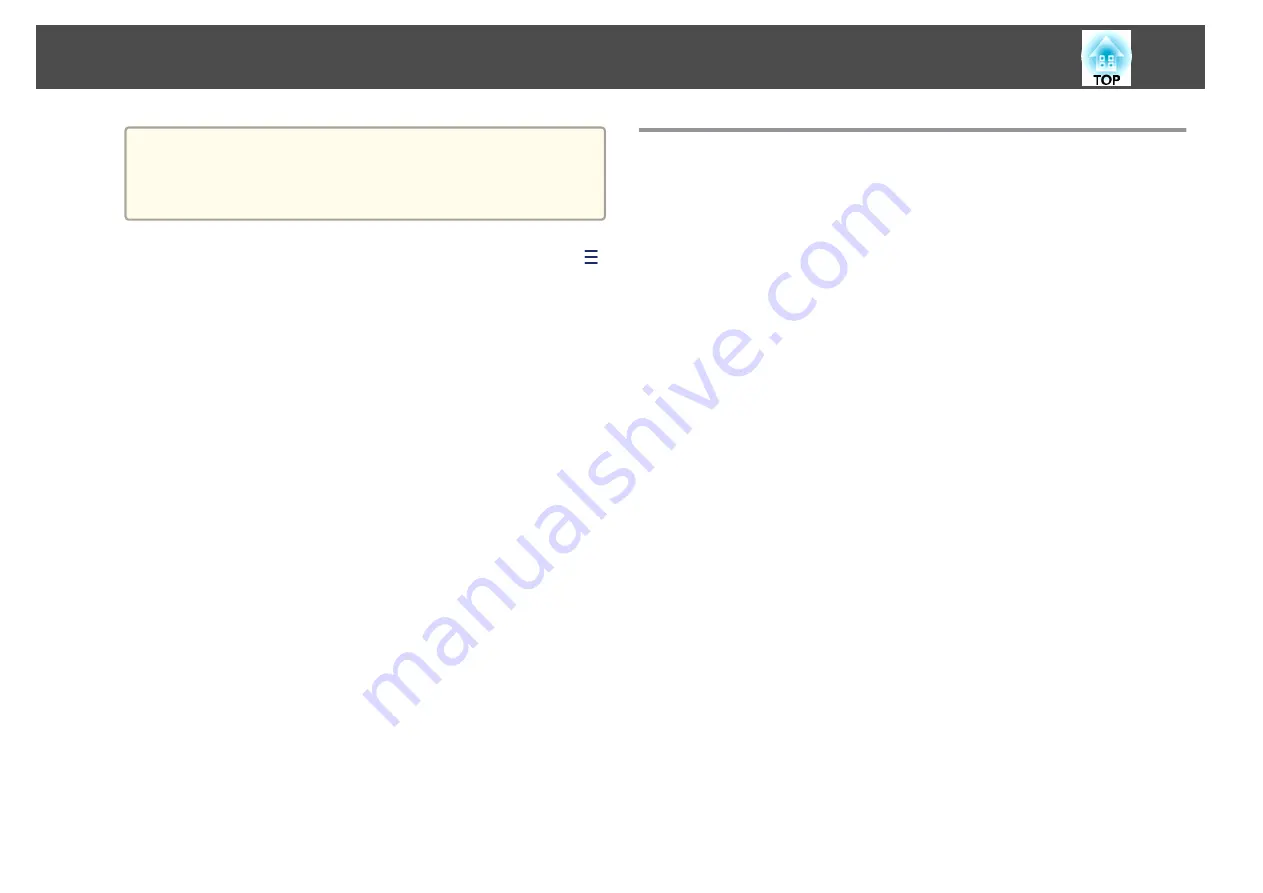
a
To correctly read the QR code, make sure you face the screen
squarely and closely enough so that the projected code fits into
the guide of the mobile device's QR code reader. If you are too
far from the screen, the code may not be read.
When a connection is established, select
Contents
menu from
,
and then select the file you want to project.
Using a USB Key to Connect a Windows Computer
You can set up your USB flash drive as a USB key to quickly connect the
projector to a wireless LAN supported Windows computer. The USB key
allows you to automatically select a computer's wireless LAN settings and
project images wirelessly.
a
Set up the USB key using Epson iProjection (Windows).
See the "Epson iProjection Operation Guide (Windows/Mac)" for
instructions.
b
Make sure the wireless LAN module is installed.
c
Turn on the projector.
d
Press the [LAN] button on the remote control.
The LAN standby screen is displayed. Verify that an SSID and IP
address are displayed.
e
Remove the wireless LAN module from the projector and insert
the USB key into the same port used for the wireless LAN module.
s
"Installing the Wireless LAN Unit"
You see a projected message that the network information update is
complete.
f
Remove the USB key.
Reinsert the wireless LAN module into the projector.
g
Connect the USB key to a USB port on your computer.
h
Follow the on-screen instructions to install the necessary
application.
Wireless Network Projection
130
Summary of Contents for EB-L30000U
Page 1: ...User s Guide ...
Page 16: ...Introduction This chapter explains the names for each part ...
Page 56: ...Basic Usage This chapter explains how to project and adjust images ...
Page 120: ...Security Functions 120 ...
Page 136: ...Configuration Menu This chapter explains how to use the Configuration menu and its functions ...
Page 229: ...Appendix ...






























