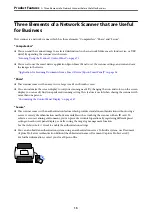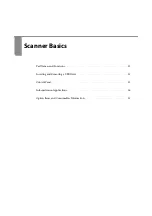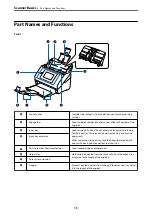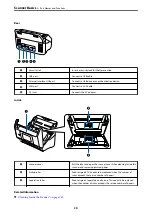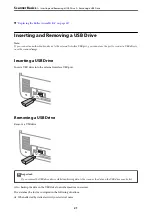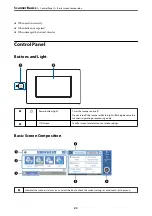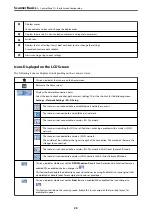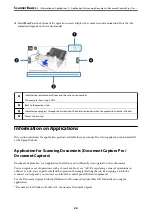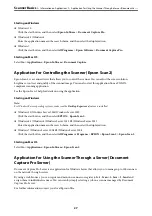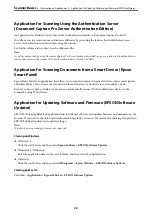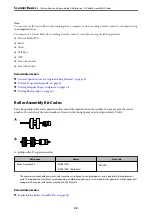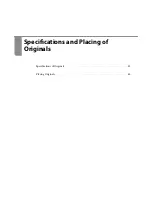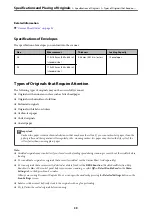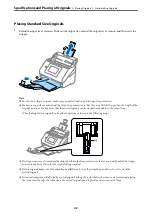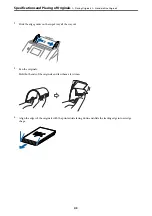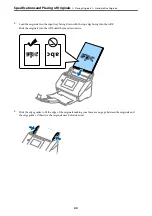Application for Configuring Scanner Operations (Web Config)
Web Config is an application that runs in a web browser, such as Internet Explorer and Safari, on a computer or
smart device. You can confirm the scanner status or change the network service and scanner settings. To use the
Web Config, connect the scanner and the computer or device to the same network.
The following browsers are supported.
Microsoft Edge, Windows Internet Explorer 8 or later, Firefox
*
, Chrome
*
, Safari
*
*
Use the latest version.
See the link in Related Information if you cannot access Web Config.
Related Information
&
“Cannot Access Web Config” on page 199
Running Web Config on a Web Browser
1.
Check the scanner's IP address.
Select
Settings
>
Network Settings
>
Network Status
on the scanner's control panel. Then select the active
connection method status (
Wired LAN/Wi-Fi Status
or
Wi-Fi Direct Status
) to confirm the scanner's IP
address.
2.
Launch a Web browser from a computer or smart device, and then enter the scanner's IP address.
Format:
IPv4: http://the scanner's IP address/
IPv6: http://[the scanner's IP address]/
Examples:
IPv4: http://192.168.100.201/
IPv6: http://[2001:db8::1000:1]/
Note:
Since the scanner uses a self-signed certificate when accessing HTTPS, a warning is displayed on the browser when you
start Web Config; this does not indicate a problem and can be safely ignored.
3.
Login as an administrator to change the scanner settings.
Click
Log in
at the top-right of the screen. Enter the
User Name
and
Current password
, and then click
OK
.
Note:
❏
The following provides the initial values for the Web Config administrator information.
·User name: none (blank)
·Password: serial number of the scanner
To find the serial number, check the label attached to the rear of the scanner.
❏
If
Log out
is displayed at the top-right of the screen, you have already logged-on as an administrator.
Running Web Config on Windows
When connecting a computer to the scanner using WSD, follow the steps below to run Web Config.
>
>
Application for Configuring Scanner Operations (Web Config)
29