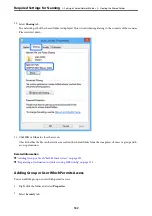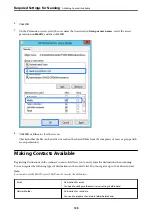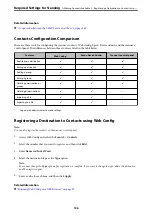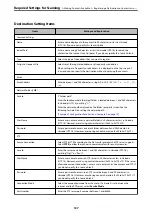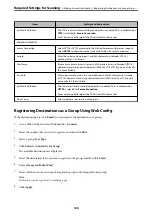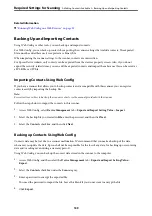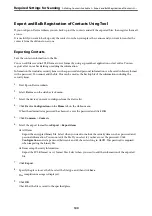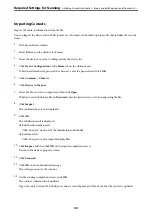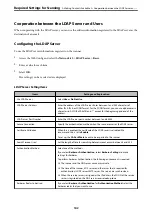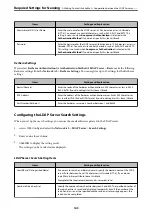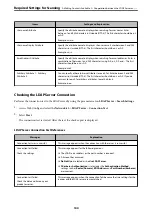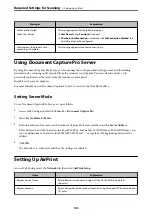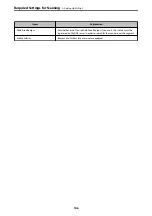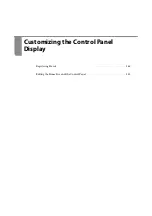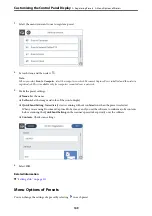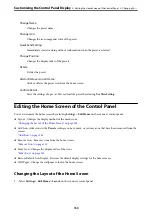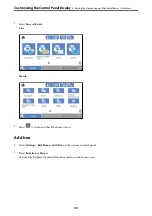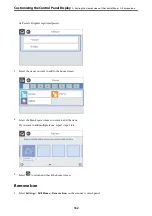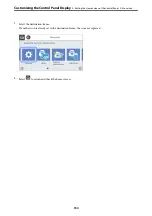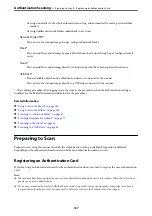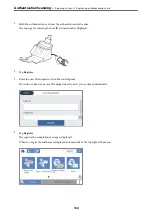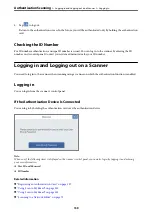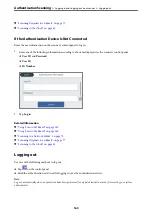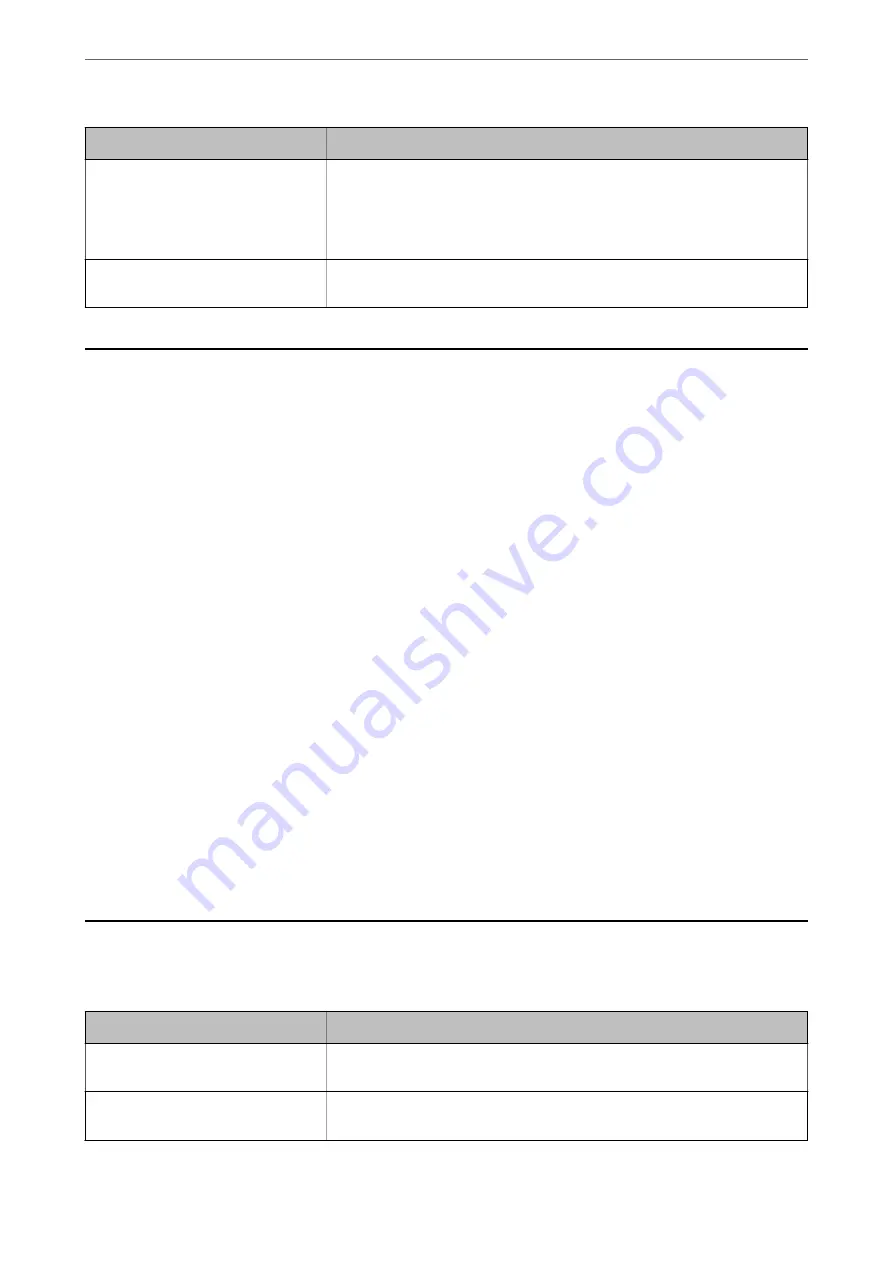
Messages
Explanation
Authentication failed.
Check the settings.
This message appears for the following reasons:
❏
User Name
and/or
Password
is incorrect.
❏
If
Kerberos Authentication
is selected as the
Authentication Method
, the
time/date may not be configured.
Cannot access the product until
processing is complete.
This message appears when the scanner is busy.
Using Document Capture Pro Server
By using Document Capture Pro Server, you can manage the sorting method, saving format, and forwarding
destination of a scanning result executed from the scanner's control panel. You can call and execute a job
previously registered on the server from the scanner's control panel.
Install it on the server computer.
For more information on Document Capture Pro Server, contact your local Epson office.
Setting Server Mode
To use Document Capture Pro Server, set up as follows.
1.
Access Web Config and select the
Scan
tab >
Document Capture Pro
.
2.
Select
Server Mode
for
Mode
.
3.
Enter the address of the server with Document Capture Pro Server installed on it for
Server Address
.
Enter between 2 and 255 characters in either IPv4, IPv6, host name or FQDN format. For FQDN format, you
can use alphanumeric characters in ASCII (0x20-0x7E) and "- " except for at the beginning and end of the
address.
4.
Click
OK
.
The network is re-connected, and then the settings are enabled.
Setting Up AirPrint
Access Web Config, select the
Network
tab, then select
AirPrint Setup
.
Items
Explanation
Bonjour Service Name
Enter a Bonjour service name, using ASCII text (0x20-0x7E) and up to 41
characters.
Bonjour Location
Enter a description of the scanner's location, using Unicode (UTF-8) text and up to
127 bytes.
Required Settings for Scanning
>
145