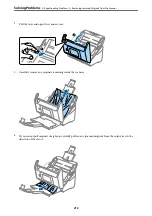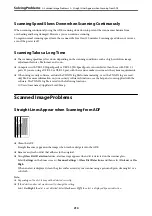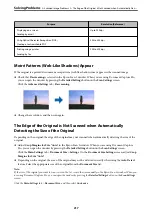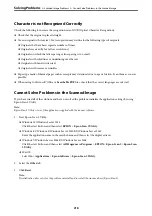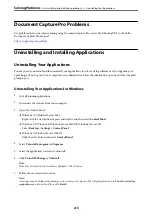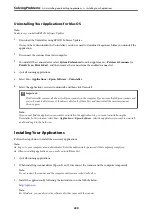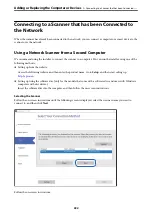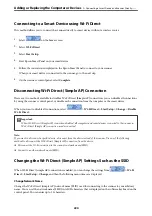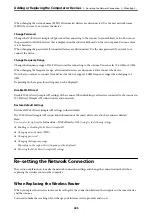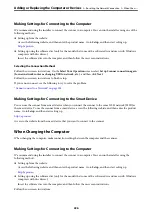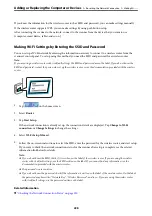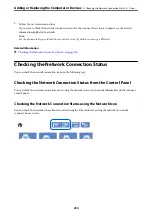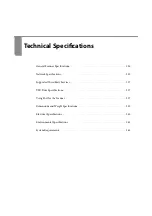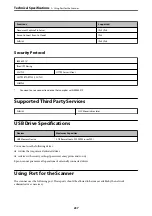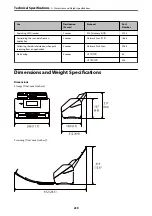When changing the network name (SSID), all connected devices are disconnected. Use the new network name
(SSID) if you want to re-connect the device.
Change Password
Change the Wi-Fi Direct (simple AP) password for connecting to the scanner to your arbitrary value. You can set
the password in ASCII characters that is displayed on the software keyboard on the control panel. You can enter 8
to 22 characters.
When changing the password, all connected devices are disconnected. Use the new password if you want to re-
connect the device.
Change Frequency Range
Change the frequency range of Wi-Fi Direct used for connecting to the scanner. You can select 2.4 GHz or 5 GHz.
When changing the frequency range, all connected devices are disconnected. Re-connect the device.
Note that you cannot re-connect from devices that do not support 5 GHz frequency range when changing to 5
GHz.
Depending on the region, this setting may not be displayed.
Disable Wi-Fi Direct
Disable Wi-Fi Direct (simple AP) settings of the scanner. When disabling it, all devices connected to the scanner in
Wi-Fi Direct (Simple AP) connection are disconnected.
Restore Default Settings
Restore all Wi-Fi Direct (simple AP) settings to their defaults.
The Wi-Fi Direct (simple AP) connection information of the smart device saved to the scanner is deleted.
Note:
You can also set up from the
Network
tab >
Wi-Fi Direct
on Web Config for the following settings.
❏
Enabling or disabling Wi-Fi Direct (simple AP)
❏
Changing network name (SSID)
❏
Changing password
❏
Changing the frequency range
Depending on the region, this setting may not be displayed.
❏
Restoring the Wi-Fi Direct (simple AP) settings
Re-setting the Network Connection
This section explains how to make the network connection settings and change the connection method when
replacing the wireless router or the computer.
When Replacing the Wireless Router
When you replace the wireless router, make settings for the connection between the computer or the smart device
and the scanner.
You need to make these settings if you change your Internet service provider and so on.
Adding or Replacing the Computer or Devices
>
Re-setting the Network Connection
>
225