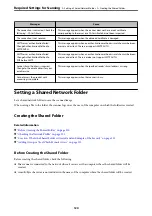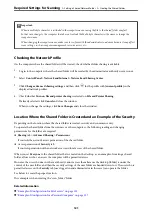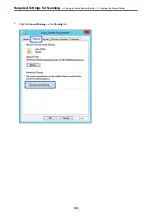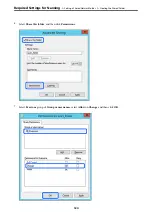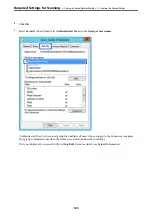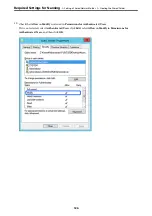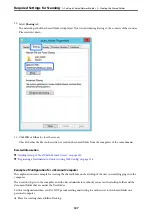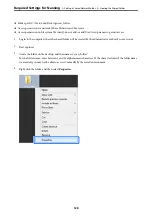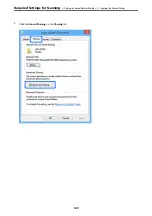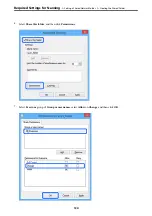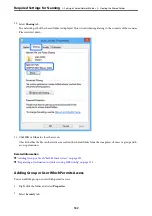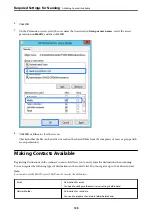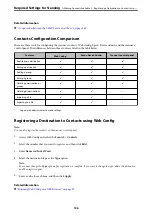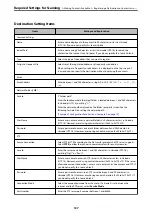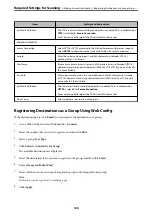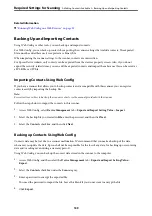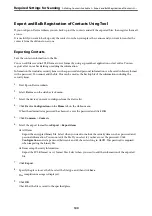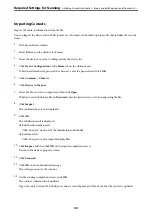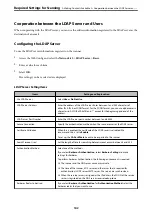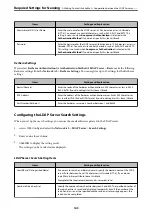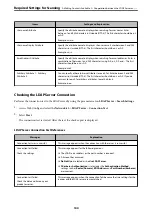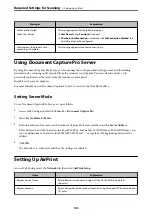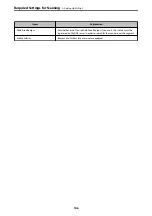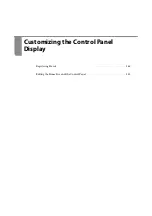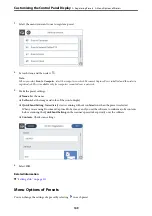4.
Click
Add
under the
Group or user names
.
5.
Enter the group or user name that you want to permit access, and then click
Check Names
.
An underline is added to the name.
Note:
If you do not know the full name of the group or user, enter part of the name, and then click
Check Names
. The group
names or user names that match part of the name are listed, and then you can select the full name from the list.
If just one name matches, the full name with underlining is displayed in
Enter the object name to select
.
Required Settings for Scanning
>
Setting a Shared Network Folder
>
134