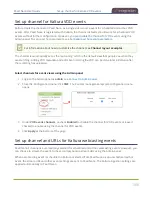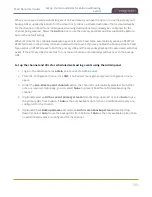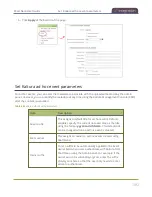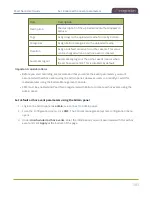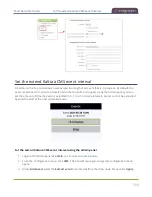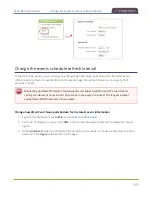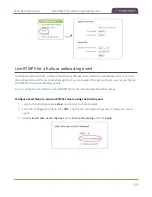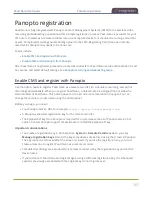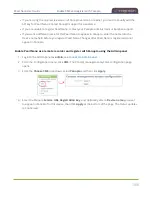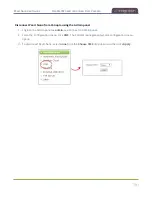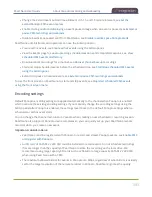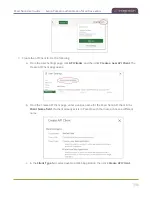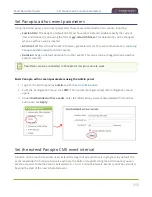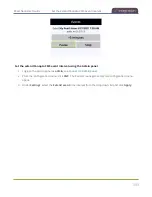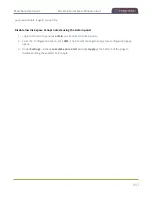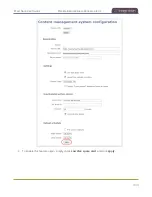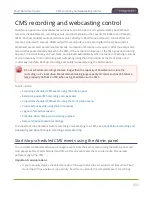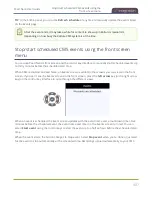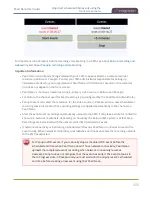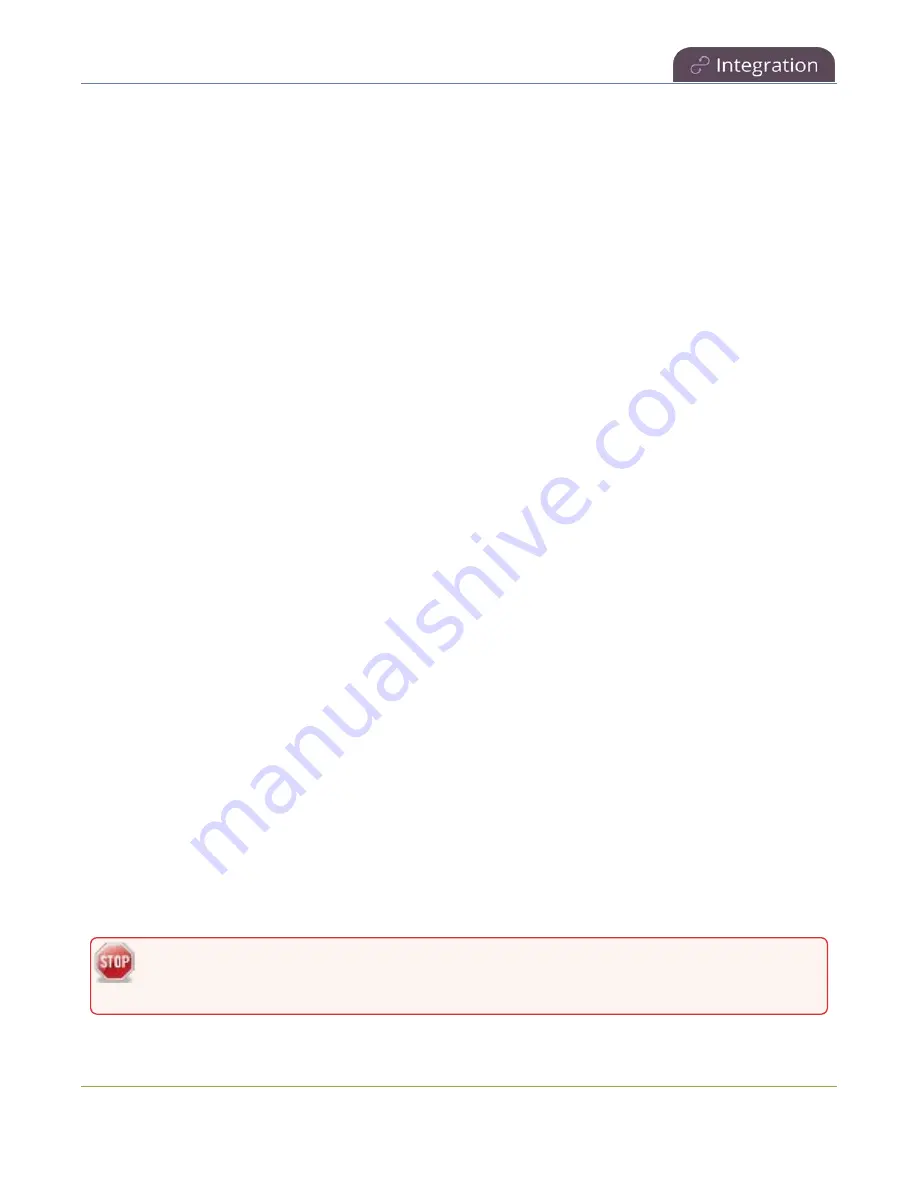
Pearl Nano User Guide
About Panopto recording and webcasting
settings made in Panopto. The channel's configured frame rate and bitrate are used. Ensure the
bitrate configured for the channel encoding is 4 Mbps or less.
l
The maximum allowed bitrate for webcasts in Panopto is 2.5 Mbps, regardless of what bitrate is
actually set for the target resolution of the remote recorder in Panopto. For example, when
creating a scheduled webcasting event in Panopto, if you set the target resolution to a quality of
1920 x 1080 60 fps Bitrate: 4000 kbps, Pearl Nano streams the event at the maximum bitrate of
2500 kbps.
l
Scheduled events have priority over ad hoc events. If an ad hoc event is still in progress when it's
time to start a scheduled event, the ad hoc event is stopped and the scheduled event starts.
l
Scheduled VOD events automatically start recording locally on Pearl Nano even If the network is
down or Panopto is unavailable. After the session ends, the locally recorded files upload
automatically to your folder in Panopto when the network link to Panopto is re-established.
l
Scheduled webcasting events do not start if Pearl Nano's connection to the CMS is not available.
l
If the network connection is lost during a file upload to Panopto, the transfer automatically restarts
when the network connection re-establishes.
l
If Pearl Nano loses power while a scheduled event is being recorded, the recording stops. If Pearl
Nano is powered back on before the scheduled end time for the event, recording of the scheduled
event restarts automatically and a second recording is created. When the event ends, both files are
uploaded to Panopto.
l
If Pearl Nano was unavailable on the network or powered down and misses a scheduled event, the
status of that event appears as
Skipped
on the Events page in the Admin panel.
l
Do not use AFU or configure recording file size, type and other channel recording settings when
CMS is enabled on Pearl Nano.
l
For ad hoc events, Pearl Nano ignores a user's presets that are set in Panopto. As a result, ad hoc
recordings automatically upload to the user's default folder as originally assigned by Panopto.
l
Do not remove the SD card while files are uploading to Panopto.
l
Channel encoding settings you make on Pearl Nano are overridden by the default encoding settings
the system uses to record to Panopto.
l
To monitor the channel during an event, you can display the Channel view on Pearl Nano's front
screen, see
Confidence monitoring using the front screen
. You can also monitor the channel using
the Admin panel or see a live preview of the channel and the audio level from the remote recorder
page in Panopto.
For Panopto VOD events, if you manually stop a scheduled VOD event before the scheduled
end time when Pearl Nano doesn't have network connectivity, Pearl Nano uploads the
394
Summary of Contents for Pearl Nano
Page 100: ...Pearl Nano User Guide Disable the network discovery port 87 ...
Page 315: ...Pearl Nano User Guide Start and stop streaming to a CDN 302 ...
Page 325: ...Pearl Nano User Guide Viewing with Session Announcement Protocol SAP 312 ...
Page 452: ...Pearl Nano User Guide Register your device 439 ...
Page 484: ... and 2021 Epiphan Systems Inc ...