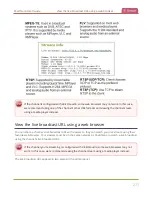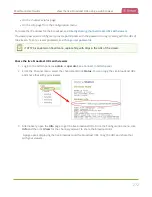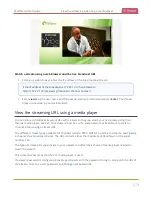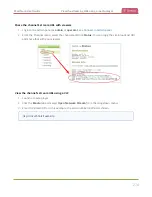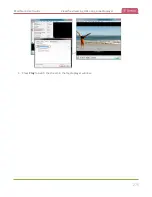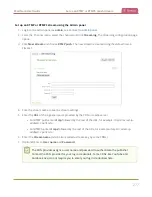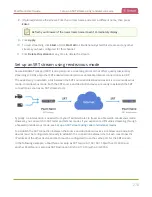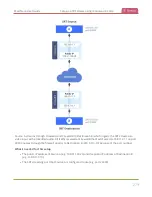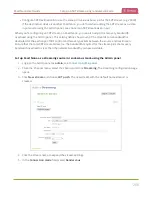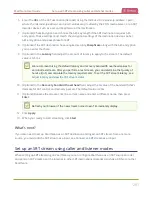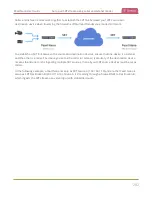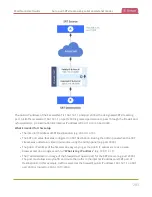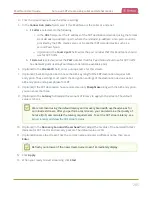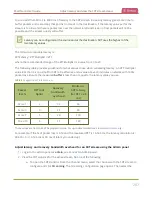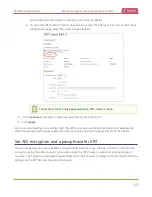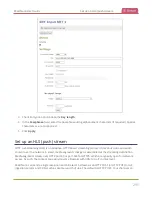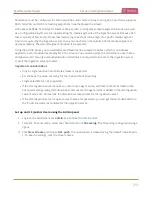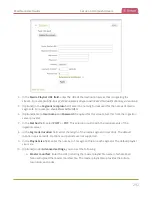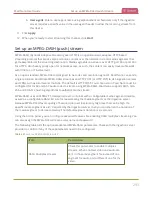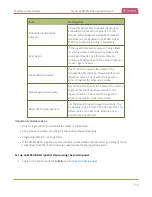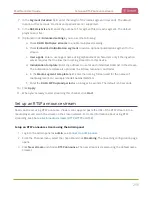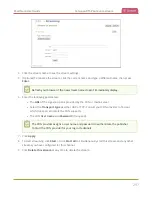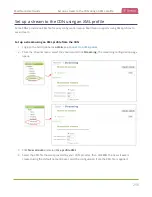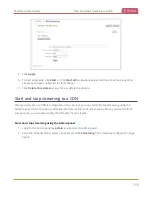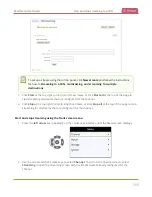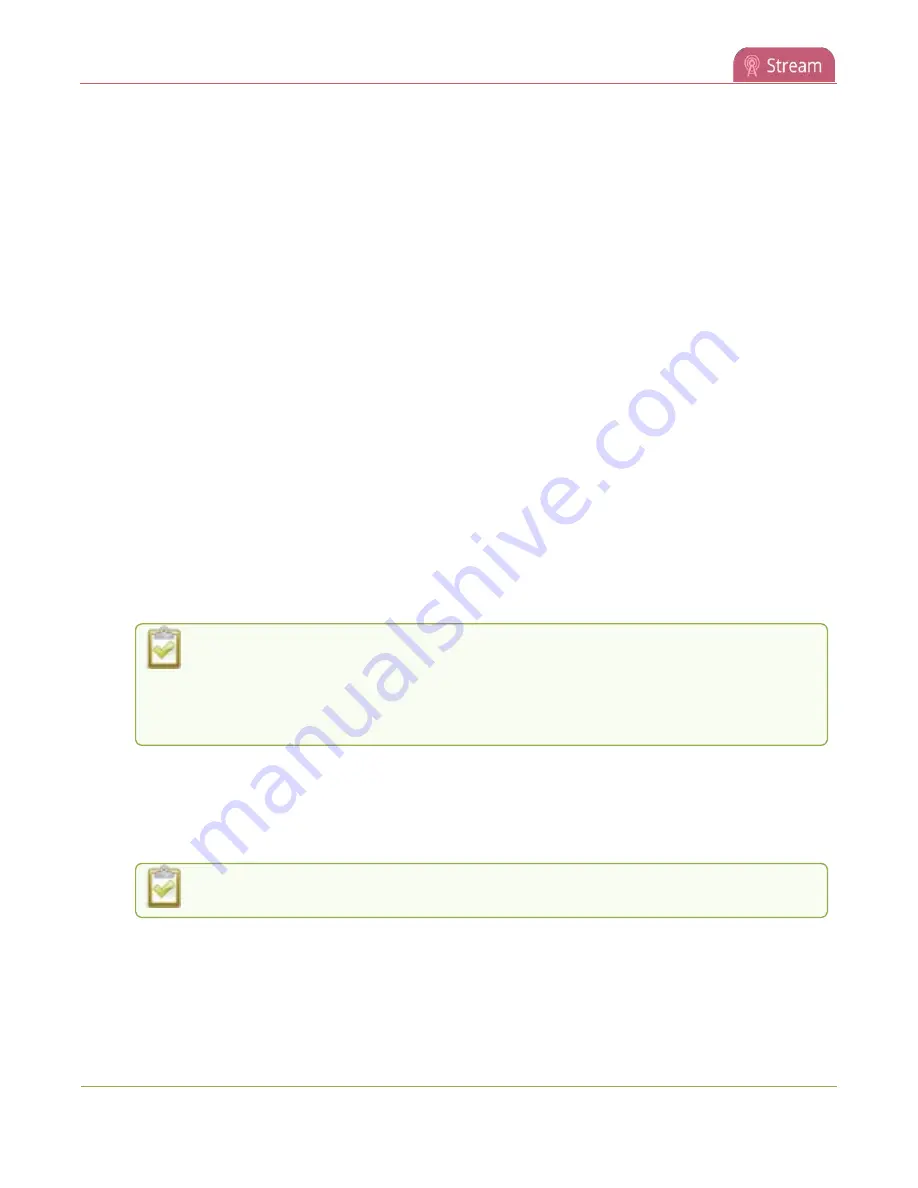
Pearl Nano User Guide
Set up an SRT stream using caller and listener modes
4. Click the stream name to see the stream settings.
5. In the
Connection mode
field, select if this Pearl Nano is the caller or a listener.
a. If
Caller
is selected, do the following:
i. In the
URL
field, enter the IP address of the SRT destination (decoder) using the format
srt://<decoder-ip-address>:<port>
, where the
<decoder-ip-address>
and
<port>
could be
provided by the CDN, media server, or be another SRT decoder device such as a
second Pearl Nano.
ii. (Optional) In the
Source port
field, enter the port number that this Pearl Nano should
use for SRT traffic.
b. If
Listener
is selected, enter the
Port
number that this Pearl Nano should use for SRT traffic.
See
Network ports used by Pearl Nano
to determine available ports.
6. (Optional) In the
Stream ID
field, enter a unique name for this stream.
7. (Optional) Check Encryption and choose the AES key length if the SRT destination requires AES
encryption. These settings must match the encryption settings of the destination device, see
AES encryption and a passphrase for SRT
.
8. (Optional) If the SRT destination has a required security
Passphrase
along with the AES encryption,
you can enter that here.
9. (Optional) In the
Latency
field adjust the amount of latency to apply to the stream. The default
value is 125 ms.
We recommend using the default latency and recovery bandwidth overhead values for
an initial test stream. After you perform a test stream, you can determine the Quality of
Service (QoS) and calculate the latency requirements. To set the SRT stream latency, see
Adjust latency and view the SRT stream status
.
10. (Optional) In the
Recovery bandwidth overhead
field, adjust the % value of the bandwidth that's
dedicate for SRT control and recovery packets. The default value is 25%.
11. (Optional) Rename the stream. Click the current name and enter a different name, then press
Enter
.
Refresh your browser if the new stream name doesn't immediately display.
12. Click
Apply
.
13. When your ready to start streaming, click
Start
285
Summary of Contents for Pearl Nano
Page 100: ...Pearl Nano User Guide Disable the network discovery port 87 ...
Page 315: ...Pearl Nano User Guide Start and stop streaming to a CDN 302 ...
Page 325: ...Pearl Nano User Guide Viewing with Session Announcement Protocol SAP 312 ...
Page 452: ...Pearl Nano User Guide Register your device 439 ...
Page 484: ... and 2021 Epiphan Systems Inc ...