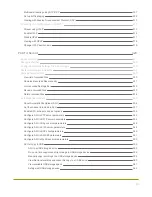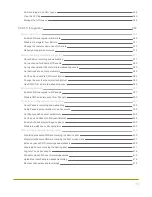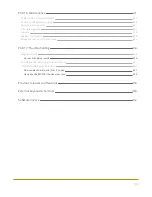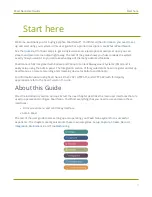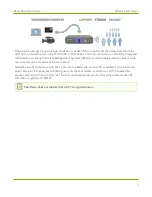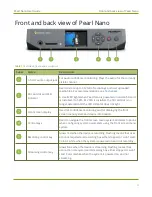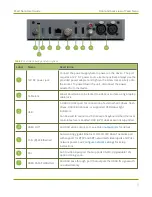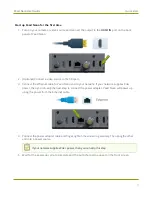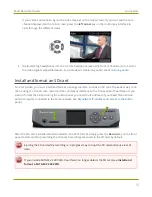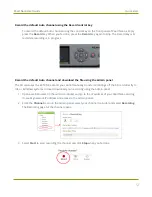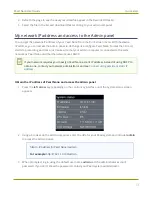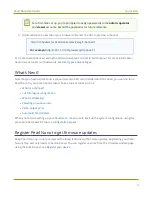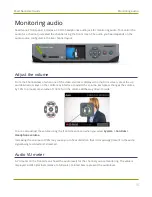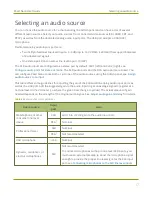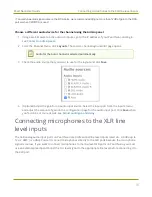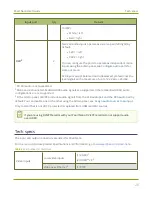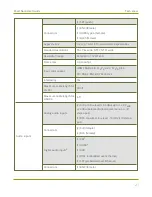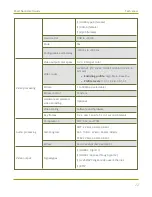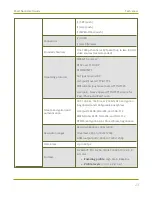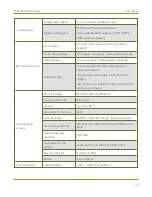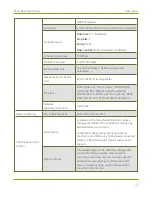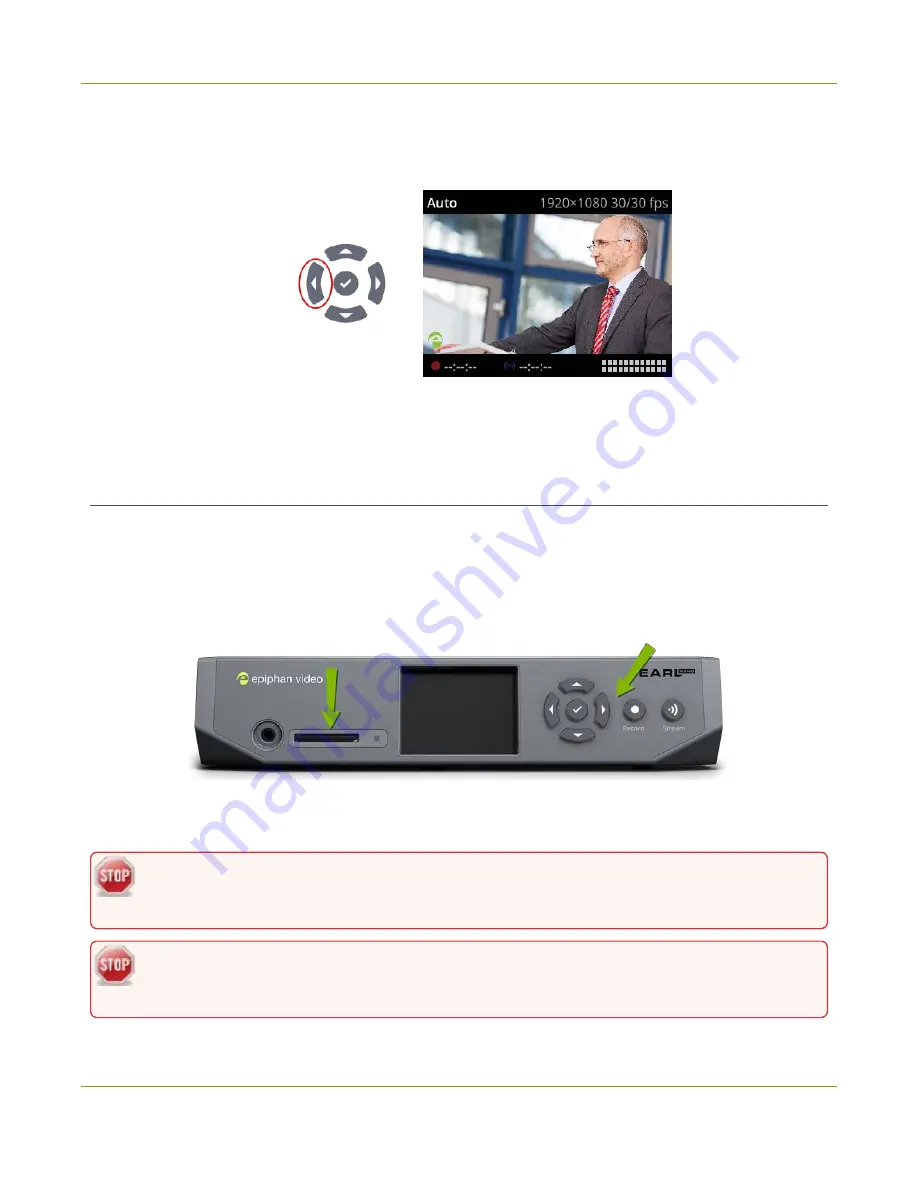
Pearl Nano User Guide
Quick start
If your video source has a signal, the video displays on the front screen. If you don't see the Auto
channel displayed on the front screen, press the
left arrow
key on the control key interface to
cycle through the different views.
6. (Optional) Plug headphones into the 3.5 mm headphone jack at the front of Pearl Nano to monitor
the video signal's embedded audio. For more about monitoring audio, see
.
Install and format an SD card
To record video, you must install and format a storage medium, such as an SD card. The easiest way to do
that is using the front screen menu and the control key interface on the front panel of Pearl Nano. If you
want to format the SD card using the Admin panel, you need the IP address of your Pearl Nano and an
admin computer connected to the same network. See
My network IP address and access to the Admin
After the SD card is installed and formatted for the EXT4 format, simply press the
Record
key on the front
panel to start and stop recording the channel. Recordings are saved to the SD card by default.
Ejecting the SD card while recording is in progress may corrupt the SD card and cause loss of
data.
If you install a SATA M.2 2280 SSD, Pearl Nano no longer detects the SD card, see
.
10
Summary of Contents for Pearl Nano
Page 100: ...Pearl Nano User Guide Disable the network discovery port 87 ...
Page 315: ...Pearl Nano User Guide Start and stop streaming to a CDN 302 ...
Page 325: ...Pearl Nano User Guide Viewing with Session Announcement Protocol SAP 312 ...
Page 452: ...Pearl Nano User Guide Register your device 439 ...
Page 484: ... and 2021 Epiphan Systems Inc ...