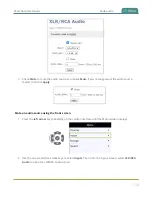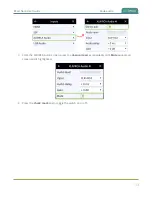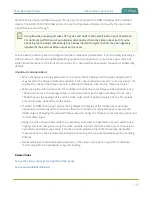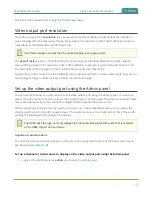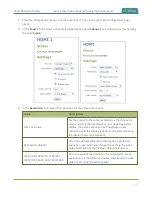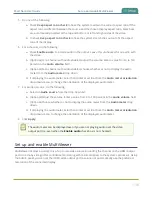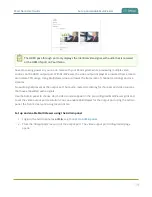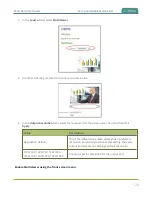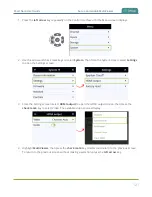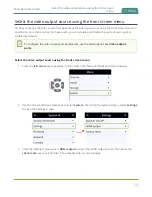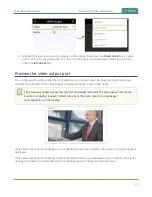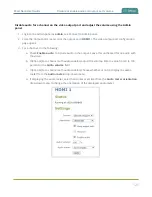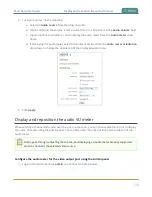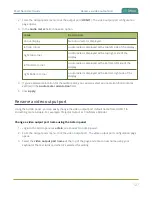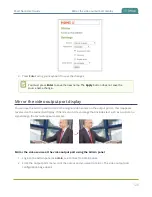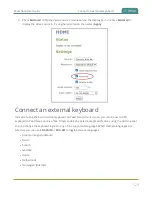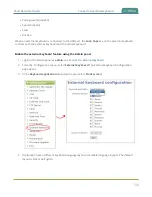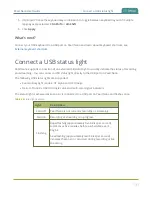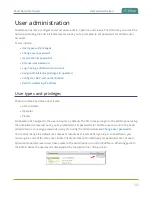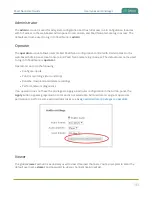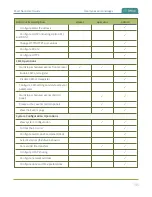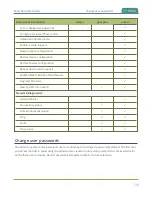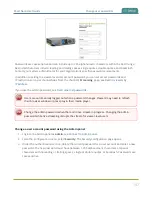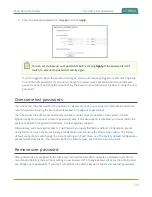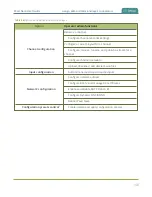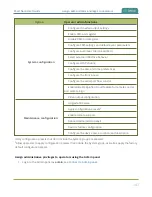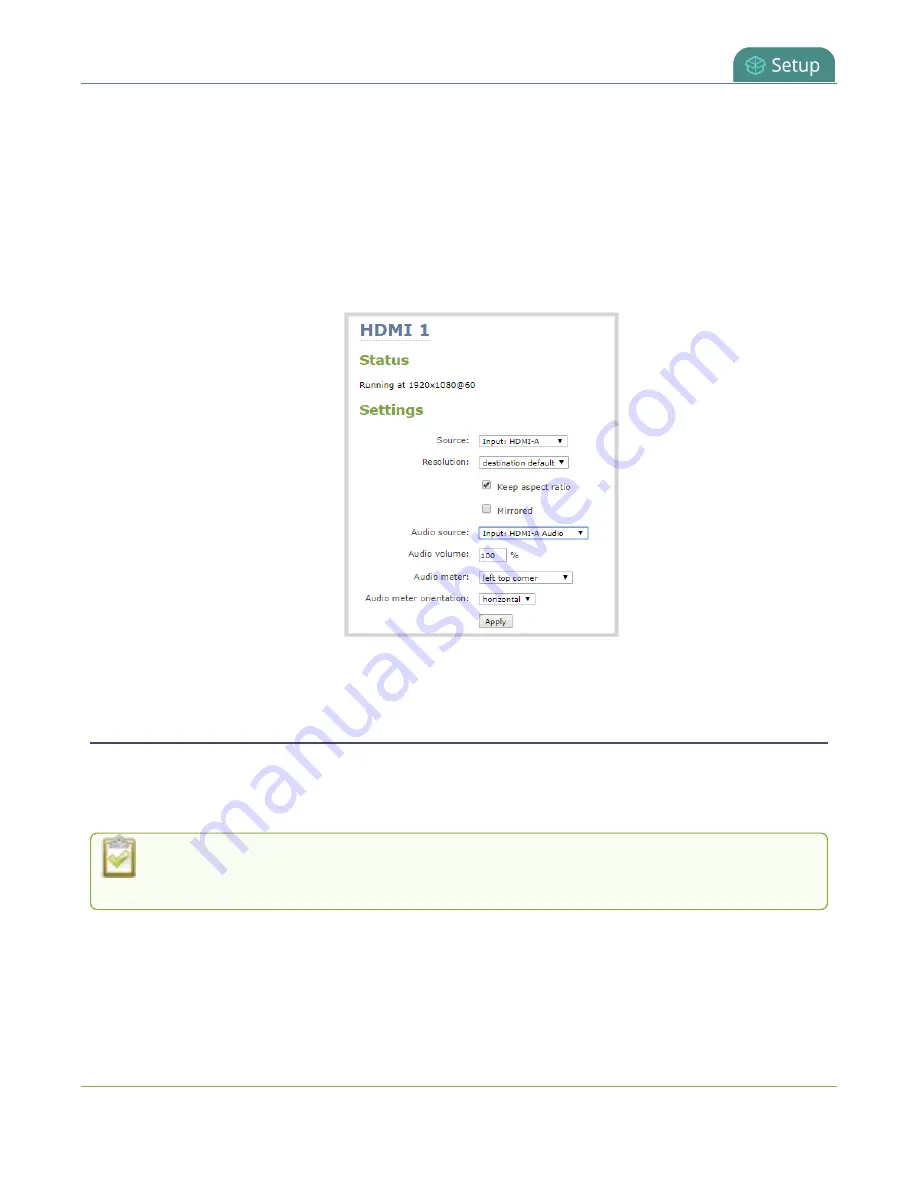
Pearl Nano User Guide
Display and reposition the audio VU meter
4. For input sources, do the following:
a. Select an
Audio source
from the drop down list.
b. (Optional) Adjust the volume. Enter a value from 0 to 100 percent in the
Audio volume
field.
c. (Optional) Choose whether or not to display the audio meter from the
Audio meter
drop
down.
d. If displaying the audio meter, select horizontal or vertical from the
Audio meter orientation
drop down to change the orientation of the displayed audio meter.
5. Click
Apply
.
Display and reposition the audio VU meter
When sending a channel with audio over the video output port, you can choose whether or not to display
the audio VU meter using the Admin panel. You can also determine the position and orientation of the
audio meter.
Audio pass-through, adjusting the volume, and displaying an audio meter are only supported
when a channel is the selected video source.
Configure the audio meter for the video output port using the Admin panel
1. Login to the Admin panel as
admin
, see
.
126
Summary of Contents for Pearl Nano
Page 100: ...Pearl Nano User Guide Disable the network discovery port 87 ...
Page 315: ...Pearl Nano User Guide Start and stop streaming to a CDN 302 ...
Page 325: ...Pearl Nano User Guide Viewing with Session Announcement Protocol SAP 312 ...
Page 452: ...Pearl Nano User Guide Register your device 439 ...
Page 484: ... and 2021 Epiphan Systems Inc ...