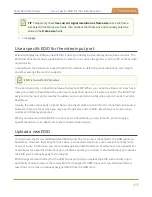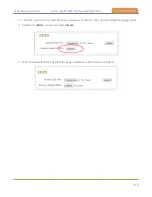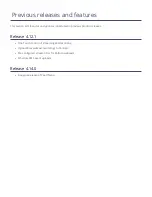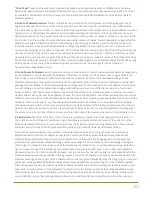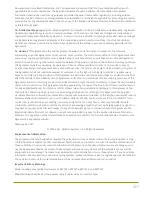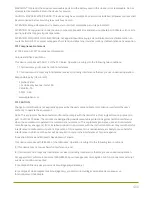470
These Terms and Conditions for use of this document and the associated Epiphan Product are governed and
interpreted pursuant to the laws of the province of Ontario, Canada, notwithstanding any principles of conflicts of
law.
All disputes arising out of or relating to these Terms and Conditions shall be finally resolved by arbitration conducted
in the English language in Ottawa, Ontario, Canada under the commercial arbitration rules of the Canada. The parties
shall appoint as sole arbitrator a retired judge who presided in the province of Ontario. The parties shall bear equally
the cost of the arbitration (except that the prevailing party shall be entitled to an award of reasonable attorneys' fees
incurred in connection with the arbitration in such an amount as may be determined by the arbitrator). All decisions
of the arbitrator shall be final and binding on both parties and enforceable in any court of competent jurisdiction.
Notwithstanding this, application may be made to any court for a judicial acceptance of the award or order of
enforcement. Notwithstanding the foregoing, Epiphan shall be entitled to seek injunctive relief, security, or other
equitable remedies from any court of competent jurisdiction.
If any part of these terms is unlawful, void, or unenforceable, that part will be deemed severable and will not affect
the validity and enforceability of the remaining provisions. Epiphan may, at its sole discretion and without notice,
revise these terms at any time by updating this posting.
Copyright © 2021 Epiphan Systems Inc.
All Rights Reserved.
Summary of Contents for Pearl Nano
Page 100: ...Pearl Nano User Guide Disable the network discovery port 87 ...
Page 315: ...Pearl Nano User Guide Start and stop streaming to a CDN 302 ...
Page 325: ...Pearl Nano User Guide Viewing with Session Announcement Protocol SAP 312 ...
Page 452: ...Pearl Nano User Guide Register your device 439 ...
Page 484: ... and 2021 Epiphan Systems Inc ...